Jay·AI: Your Powerful Fundraising Assistant
What if you could harness the power of AI to become a helpful fundraising assistant? In this article, we’ll show you everything you need to start fundraising smarter with Jay·AI on your side.
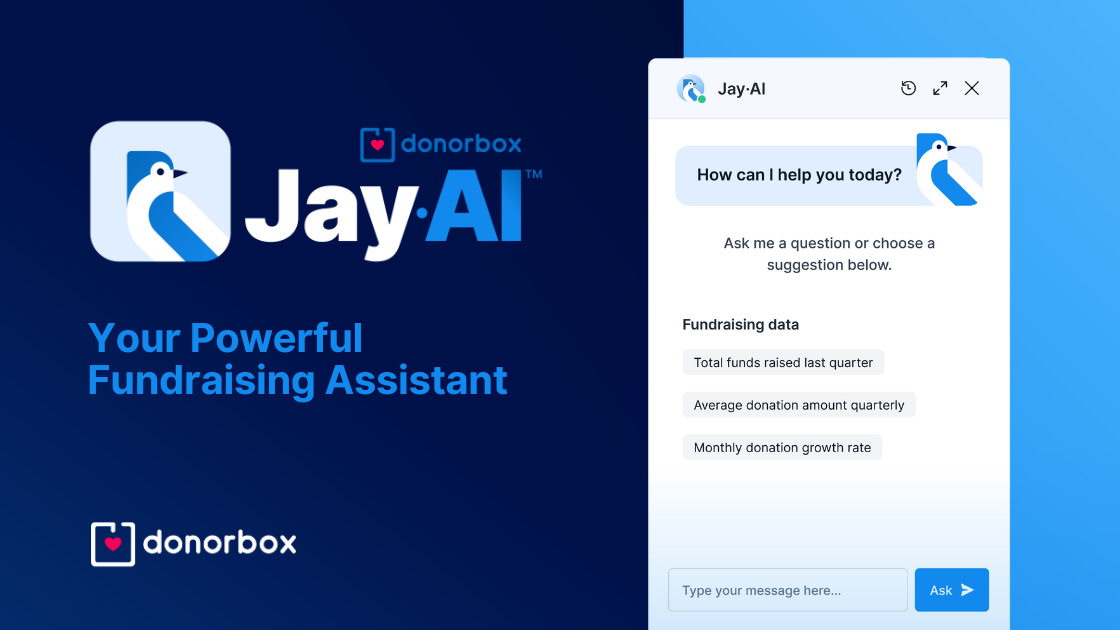
What if you could harness the power of AI to become a helpful fundraising assistant? In this article, we’ll show you everything you need to start fundraising smarter with Jay·AI on your side.
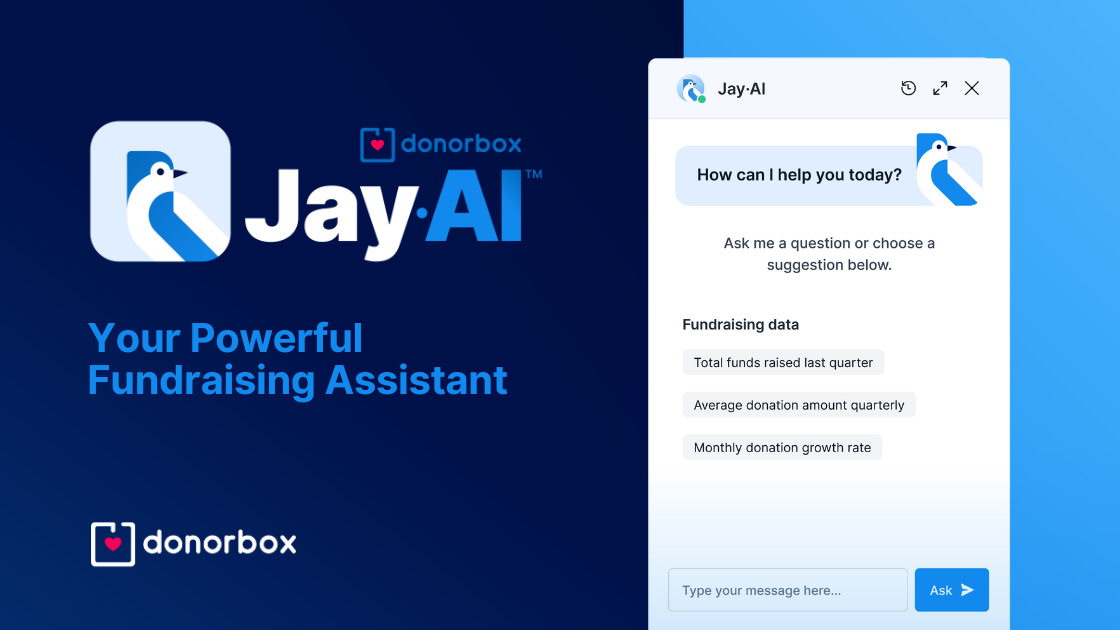
Artificial Intelligence (or AI) is more than just a buzzword – it’s an unstoppable force helping nonprofits level up their fundraising everywhere. Jay·AI combines the power of AI with all the data available in your Donorbox account to help nonprofits make informed decisions, craft compelling outreach materials, and build better strategies.
Let’s take a look at what this assistant can do for you!
Imagine having a teammate who combines data expertise with creative genius. A partner who can analyze donor data, craft compelling emails, and deliver insightful reports – all with a few simple prompts.
Jay is your organization’s ultimate assistant designed to help you get more done, faster. Located in Donorbox CRM or in your Donorbox account for Pro and Premium users, Jay can help you with a variety of fundraising tasks to save you time and help you raise more for your mission.
Here’s how Jay can help.
Jay·AI helps you sort and pull all your donation and donor data on your account. This includes the following:
For example, Jay can tell you who your top 10 donors were last year and provide their names and email addresses for a targeted campaign. You can easily download these results as a CSV file.
You can also turn this data into a bar, pie, or line chart to visualize your assistant’s response.
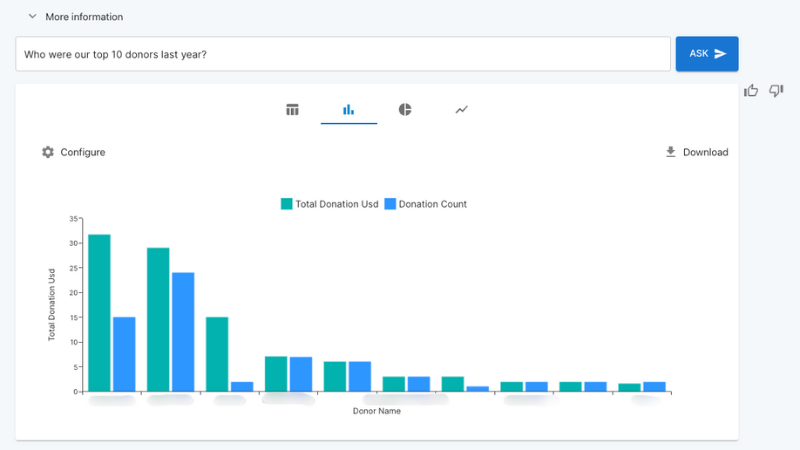
This helps you analyze your fundraising effectiveness, pull lists for targeted outreach, plan your donor stewardship strategy, and more.
Writer’s block is real. When you need inspiration for a compelling piece of copy, Jay provides a jumping-off point that you can fully customize to match your voice, tone, and needs.
Ask your assistant to write the following materials:
And more!
Tell Jay your prompt, and the requested text will be generated. You can then adjust the copy based on your organization’s information, voice, audience, specific call to action, and more. Click “Apply & Rewrite Text” when you’ve made changes and the text will regenerate.
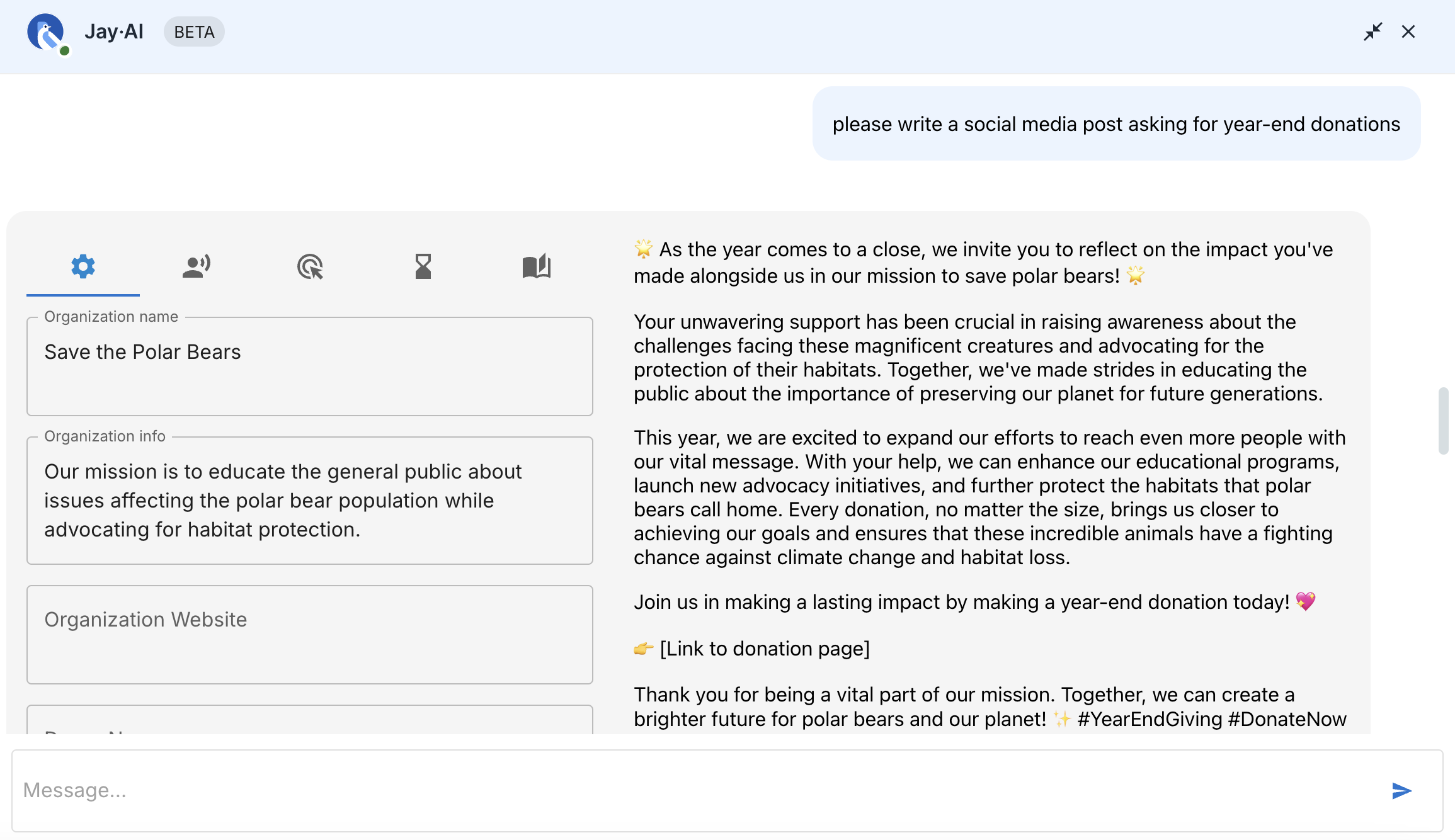
If you’ve ever felt overwhelmed by your email inbox, don’t worry – you’re not alone.
Jay can help by summarizing emails received in your Mail Center inbox from the last seven days and ranking them by importance. Quickly get up to speed on your donor communications so you and your team can prioritize and ensure no donor message goes unnoticed.
Join the Donorbox CRM Waitlist
To access Jay·AI, you’ll need to sign up for:
Log in to your Donorbox account. On the left side of your screen, scroll to the “Engage” section of your account menu and click “CRM.” Once in CRM, you’ll see Jay’s friendly face waiting to assist you!
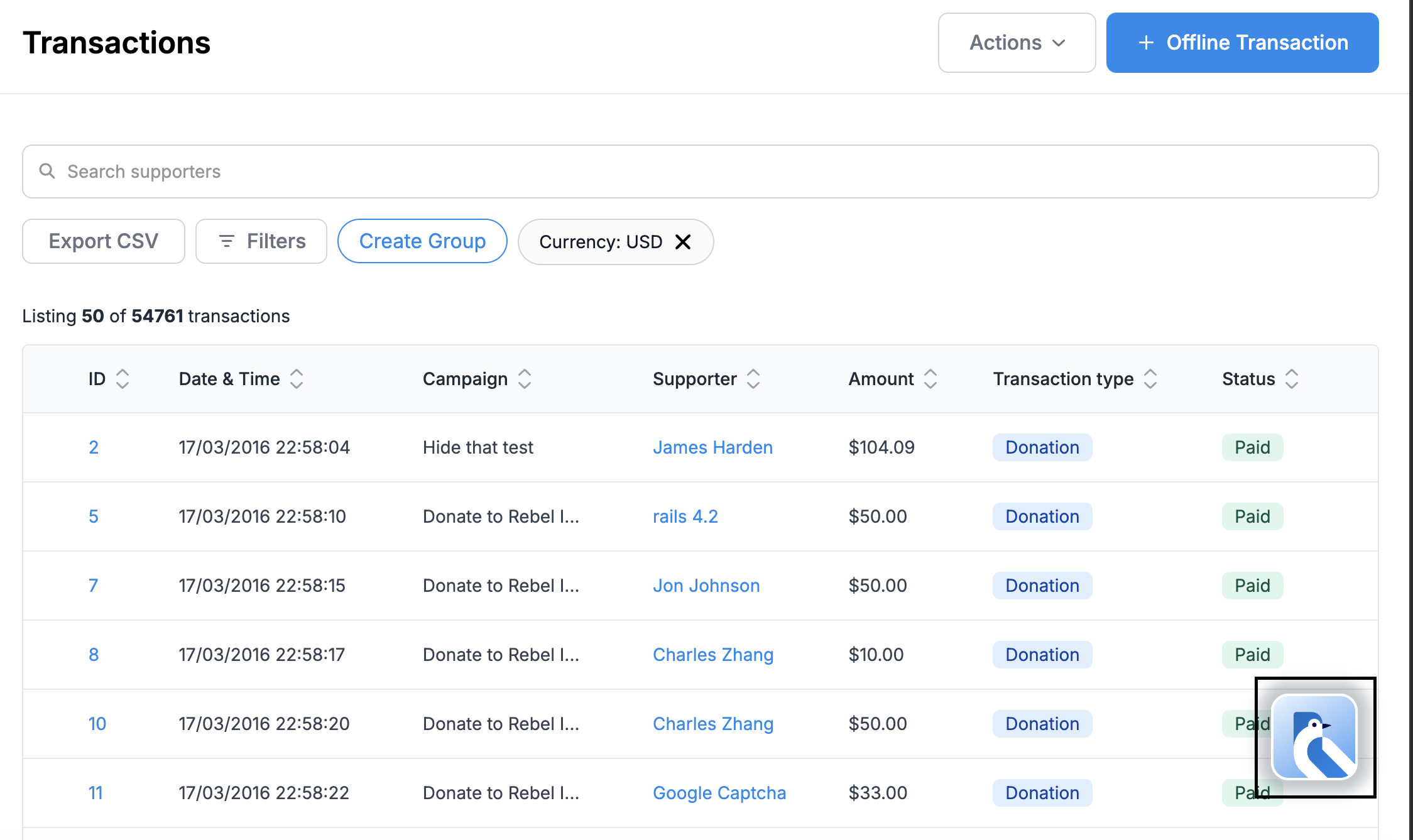
Log in to your Donorbox account. Go to the “Engage” section of your account menu and click “Jay·AI.”
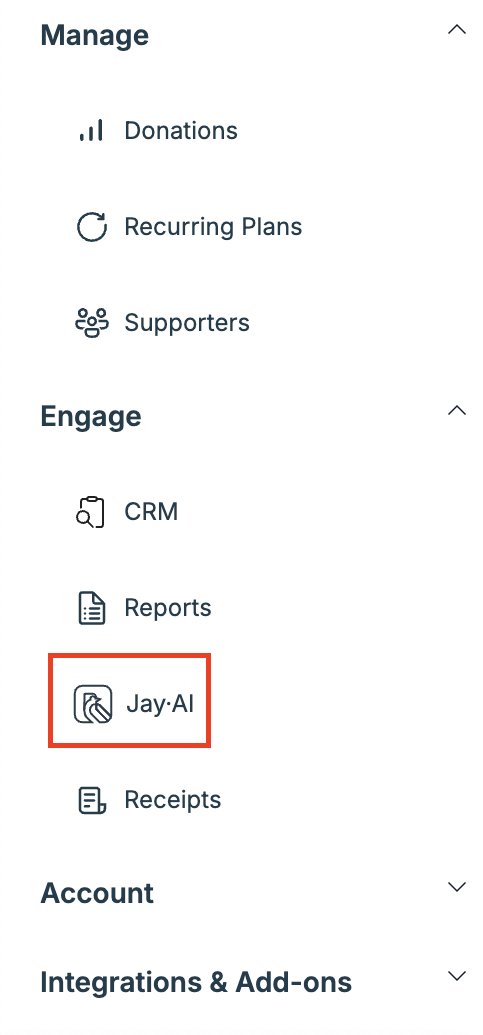
If you know what you’d like to ask, simply type your prompt into the message bar. You can also select from the provided samples to get started.
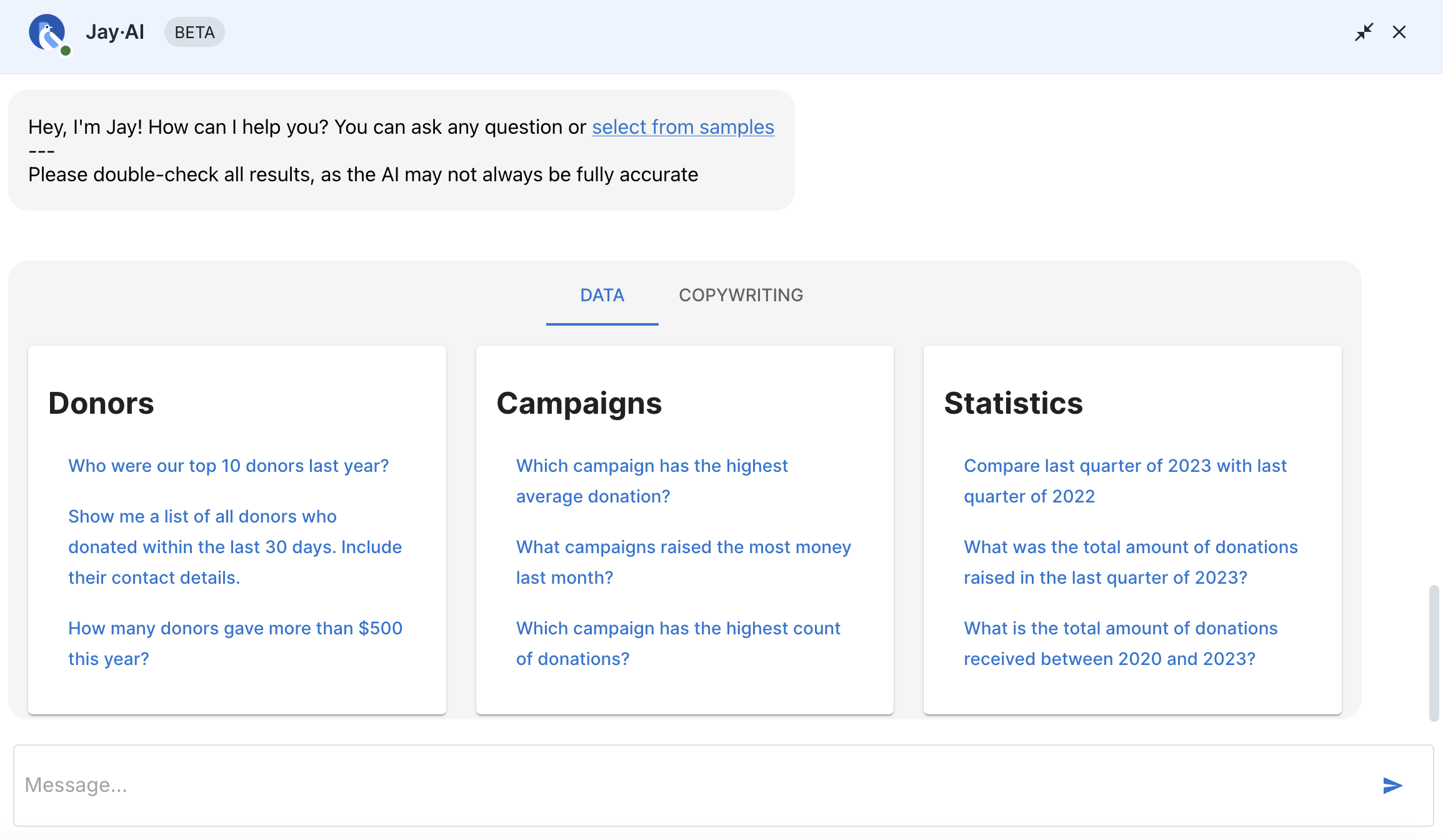
For data queries, you have two options:
Once you have all the information you need, click the “Download CSV” button. Rename the file for easy access later and use it to send segmented email campaigns, mailings, and more.
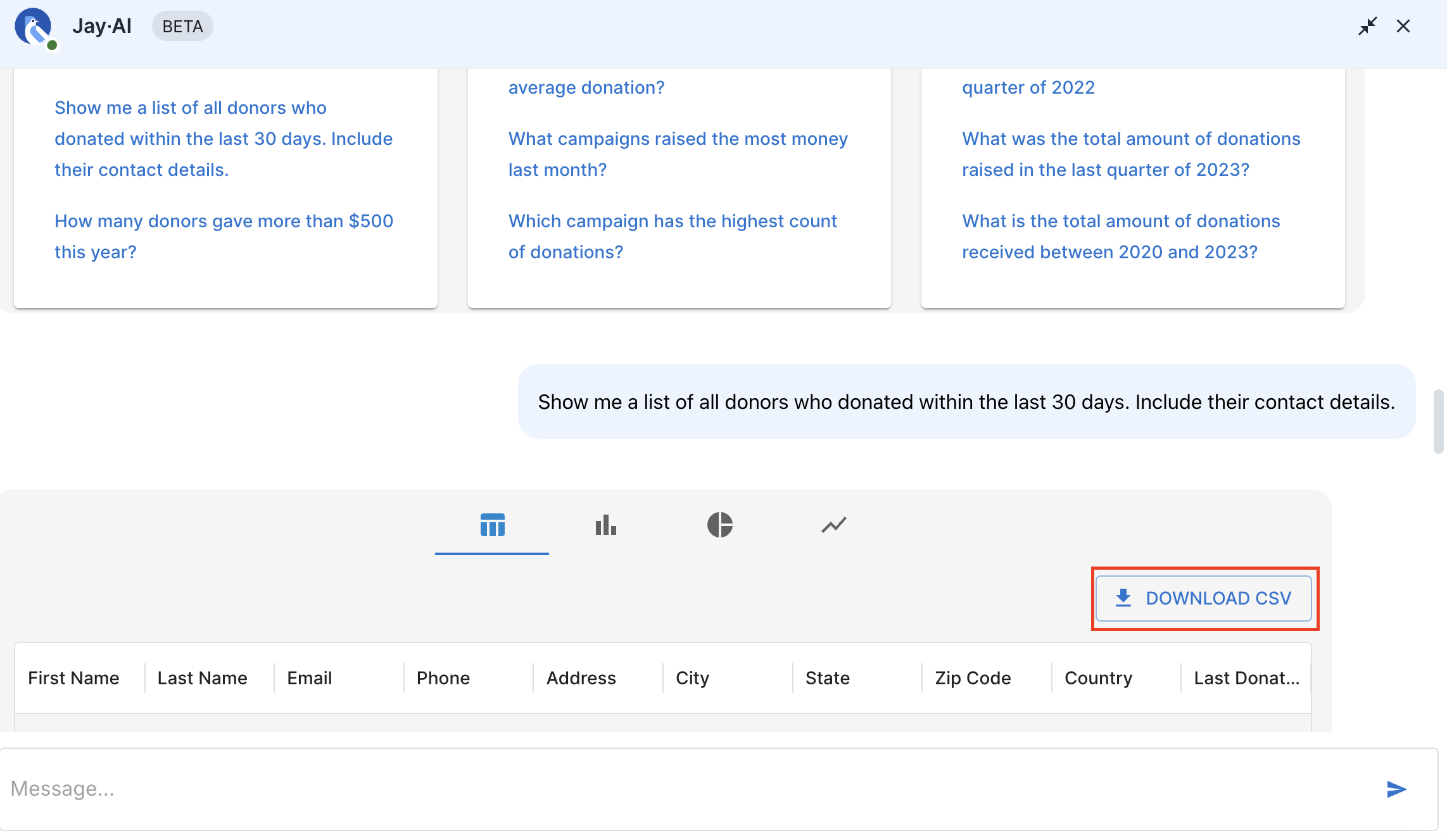
If desired, you can easily visualize your data as a bar, pie, or line chart by clicking the corresponding button. If your data isn’t graphable, you’ll see blank charts in these areas.
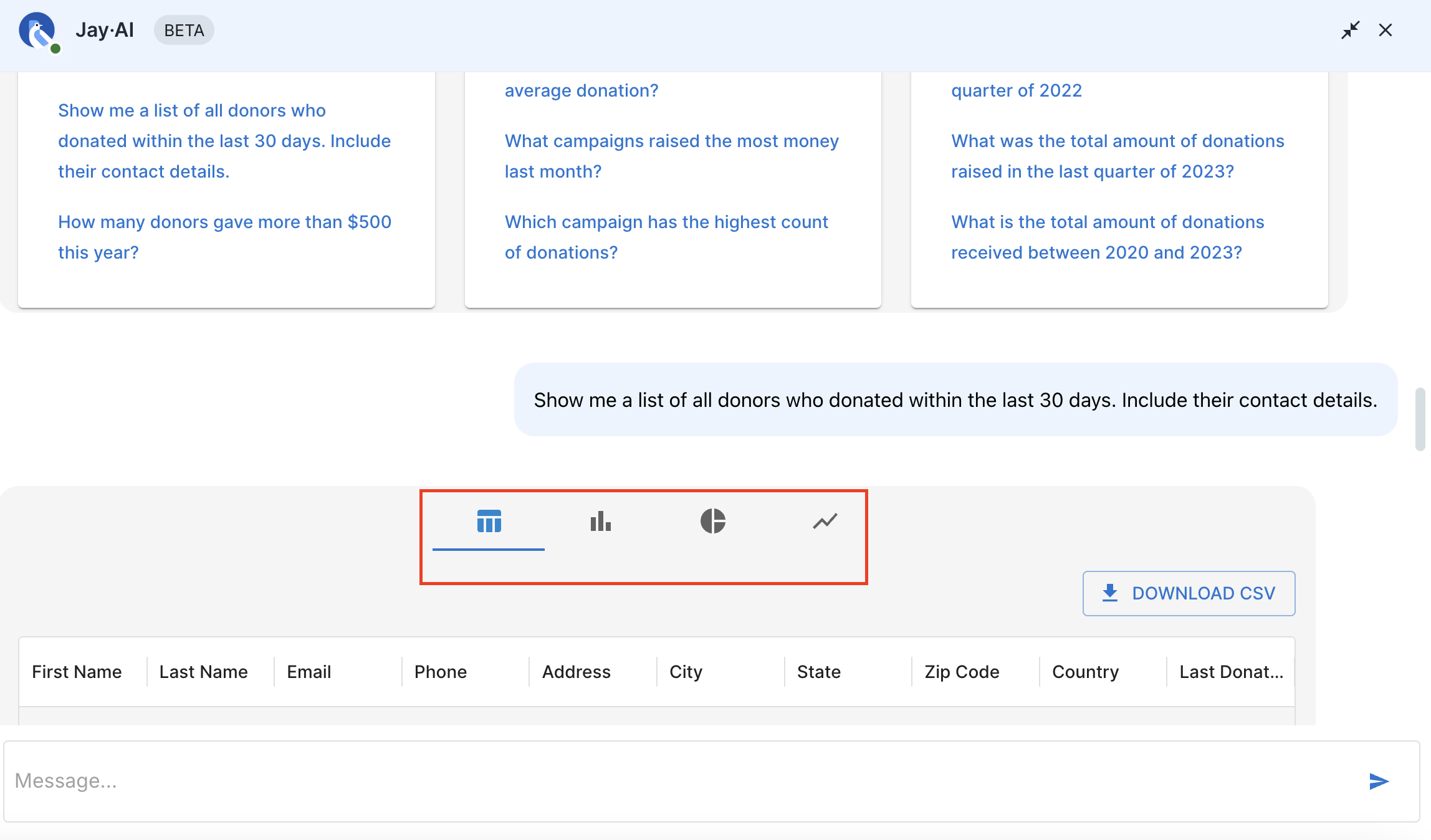
Make your copywriting prompt and customize your copy using the provided tools. Once you’re happy with your results, copy and paste your generated copy to save it.
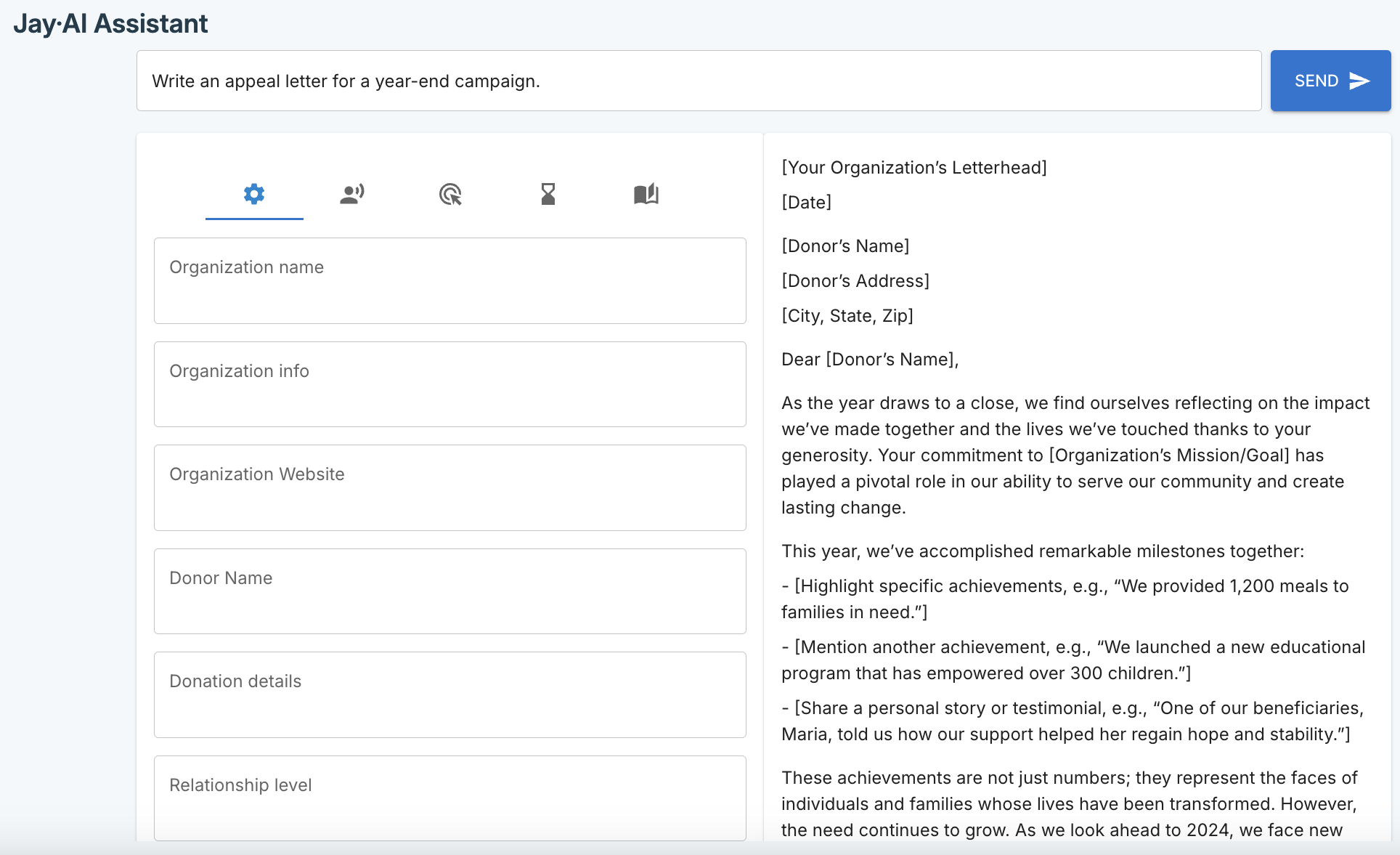
If you’re using Jay·AI in Donorbox CRM, navigate to Mail Center to have Jay summarize your unread emails and rank them by most urgent or important.
Once in Mail Center, you’ll see Jay in the corner prompting you to use this feature. Click the prompt to see your summary and then choose your course of action from there!
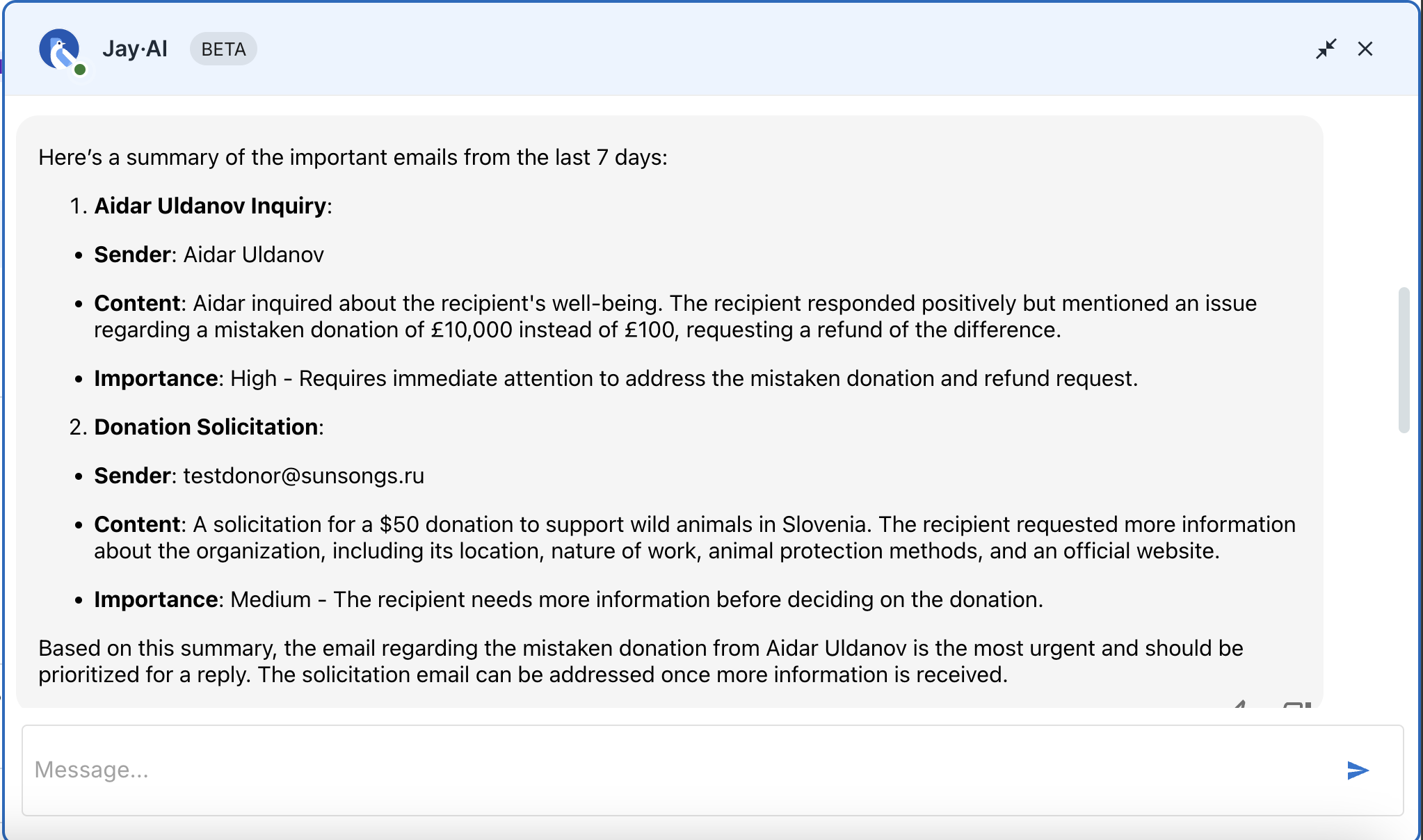
Jay is easy to use. But with all things AI, it’s important to know these four key tips to get the best responses and make the most out of Jay·AI.
The more specific you are, the better your results will be. Think about Jay·AI like you would a human assistant. If someone doesn’t have all the information they need upfront, they won’t be able to give you the best answer to your question.
For example, here are two prompts:
The second prompt is more specific and will result in more useful data.
Similar to the point above, don’t be afraid to ask for all the information you need in your prompts!
For example, if you’re pulling a list for an email campaign, what’s one thing you should ask Jay to pull? Email addresses, of course!
Your prompt could be something like this:
And you’ll then get the corresponding list. If you’d like to add on the donation amounts, you can get even more specific:
Be sure to ask Jay·AI for everything you need to make your life easy!
If you don’t get the information you’re looking for right away, don’t fret. Sometimes simply rewording your prompt will do the trick!
Try again with different wording or reorder the things you’re looking for. You may not be phrasing your prompt with words Jay·AI understands.
Nobody’s perfect – and this includes AI! Always double-check the information Jay·AI pulls against your records to be sure it’s correct before making any final decisions.
Bonus Resource: Watch this short video to discover trending ways AI can be used by nonprofits for nonprofit marketing, storytelling, and donor management:
Subscribe to our YouTube channel to get trending nonprofit strategies every week!
AI is here to stay – and it’s time to use it to fundraise smarter. Whether you’re an AI pro or just getting started, Jay·AI makes pulling the data and copy you need as easy as typing a prompt.
Ready to meet Jay? Sign up for Pro or Premium and join the waitlist for Donorbox CRM. Take your fundraising to the next level with features designed to make your life easier – like Jay!
For more fundraising tips, check out the rest of our Nonprofit Blog.
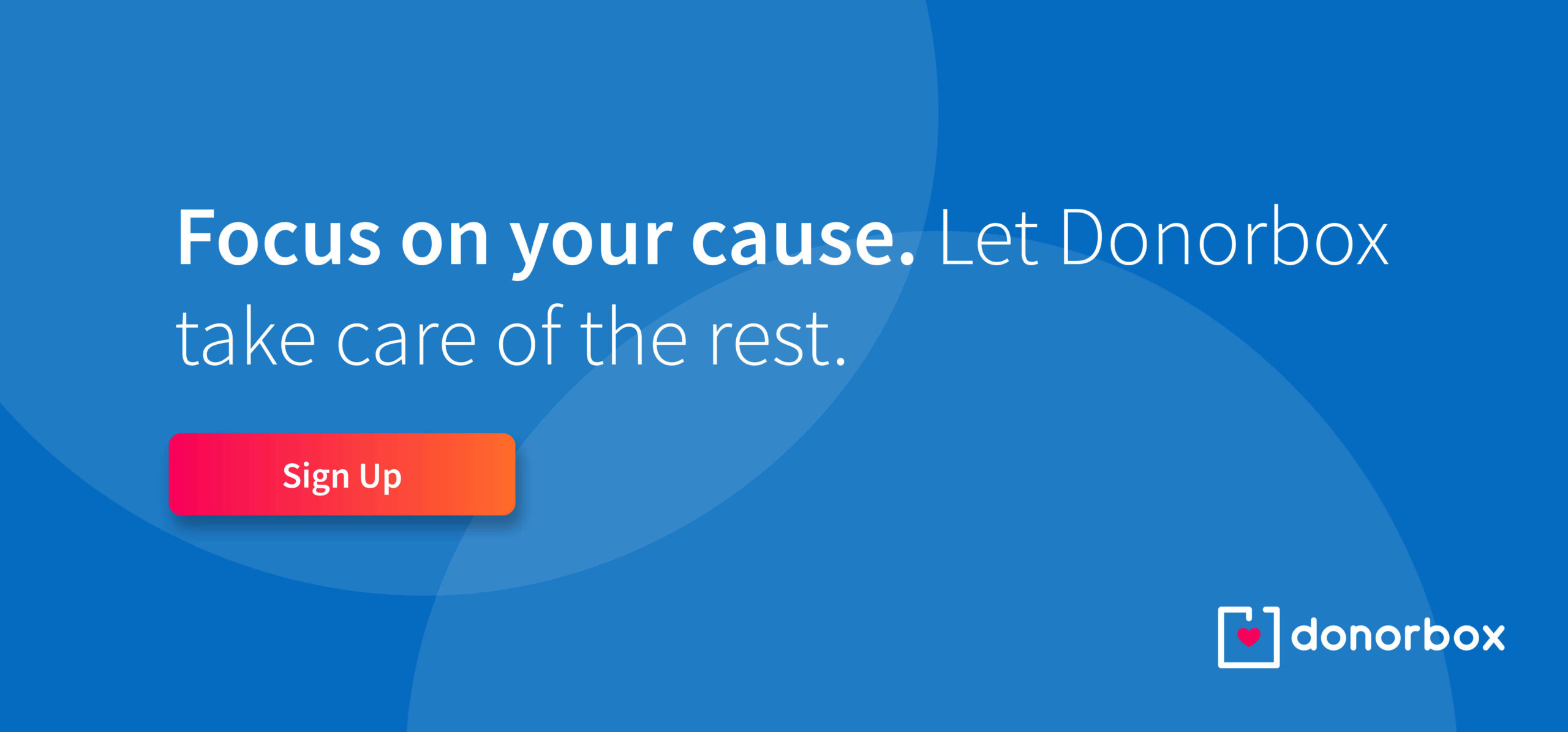
Subscribe to our e-newsletter to receive the latest blogs, news, and more in your inbox.

