How to Accept Recurring Donations on Squarespace Sites
Follow our step-by-step guide to add a Donorbox recurring donation form to your Squarespace site and start accepting donations, with various intervals available.
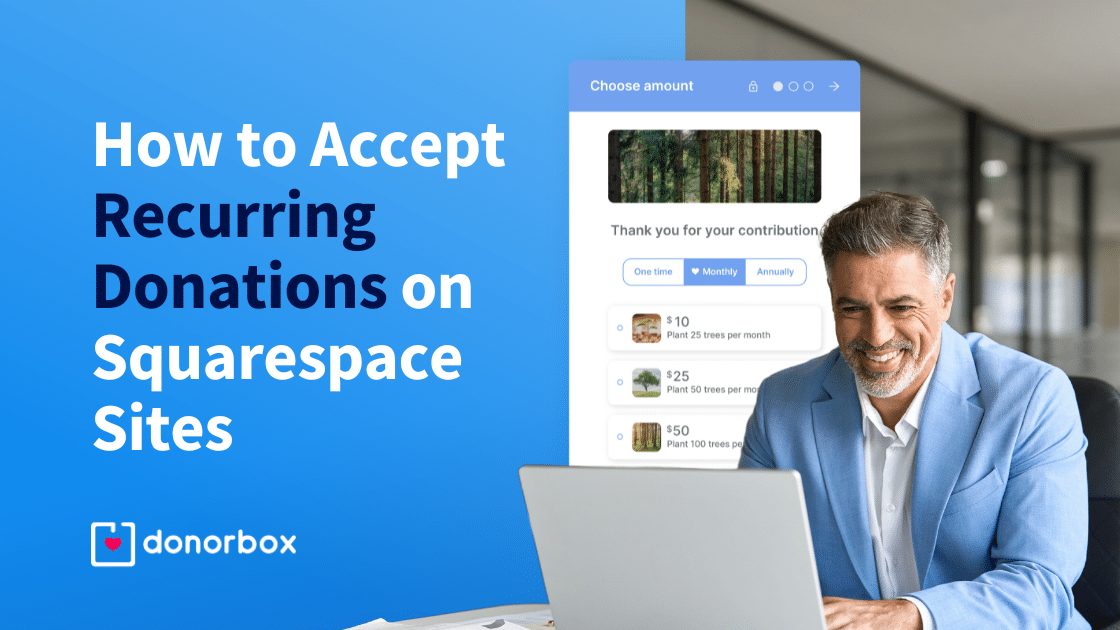
Follow our step-by-step guide to add a Donorbox recurring donation form to your Squarespace site and start accepting donations, with various intervals available.
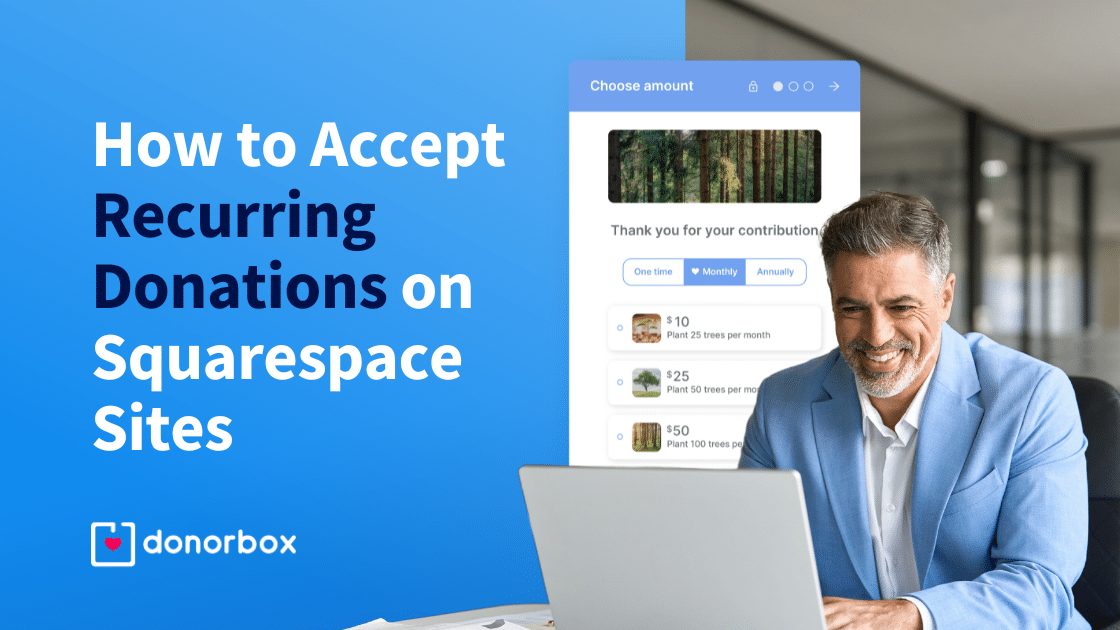
Squarespace is great for nonprofits looking to build a website that’s functional, visually appealing, and easy to manage, without any prior coding knowledge.
Here are step-by-step instructions to embed a Donorbox donation form so you can start accepting donations on your Squarespace site.
You can also watch our integration video guide — it will walk you through the donation form integration process in under 10 minutes!
Go to your Donorbox campaigns page and find the campaign you wish to embed on your Squarespace site. If you don’t have a Donorbox account yet, you can sign up here.
Note: In case you’re new to Donorbox, you’ll need to Create a Donation Form and fill in the required information (Campaign Title, Campaign Details, Form Language, Currency, Form Amounts, Email, Custom Fields, Tracking, and Design). You’ll also need to connect Stripe or PayPal as your preferred payment processor.
Click the “Embed Form” button on the selected campaign.
You can edit some of the default settings in your form here, like setting a default donation amount or recurring interval. As you change the settings, you will see the code automatically adjust itself.
When you’re happy with the settings, select and copy the embed code. This code will be pasted on your site later on.
Go to your Squarespace Pages editor. Find or create a Squarespace donation page into which you want to embed your recurring donation form. If you already have a page on which you want to embed the code, click “Edit” on the page’s main content box.
Note: To create a new page, click the “+” icon next to the Main Navigation menu. Then click “Page.” After selecting the title, the description, and the layout, you’ll be able to “Edit Page Content” by clicking the “Edit” button on the top left corner of the page.
Hover over the “Add Block” button over any section you wish you add the form to. This will open up a list of content blocks.
Find the embed option and select it.
Click the “Edit” button to take you to the option where you can embed a URL or code snippet.
Select “Code Snippet,” then click on “Embed Data” to add the code.
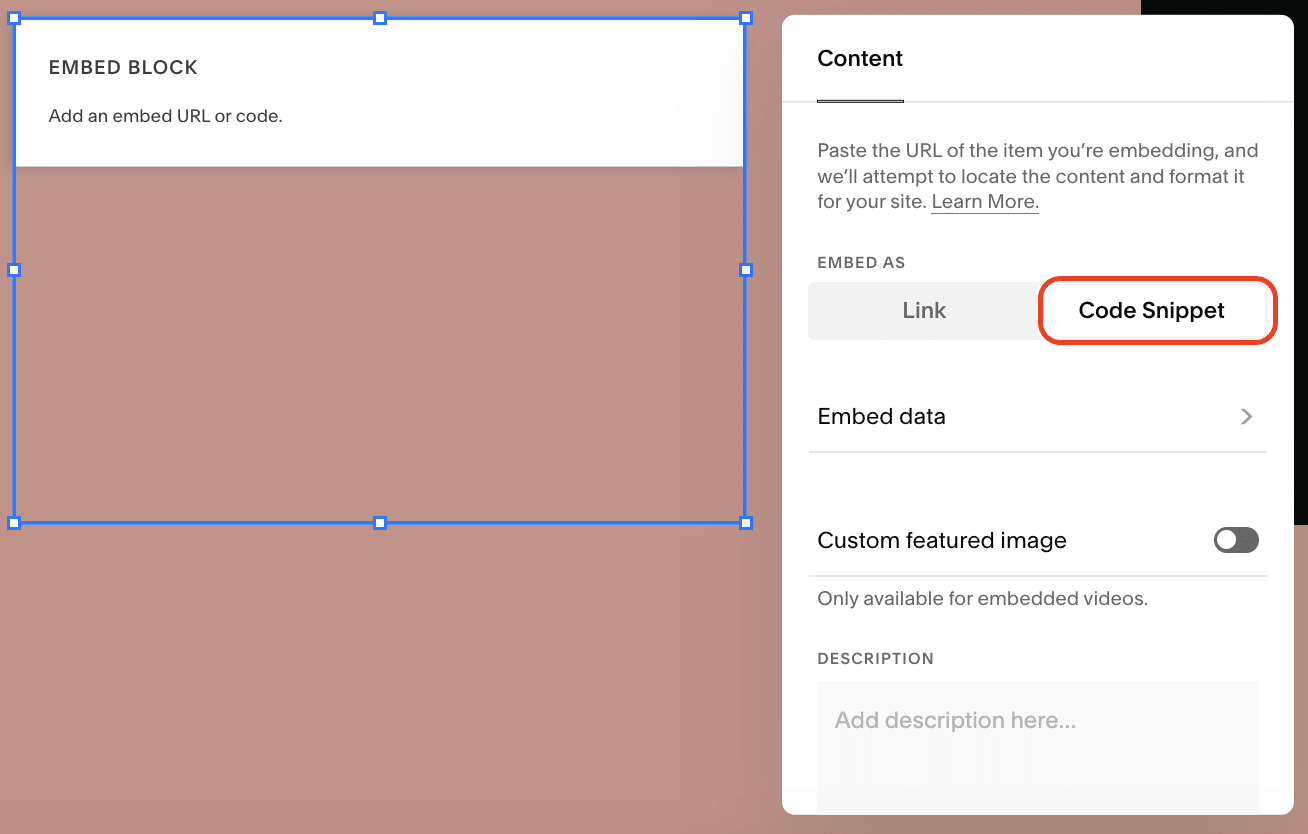
Now, paste the recurring donation form embed code (from Step 3) in the code box.
You’re all set! It’s time to publish your updated Squarespace website and wait for the donations to start coming in.
Take a look at this example of a Squarespace recurring donation form built using a Donorbox recurring donation form:
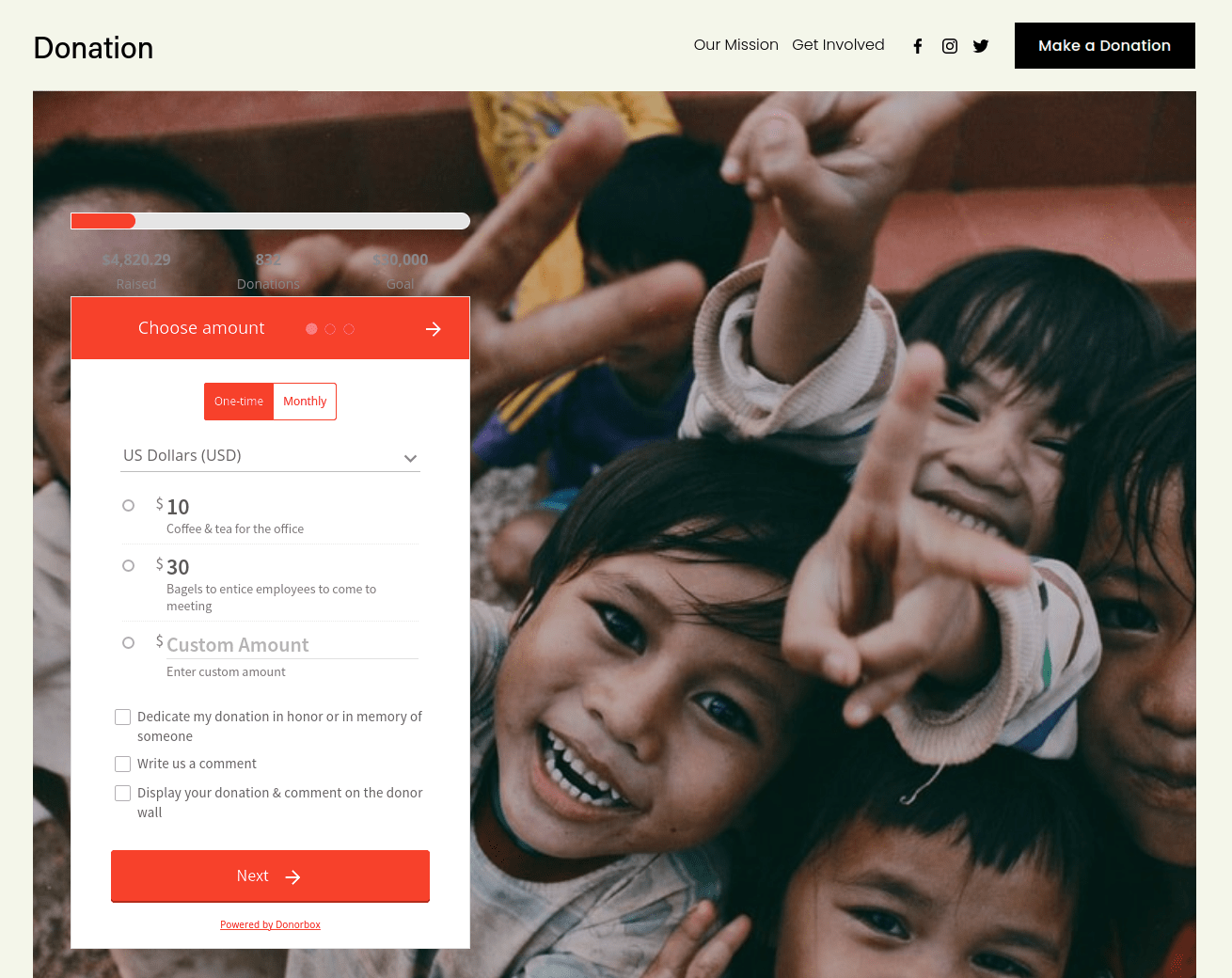
If the Donorbox widget is not resizing properly, it’s most likely that the template you’re using has a feature called Ajax Loading. Sometimes, this feature is enabled by default. Ajax Loading automatically loads content as the visitor scrolls down the page. However, it also disrupts our widget’s ability to resize its height.
To turn off Ajax Loading, check out this solution.
Squarespace now automatically generates SSL certificates for Squarespace and third-party domains to allow your visitors to view your website securely over an HTTPS connection.
Squarespace offers two different SSL security settings. Be sure to activate the “Secure” setting. To do so, click the “Settings” button on your Home Menu.
Then, under “Developer Tools,” click “SSL” and choose the “Secure” setting under “Security Preference” (see image below). Remember, in order to reduce risks, Donorbox requires that a webpage be SSL-secured before you can embed a donation form.
Squarespace provides an array of great features, like its built-in Style Editor and mobile-responsive templates. However, it doesn’t offer a built-in solution for recurring donations. It also has limited data collection capabilities.
Every nonprofit organization needs a robust online donation platform that can support recurring donations to fund their cause, as well as custom data collection.
Donorbox offers powerful donation forms that are simple to set up and seamlessly embed into your website.
With Donorbox, your donors can experience a fast, multi-step checkout process and integrated employer-donation matching. You can also add a fundraising meter on your Squarespace site with Donorbox – great for emphasizing the urgency of your mission.
See how Peak Lab Rescue utilized our multi-step donation form and employer donation matching feature.
Donorbox’s embeddable donation forms support donor-controlled recurring donations. Donors can enjoy a variety of payment methods like card payments, Apple Pay, Google Pay, ACH, and PayPal.
And you have access to Donorbox’s powerful custom form builder to create on-brand donation forms! Donorbox Premium users can also easily convert one-time donors into recurring givers with the Recurring Upsell feature on donation forms, which prompts supporters to donate monthly.
You could also choose to install a donate button on your Squarespace webpage instead of embedding your donation form. When a donor clicks on the donate button, a Donorbox donation form will pop up on the screen.
Squarespace has its own donation block for you to add and receive donations. It’s a premium feature. You can get started by upgrading to their business or higher plans and connecting a Stripe or Paypal account to your site.
The feature comes with a transaction fee of 3% on top of the payment processing fee.
Squarespace is a great website builder, offering users a wholesome experience. There’s no doubt about it.
But for a nominal fee of 2.95% for select tools on a Standard plan with Donorbox (and no setup/monthly cost), you can access the powerful and effective features of a donation platform that your donors will love to use. Events, Memberships, and Peer-to-Peer are also available for a platform fee of 3.95% at this level. Click here for a detailed overview of our pricing.
Donorbox also allows you to ask your donors to cover the processing fee.
Here are answers to some of the common questions you may have regarding Squarespace donations.
Users with version 7.1 and beyond can implement recurring donations on Squarespace, but you’ll need to subscribe to a Business Plan or higher to add a donation block. Donorbox streamlines the donation form process, allowing you to easily embed our donation form on your Squarespace site and start collecting donations. Our donation forms also allow you to collect and manage donor information for donor stewardship and future outreach. Customize your donation form to match your organization’s branding and accept multiple payment methods, including donations of stock and cryptocurrency. Add up to four recurring interval options to your donation form (one-time/daily/weekly/bi-weekly/monthly//quarterly/yearly) and mark your preferred interval with a heart.
No, Squarespace isn’t free for nonprofit organizations. If you want to use their donation block, you will need to upgrade to one of their premium plans (business or higher).
The payment processing fee cannot be waived on Squarespace donations. However, you can use the Donorbox embedded or pop-up donation form on your site, which gives your donors the option to cover the processing fee. Learn more here.
Registered 501(c)(3) nonprofits can also apply for a discounted processing fee from Paypal and Stripe. With Stripe, nonprofits benefit from a reduced fee, cut down from 2.9% + $0.30 to 2.2% + $0.30 per transaction. PayPal offers a discounted fee of 1.99% + $0.49 for registered charities. Contact the respective support teams for more information.
A transaction fee of 3% is associated with Squarespace donations. That’s on top of the monthly/yearly premium plan fees and payment processing fees that come along with it. With Donorbox, the transaction fee is 2.95% for most features included in our Standard plan, with no monthly cost or setup fees. This fee is further reduced to 1.75% when you upgrade to our Pro or Premium plans. You can save immediately by choosing Donorbox as your donation platform.
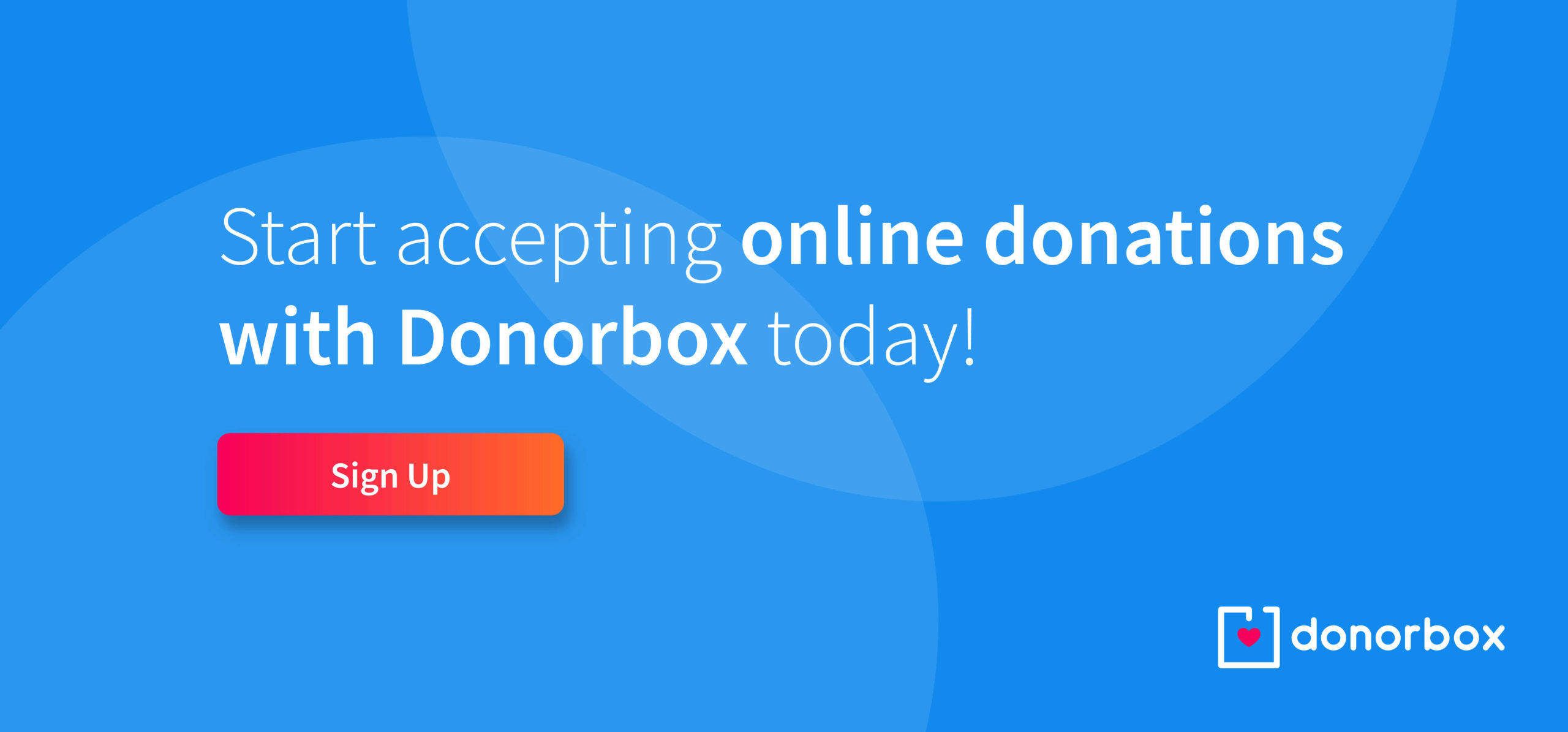
Subscribe to our e-newsletter to receive the latest blogs, news, and more in your inbox.

