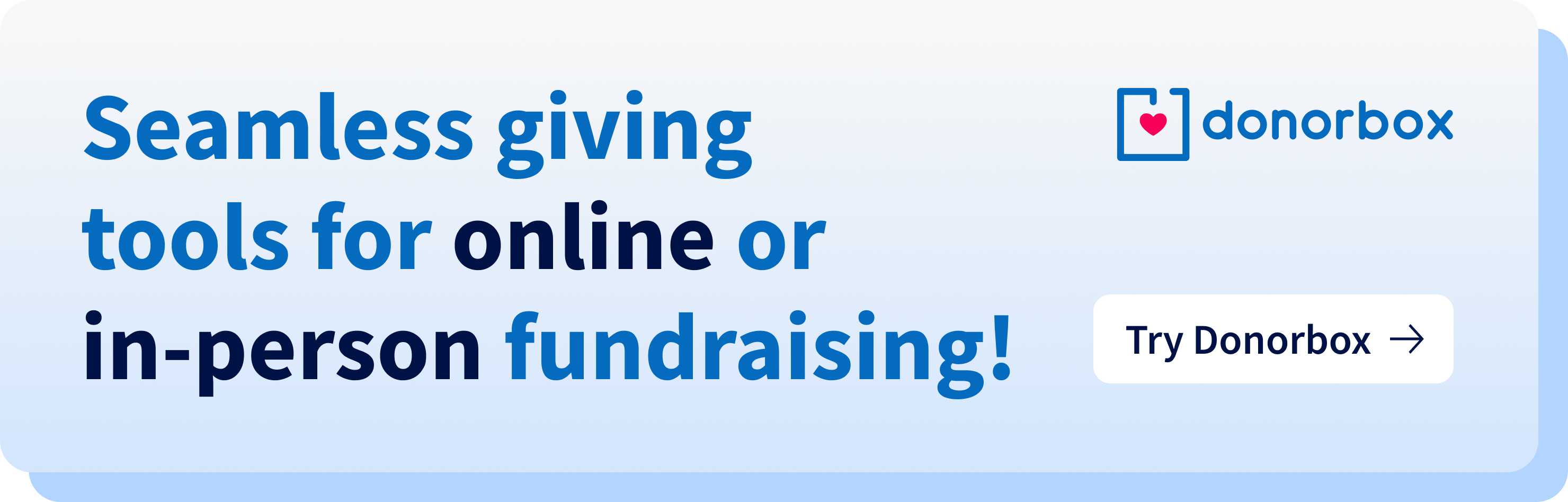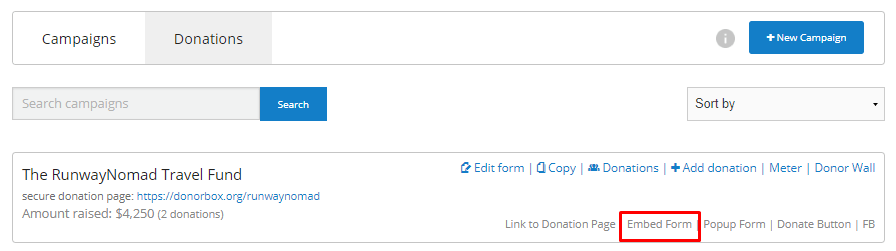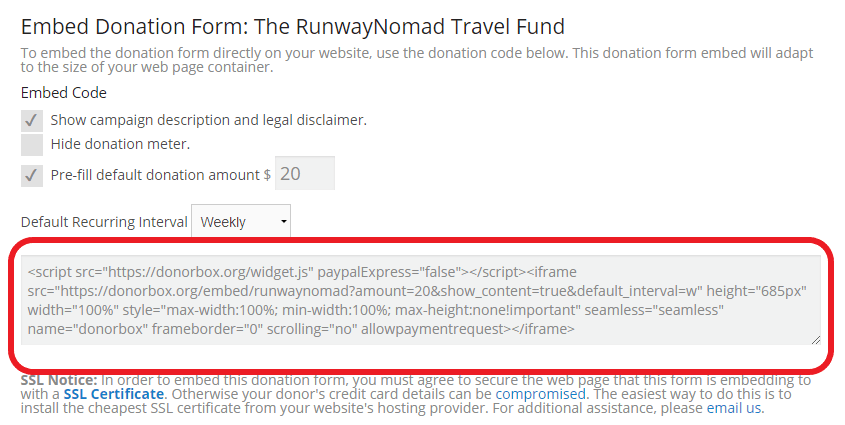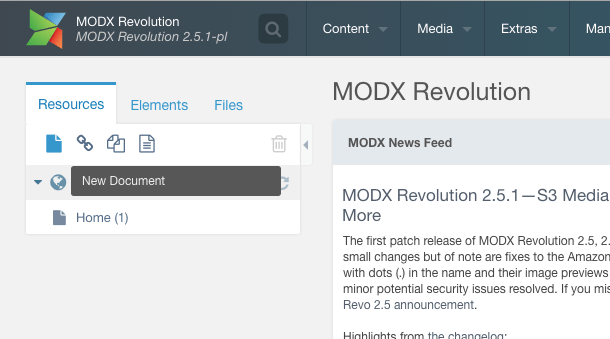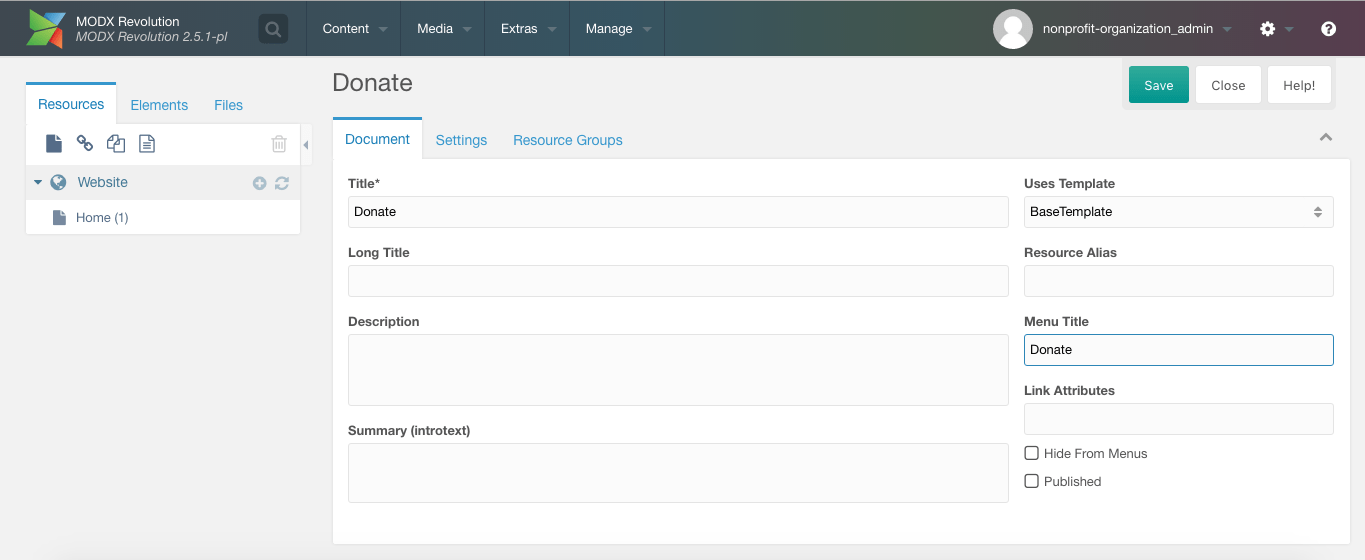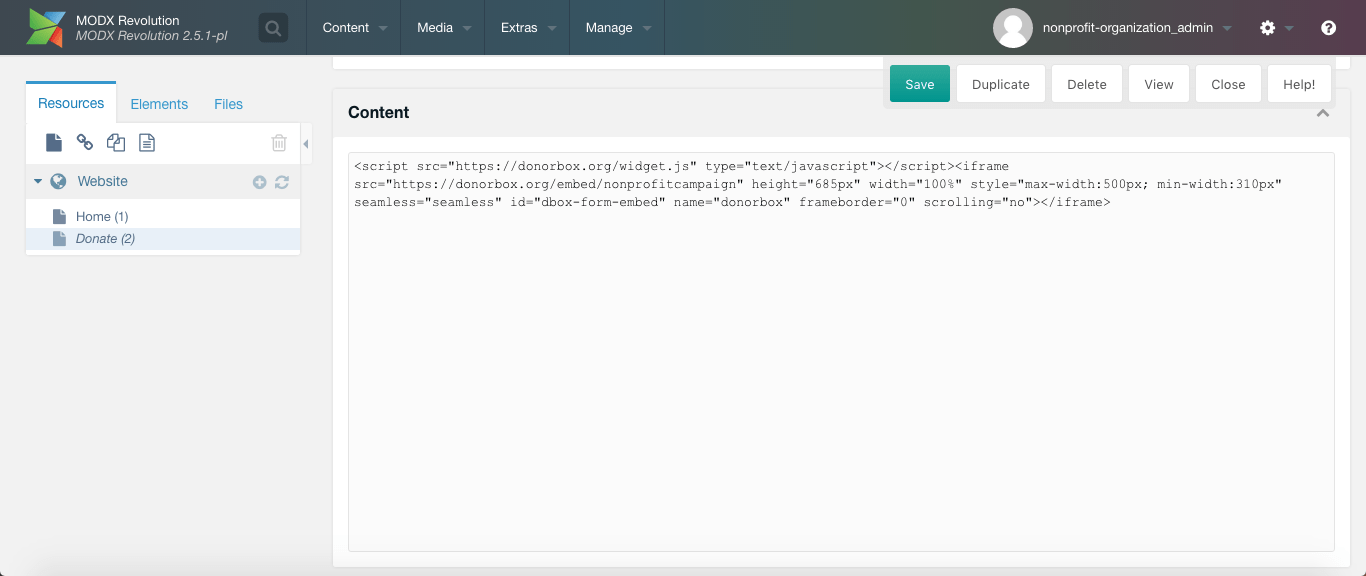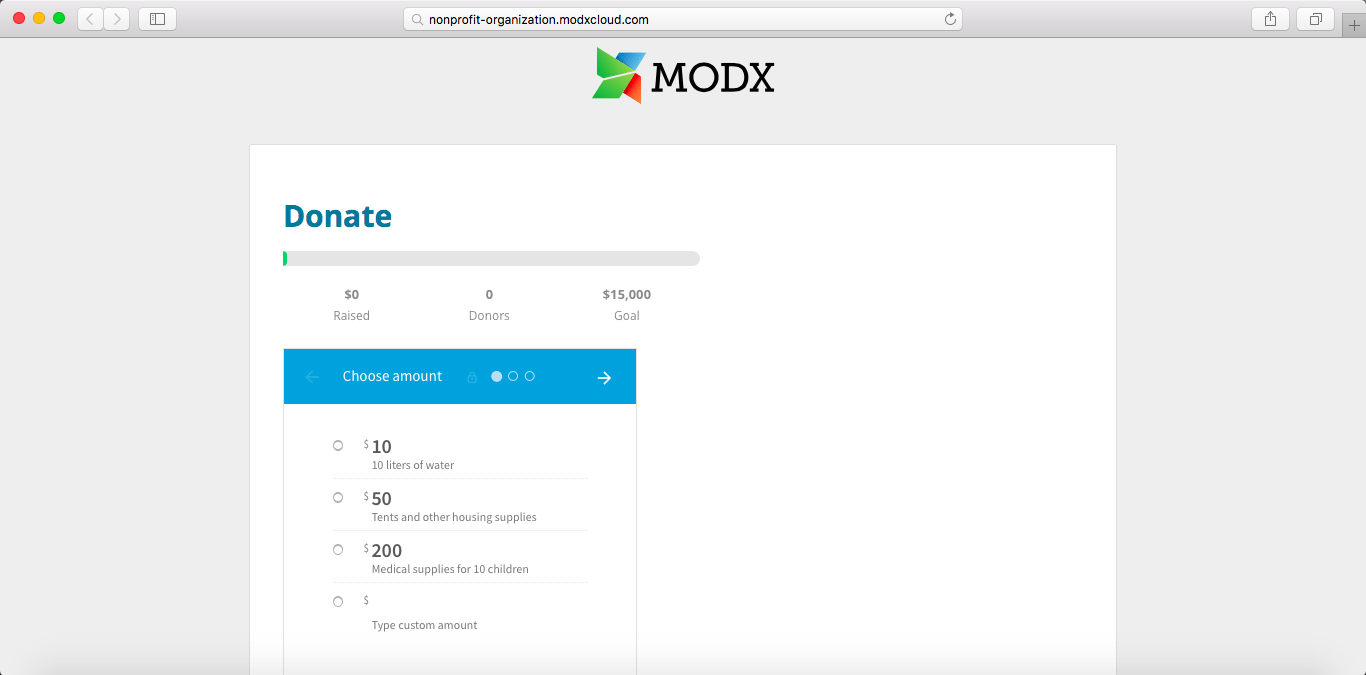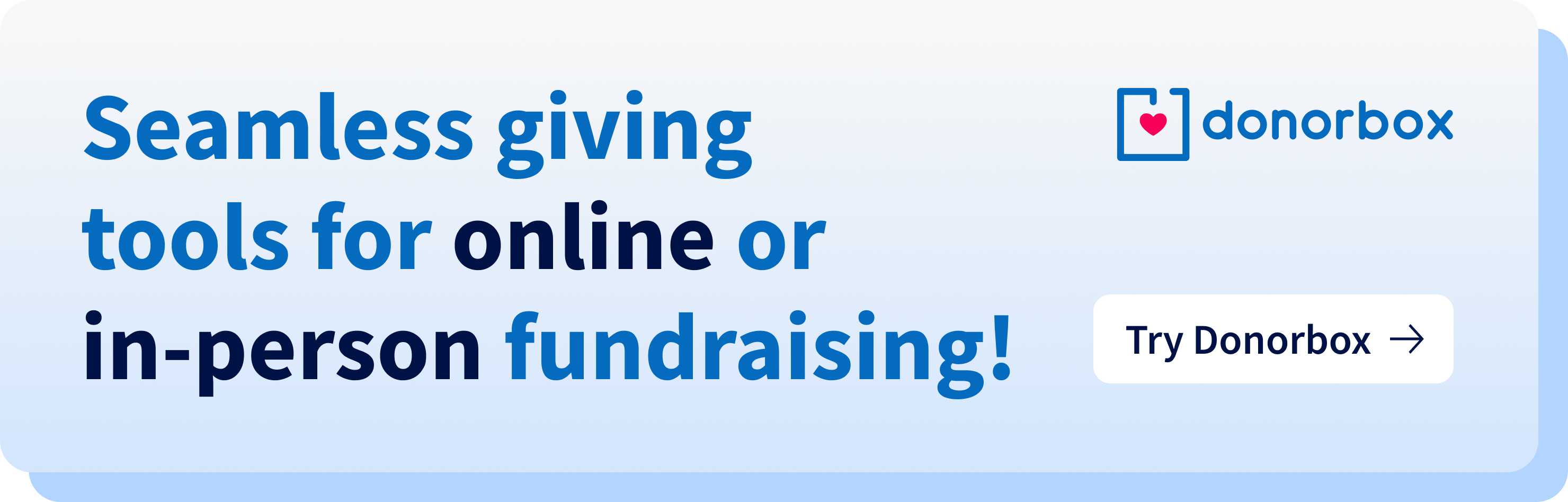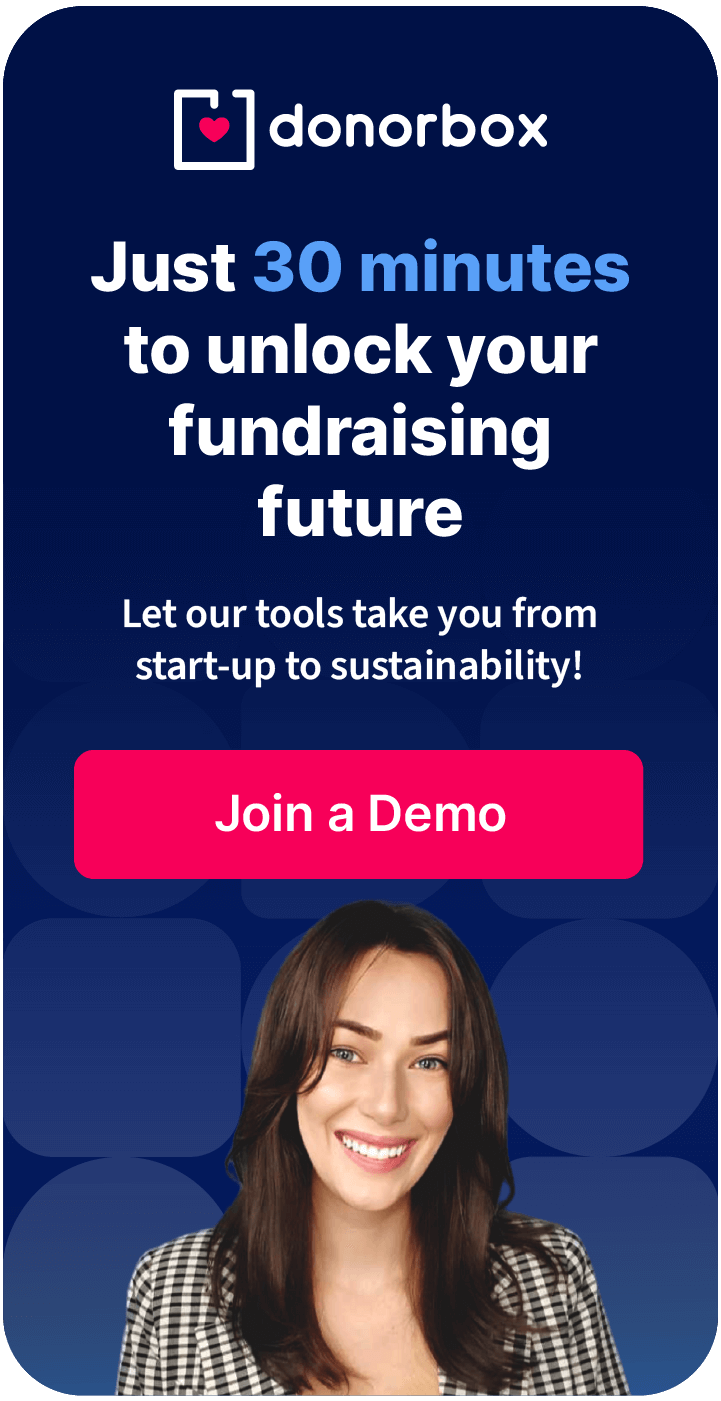MODX users – here’s a quick and simple tutorial on how to embed a Donorbox donation form in your website!

Step 1
To begin, go to your Donorbox dashboard and find the campaign you wish to embed on your site. Click the “Embed form” link.
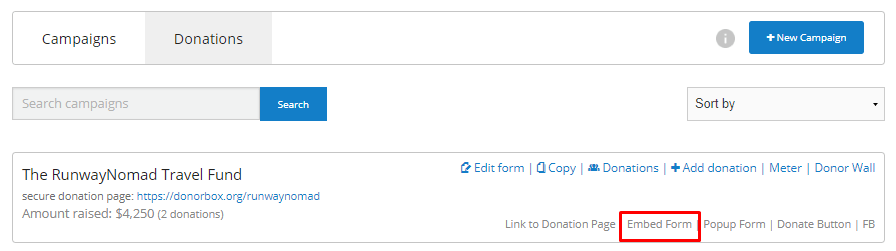
Step 2
Copy and paste the embed code for your form.
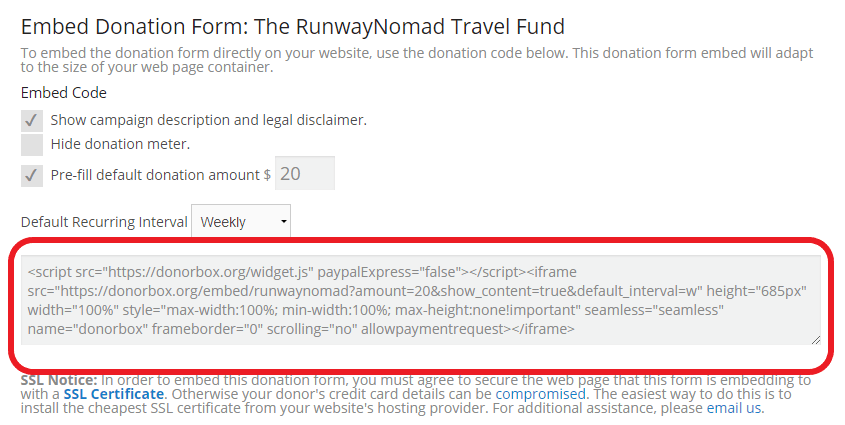
Step 3
Login to your MODX account and, on your dashboard, click the paper icon under “Resources”.
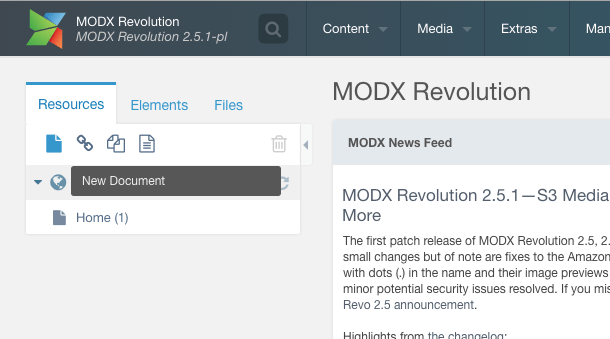
Step 4
Give your new page a title and a “menu title” – this is what will appear in your website menu.
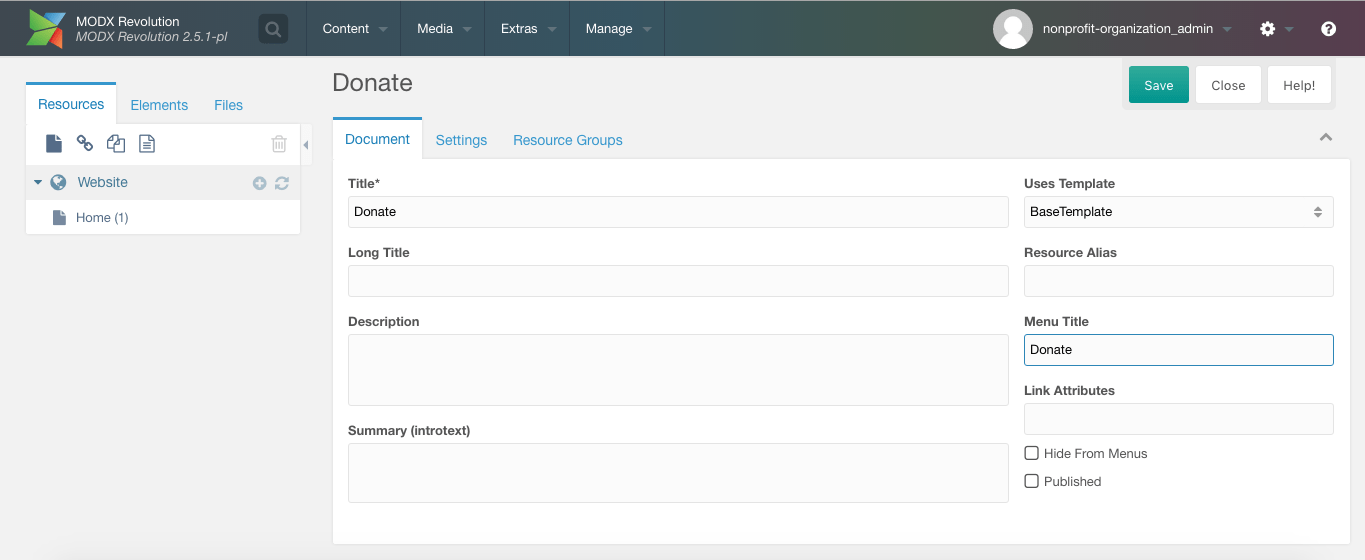
Step 5
Scroll down and paste your Donorbox form embed code into the “Content” text box.
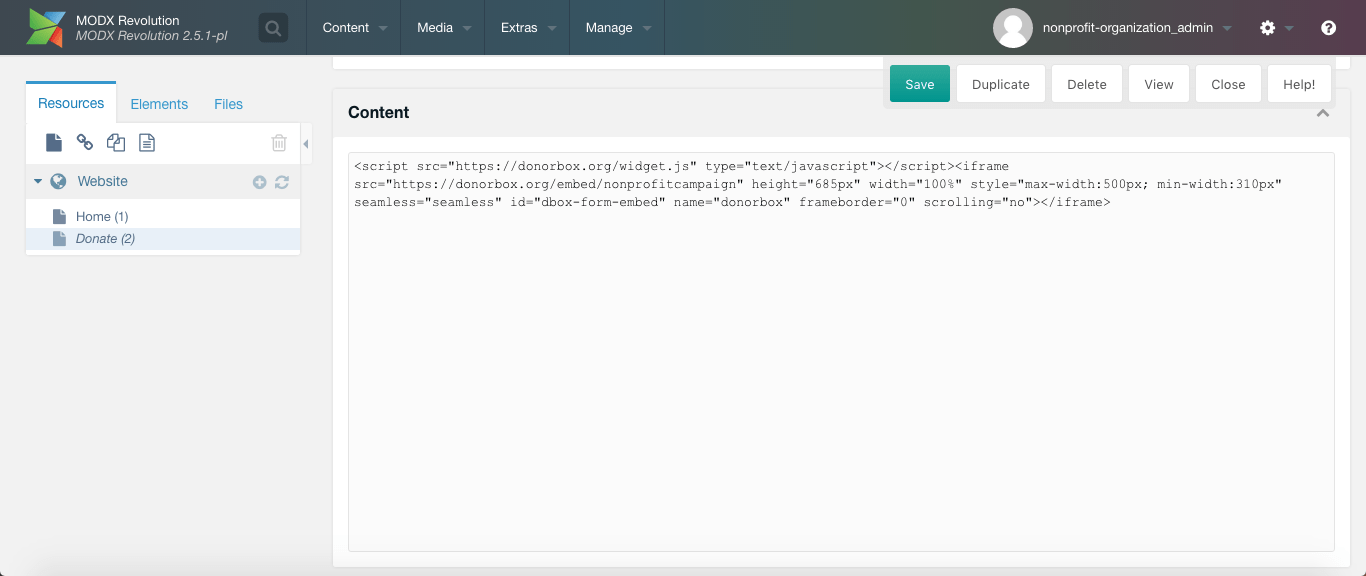
Step 6
Click save, and you’re good to go! Your new web page should look a little something like this:
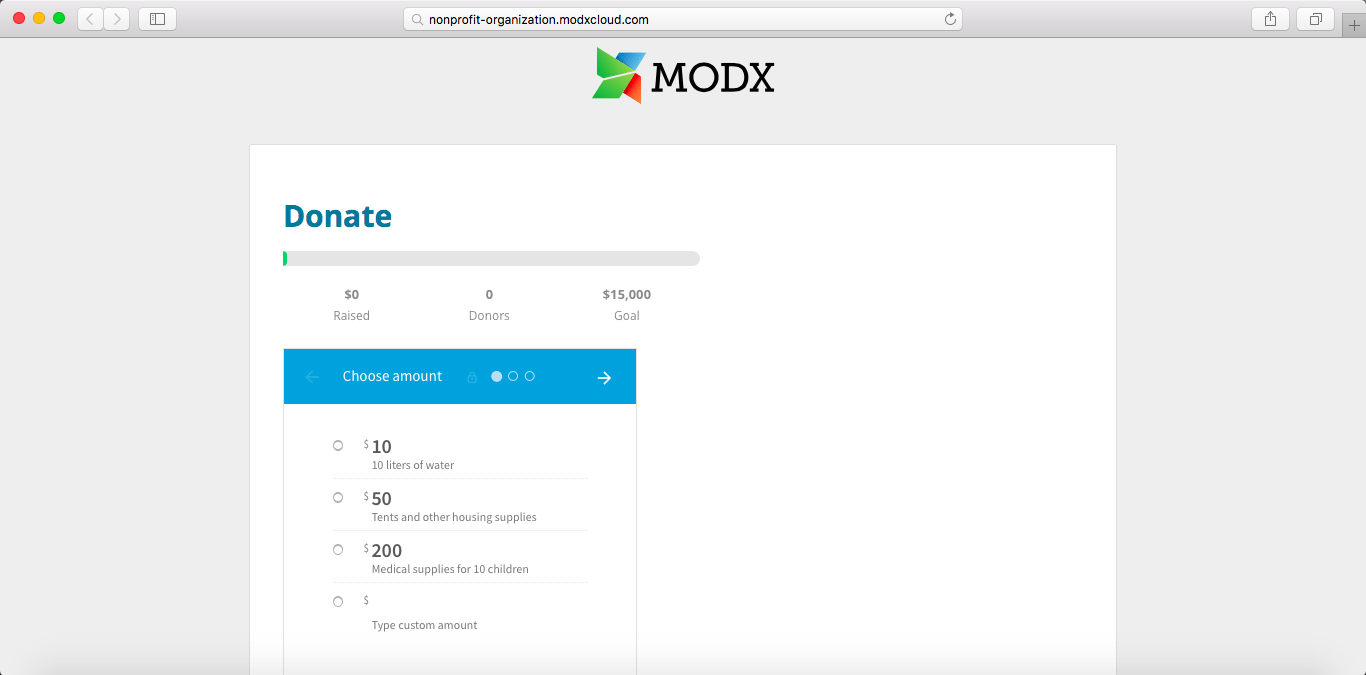
We hope you found this guide useful! If you have any questions or comments, feel free to contact our Support team.