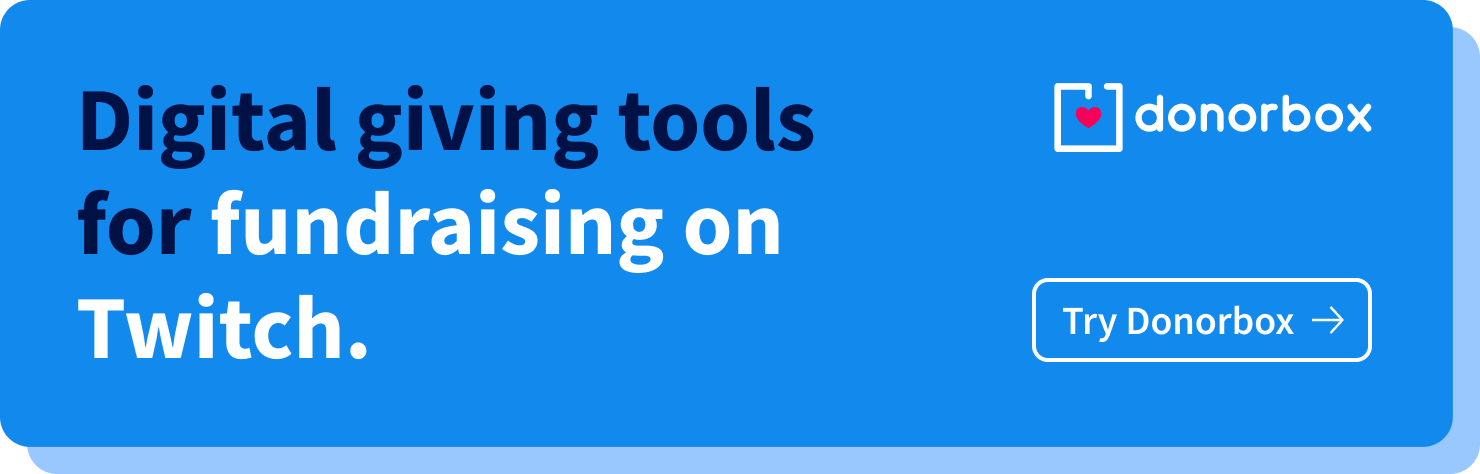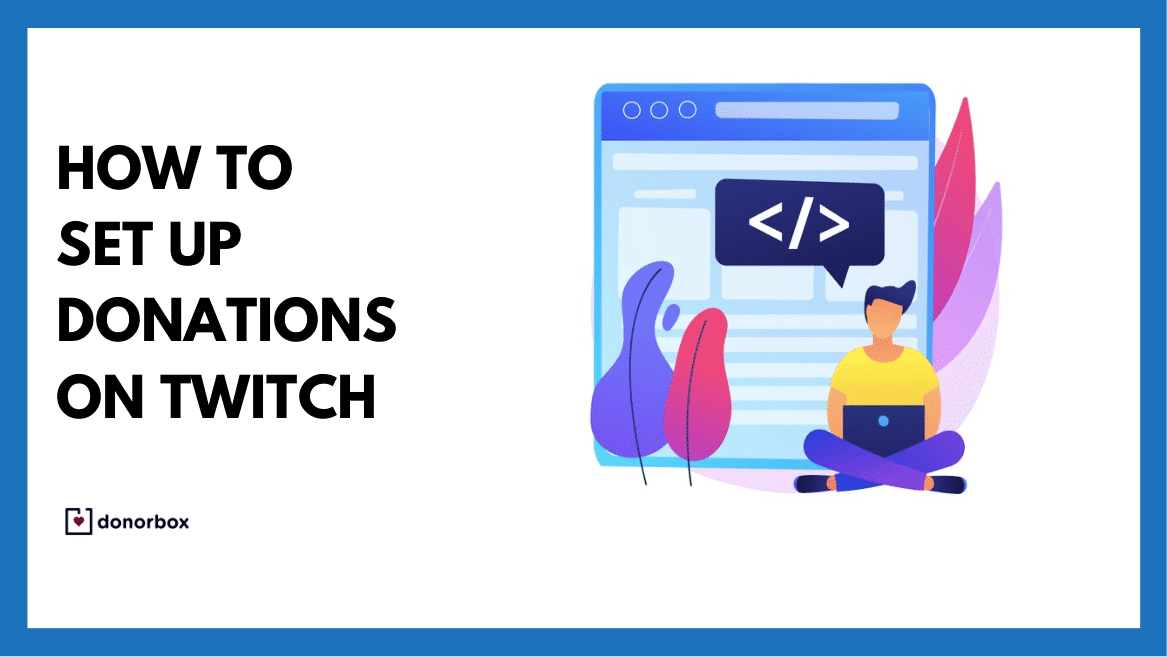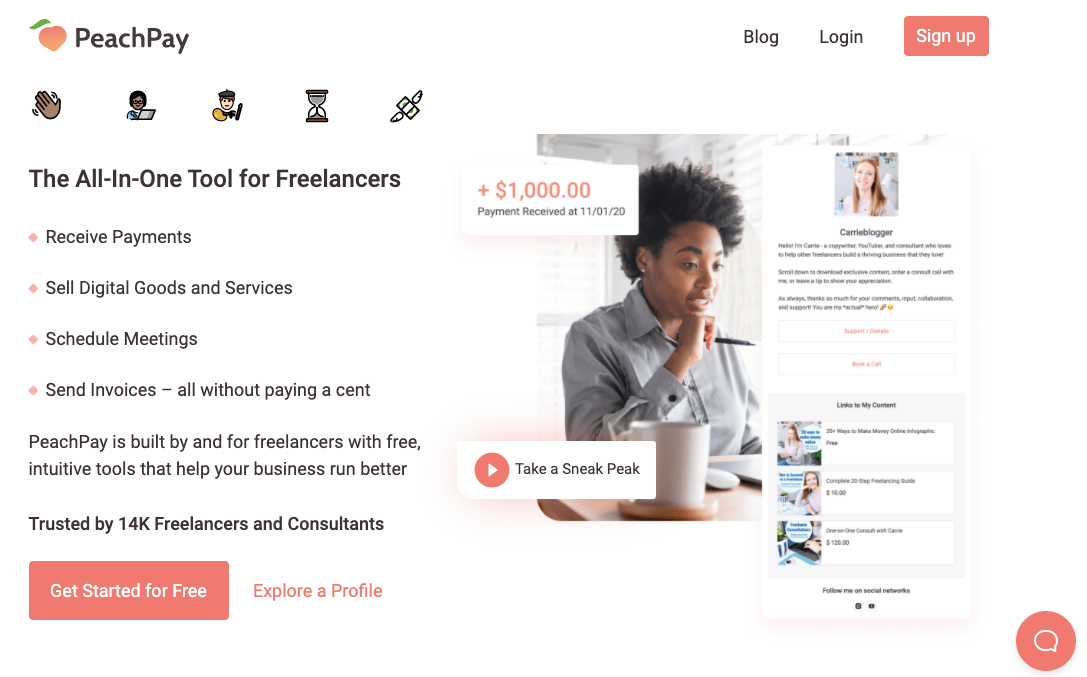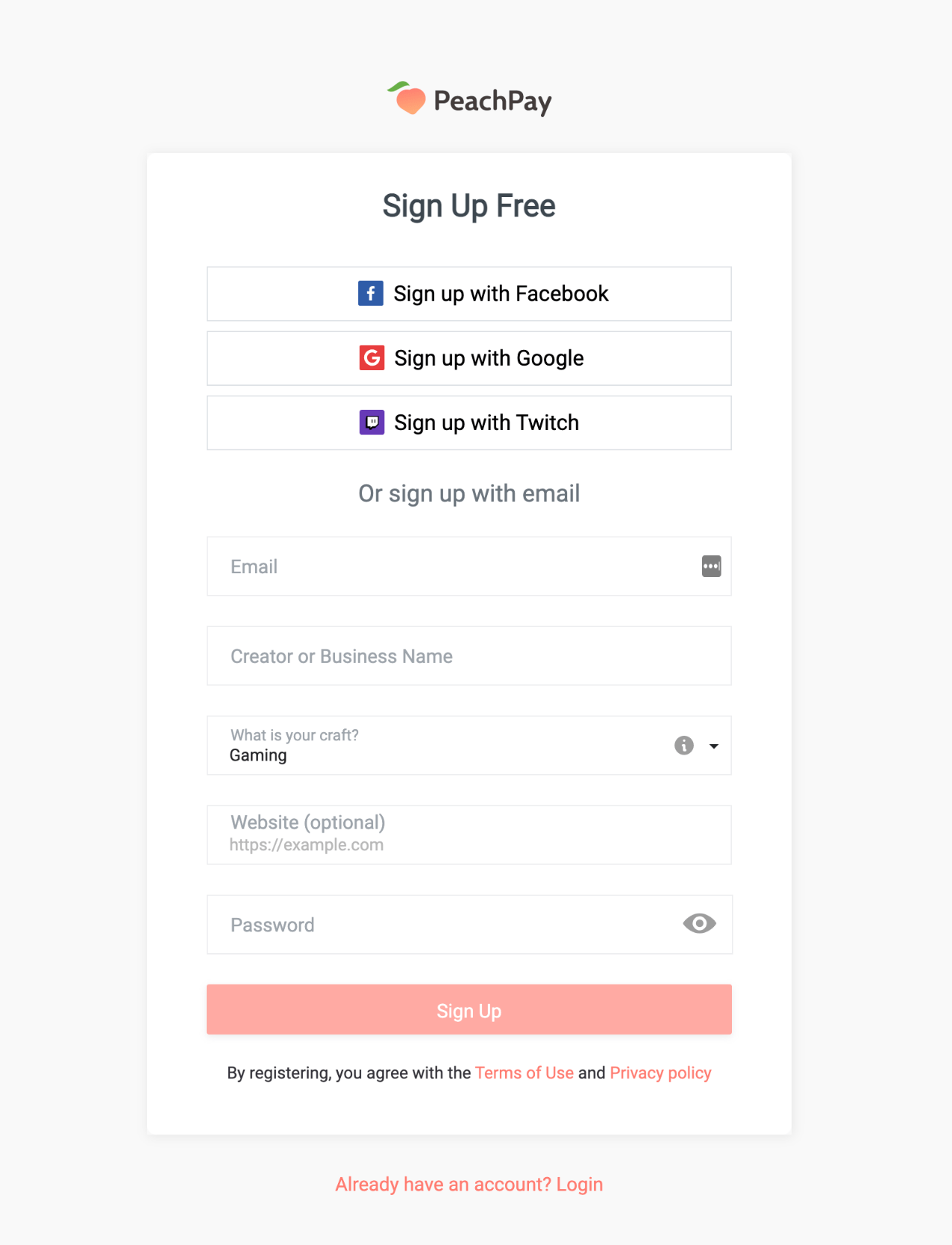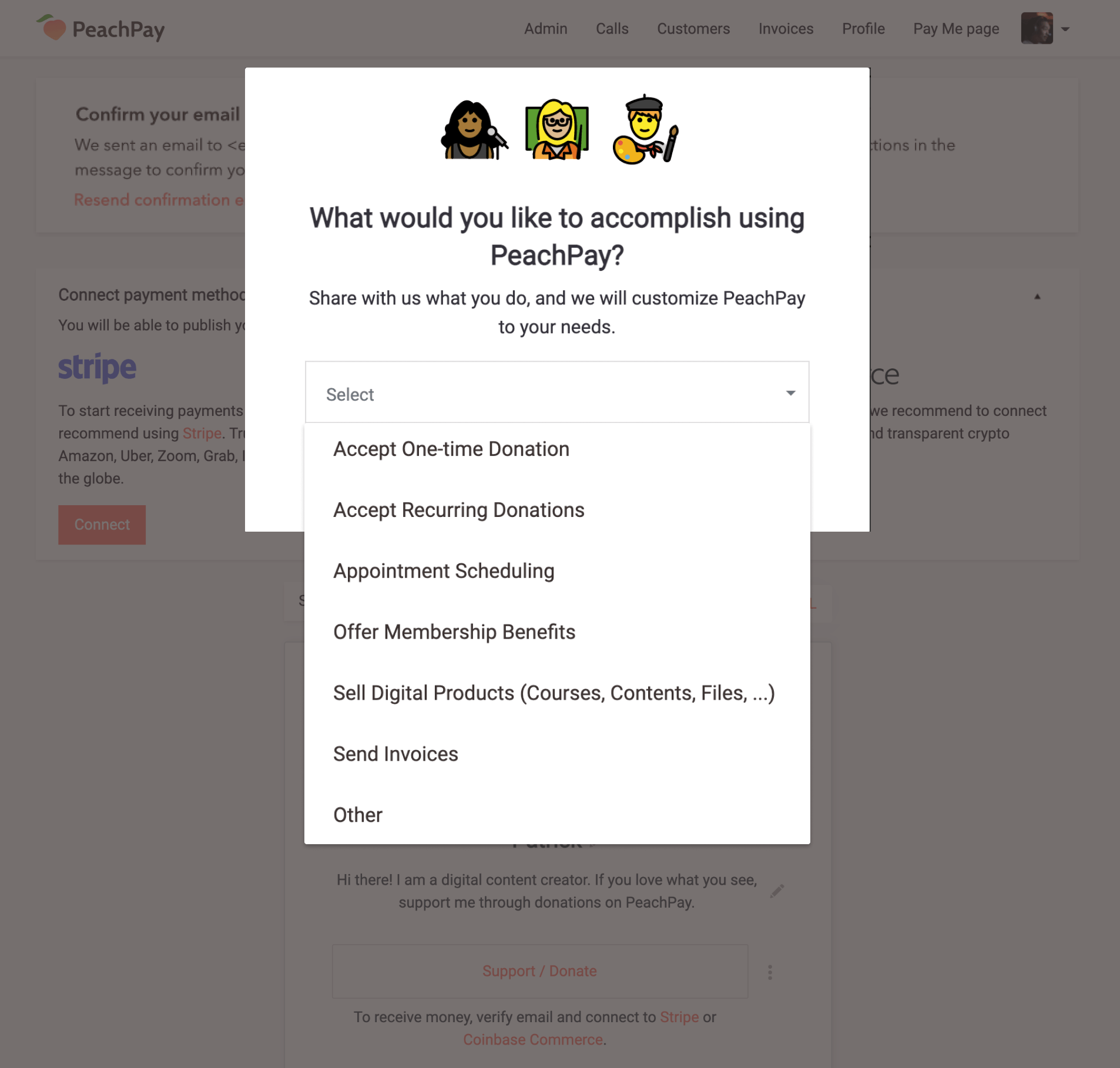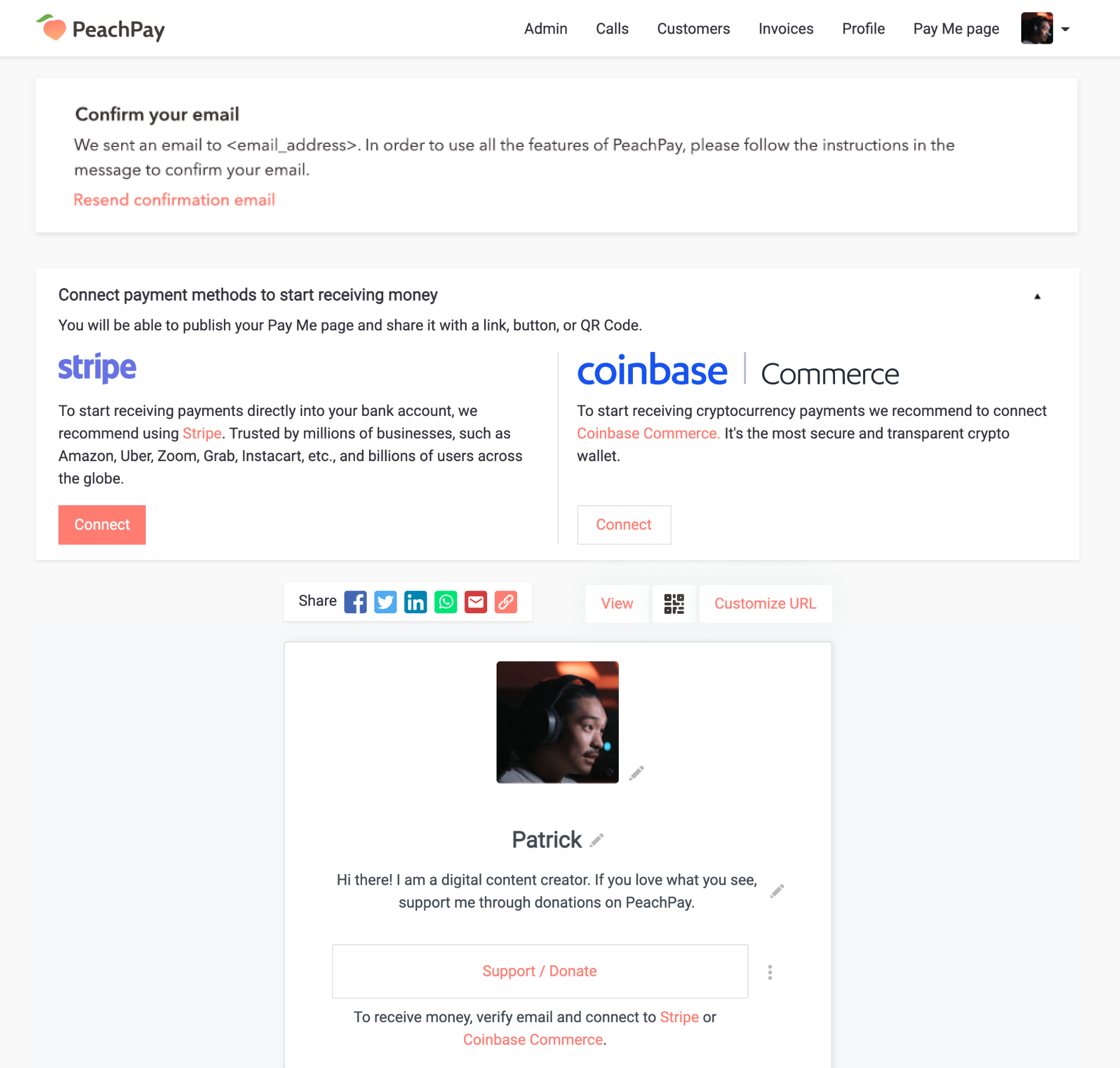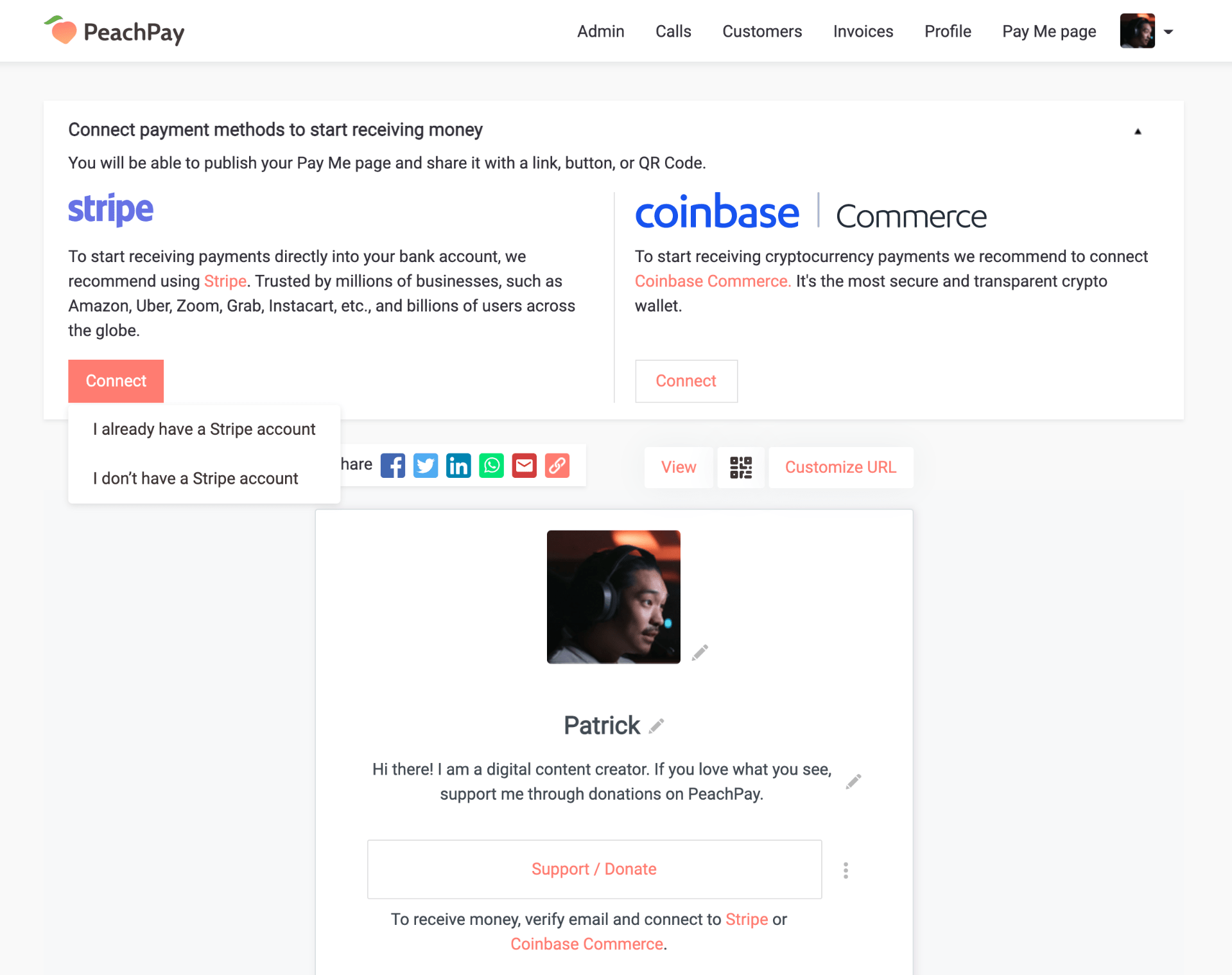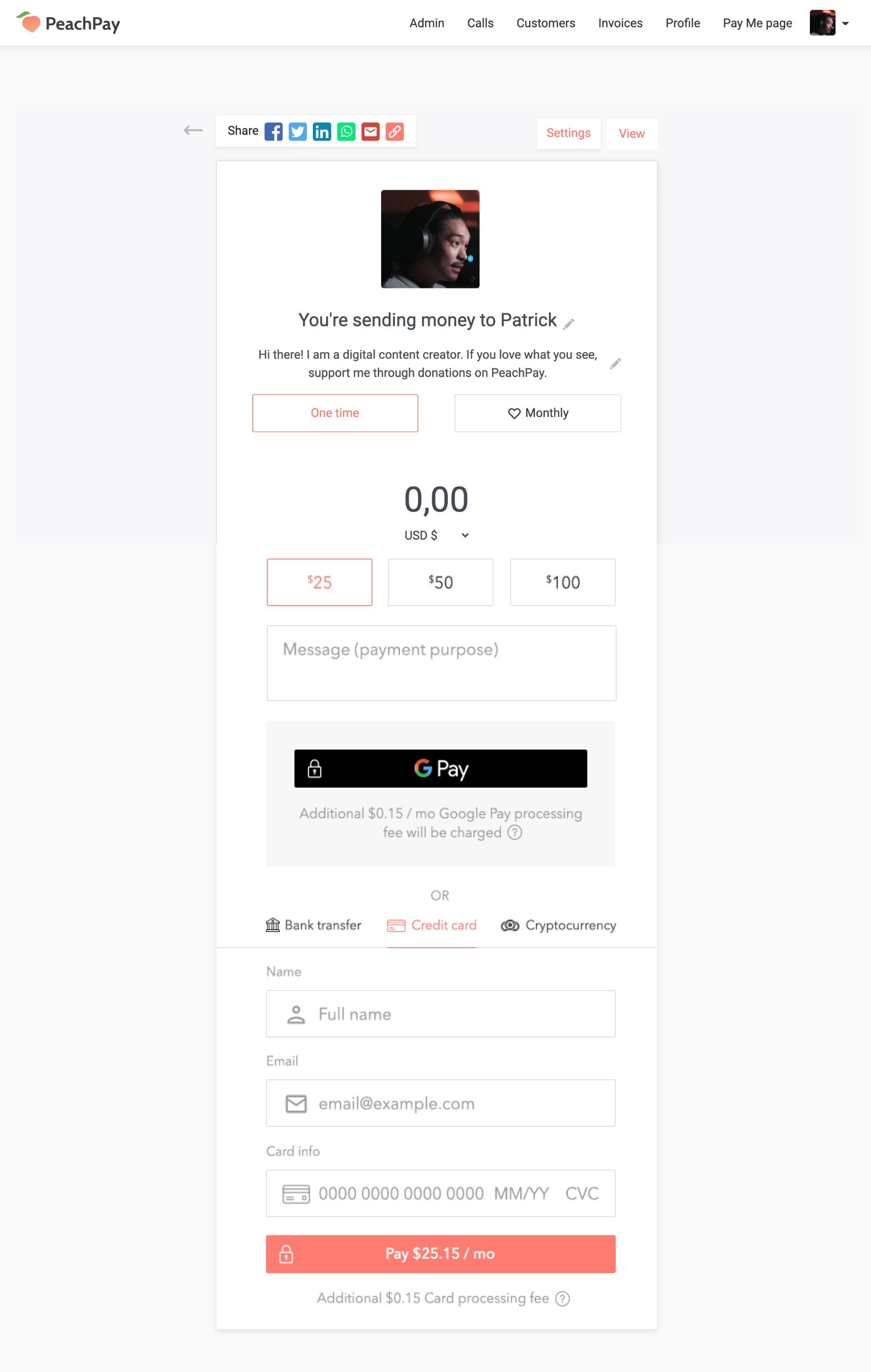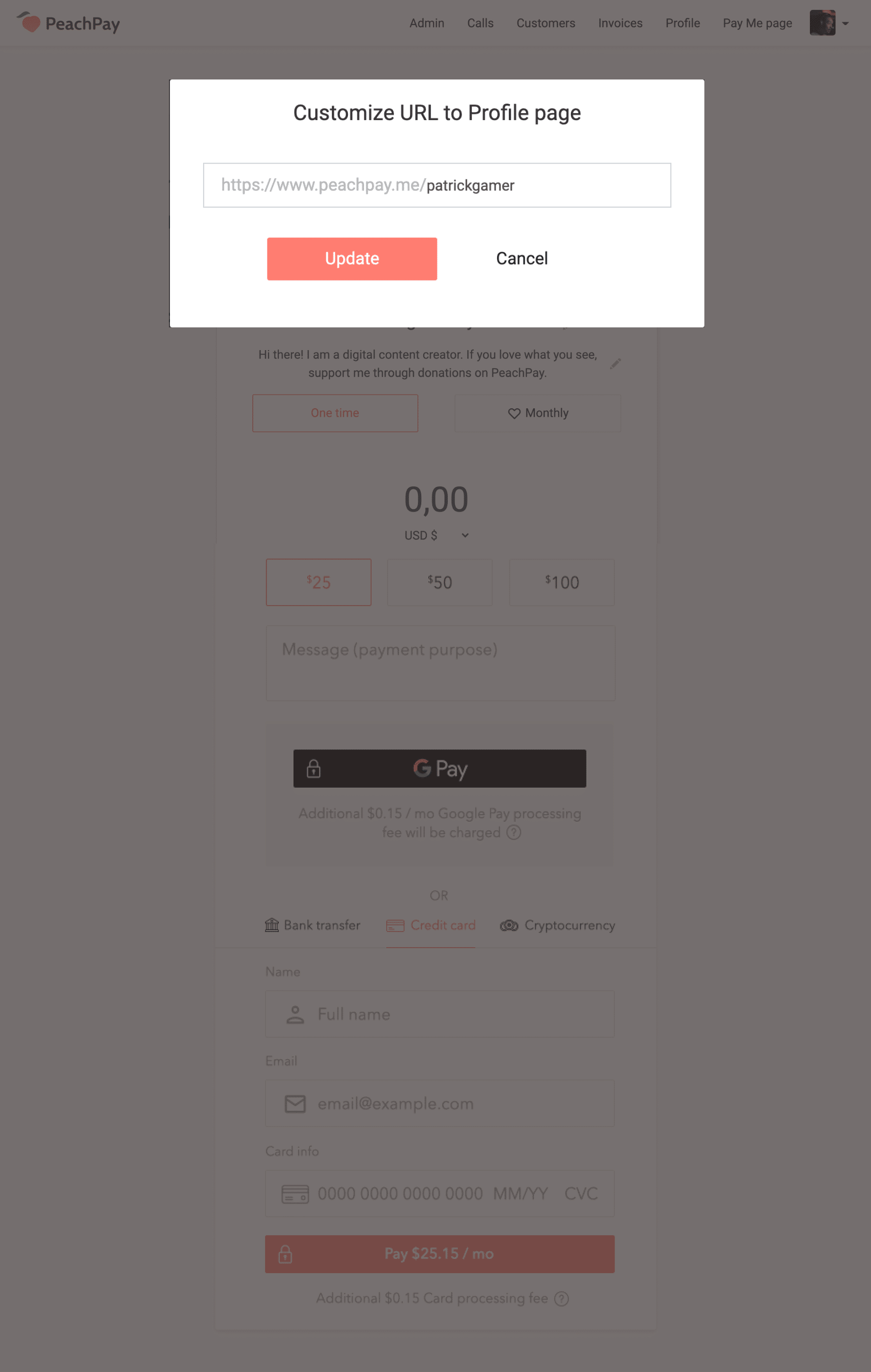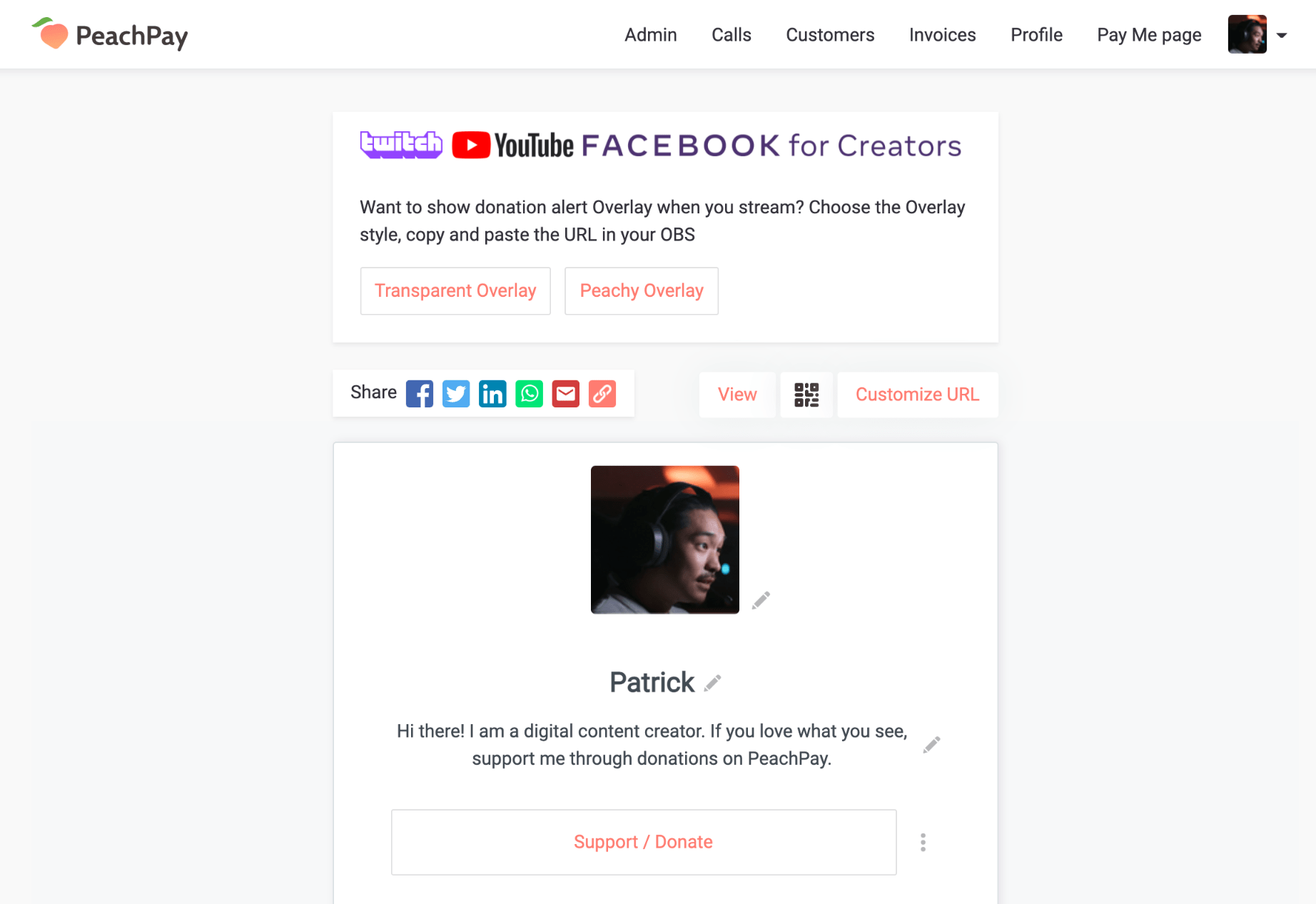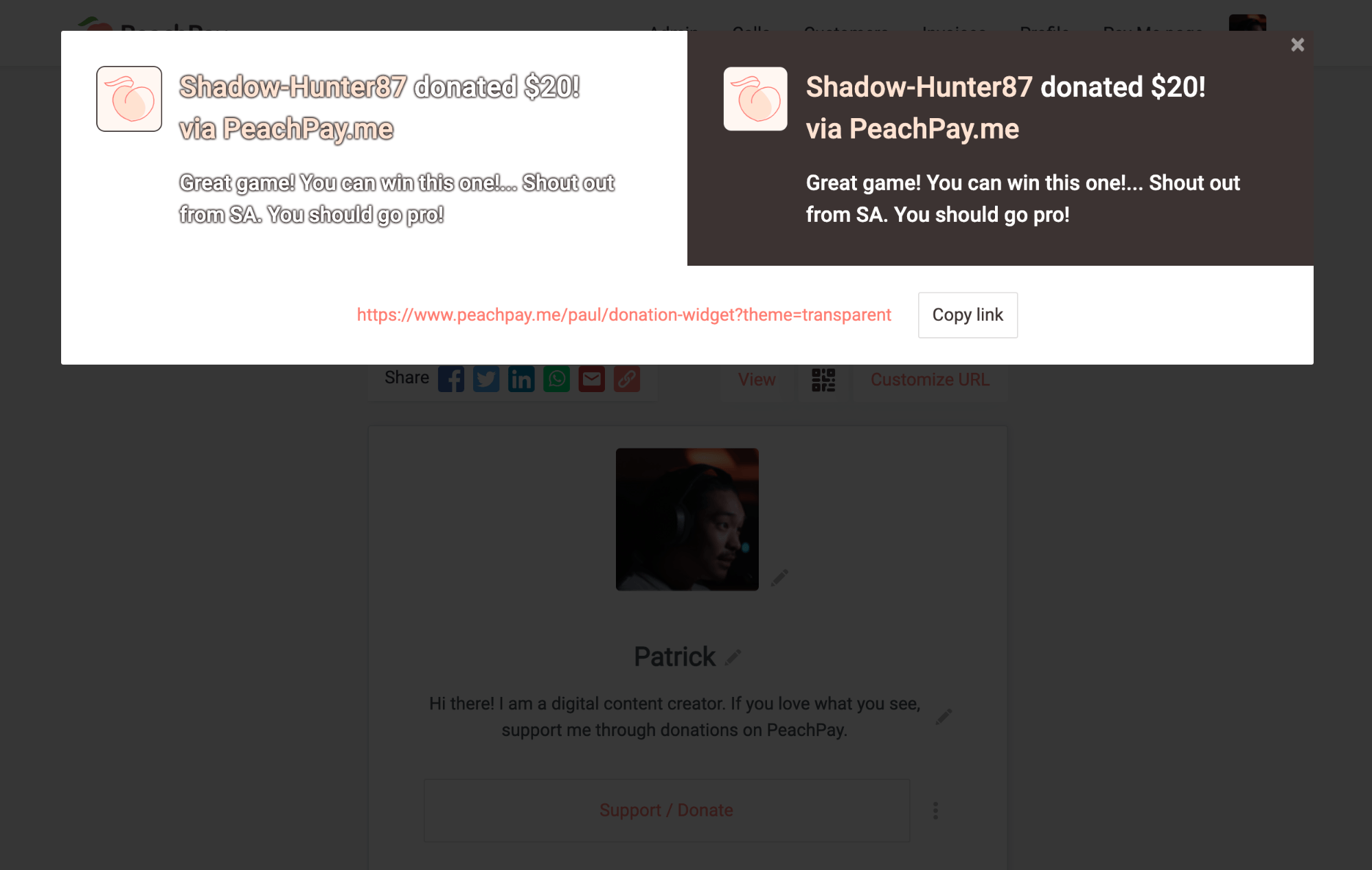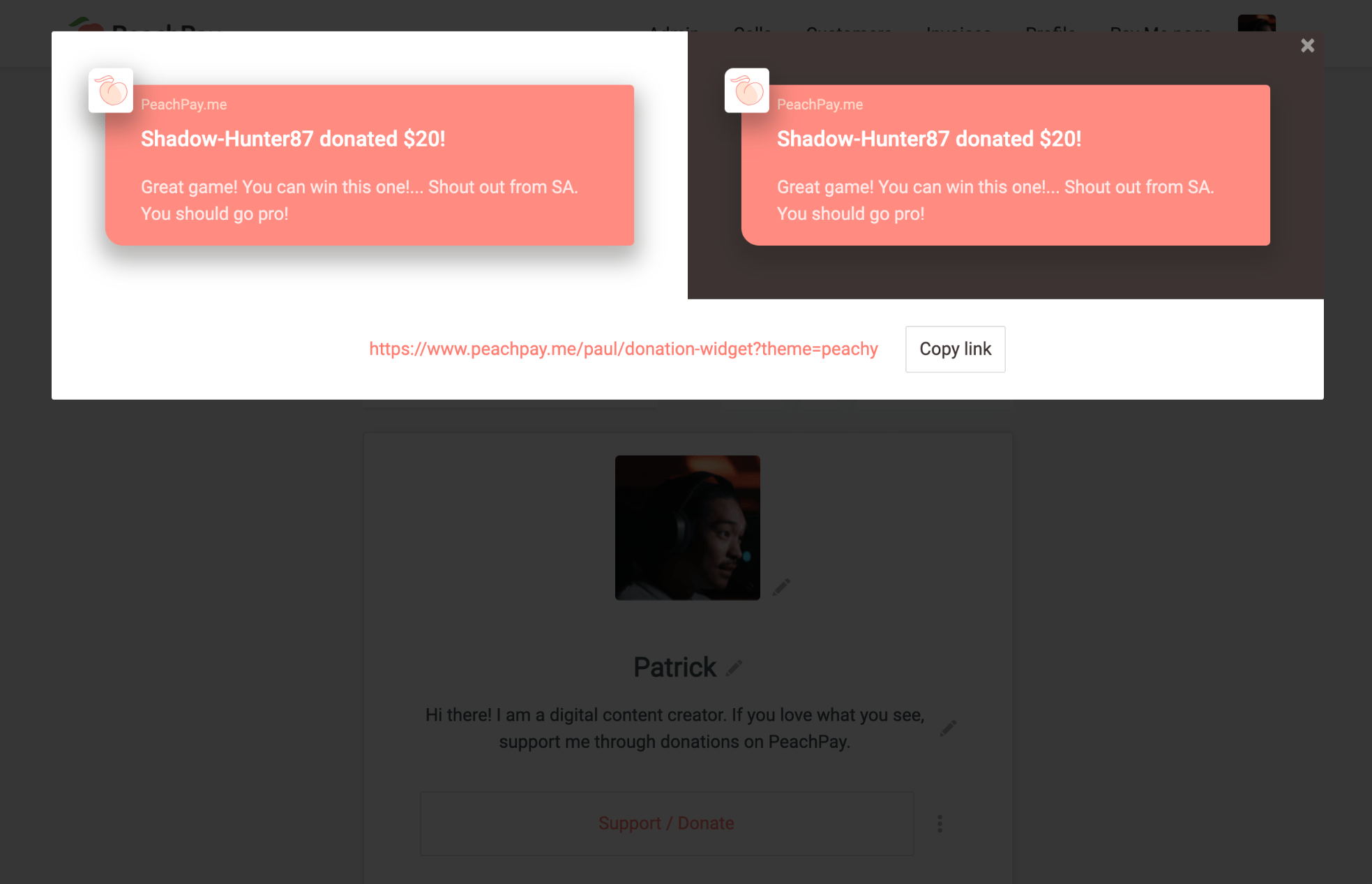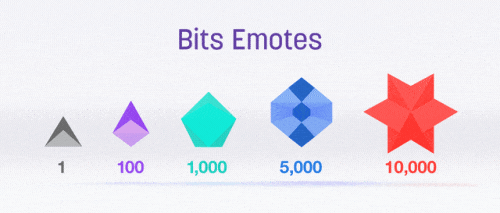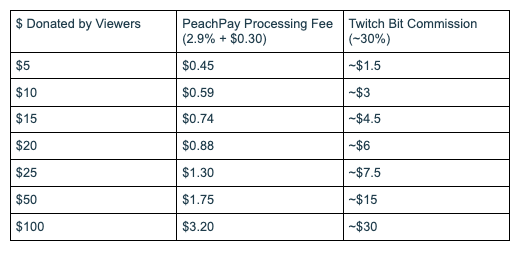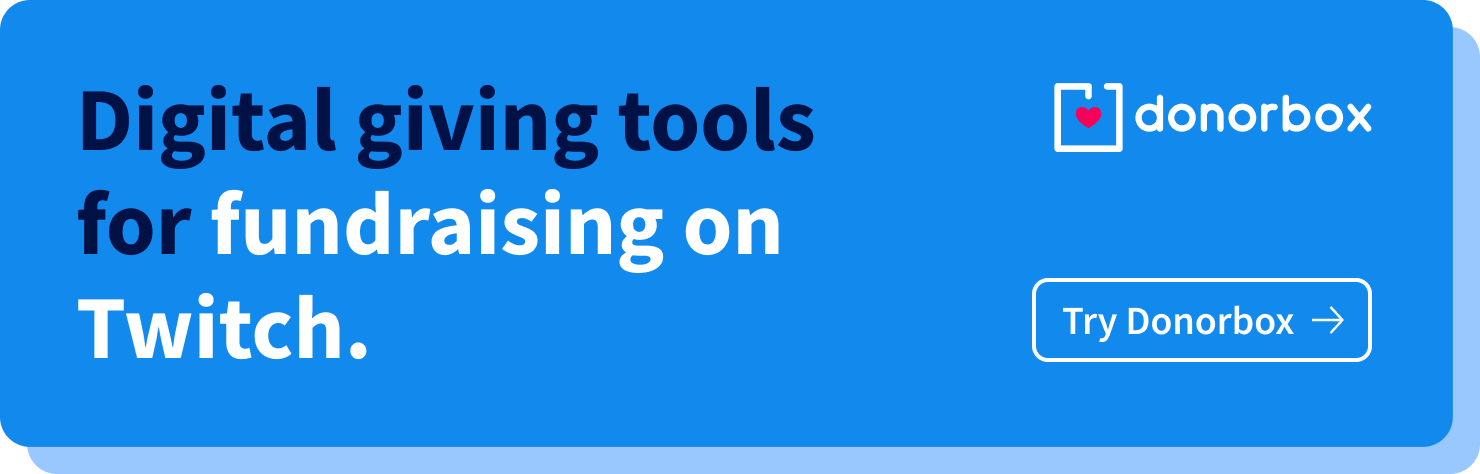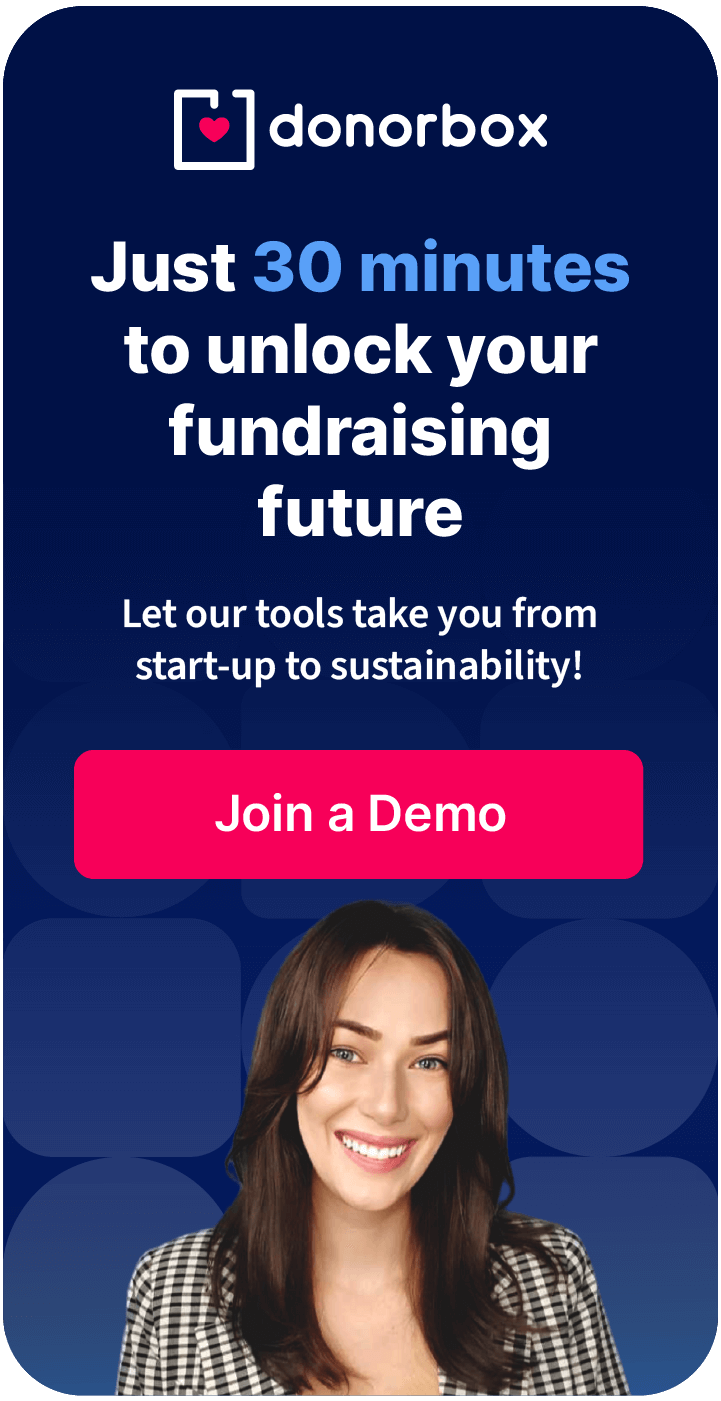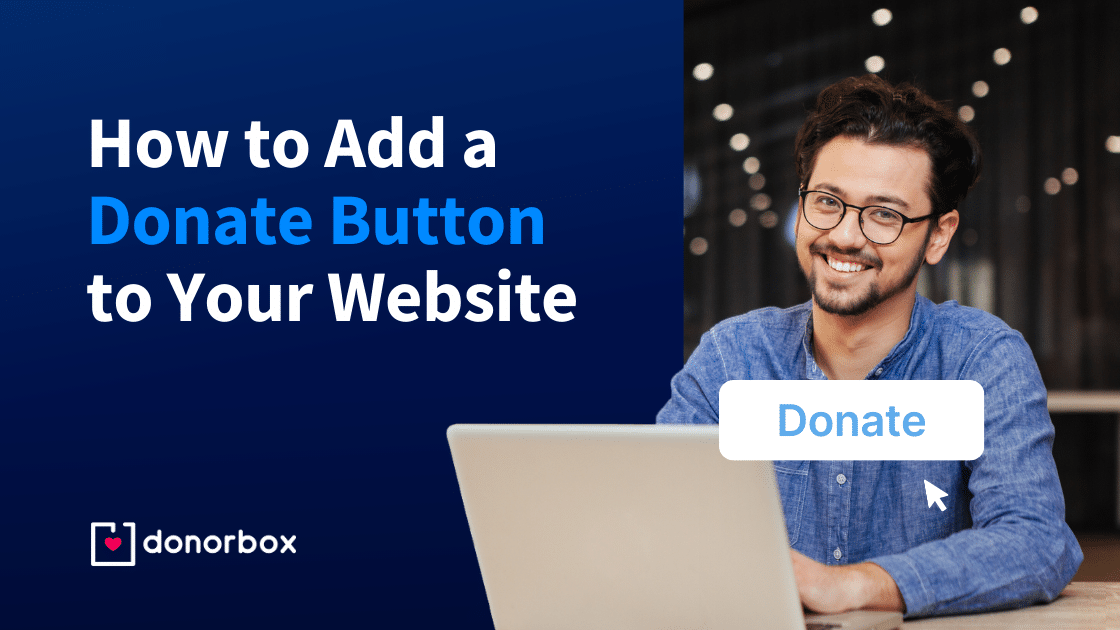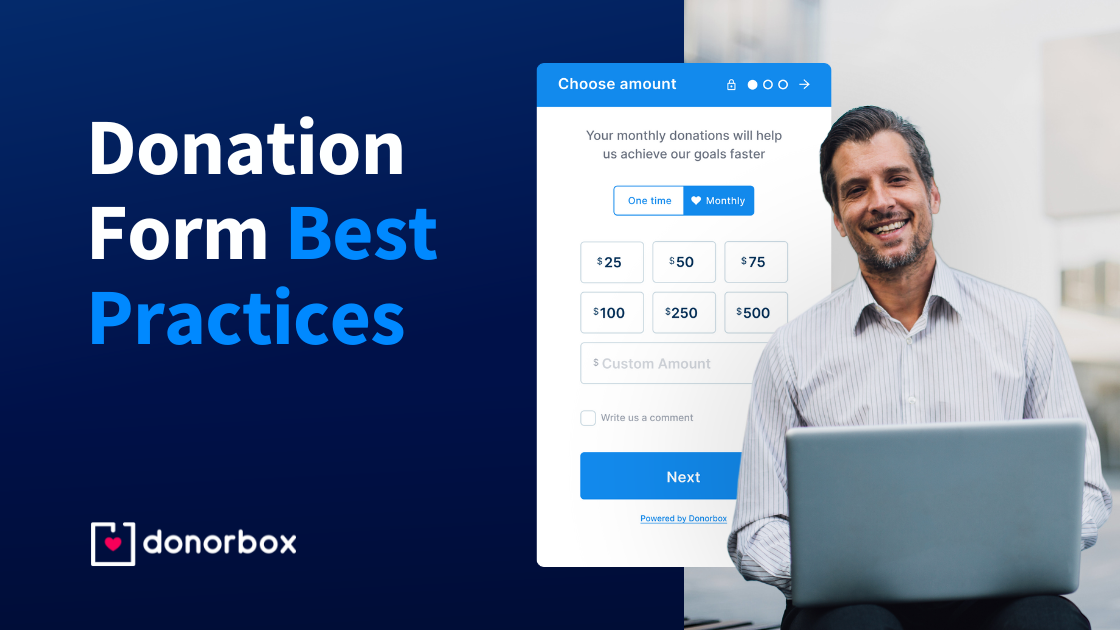Twitch is a social video platform for gamers, video game culture, and creative arts. Twitch grew to dominate the online-game-streaming industry. The site has given rise to a collection of streaming celebrities, some of whom earn up to $100,000 annually from Twitch donations.
For streamers, accepting donations from viewers is often the primary way to earn income. When viewers find a particular streamer that they enjoy viewing, they can donate to them, so that they can continue to stream more often or on a full-time basis.
In this article, we will share with you 3 simple ways on how to set up donations on Twitch so that you can start earning from day #1.
How to Set Up Donations on Twitch in 3 Simple Ways:
- CheckYa
- Twitch Bits
- Paypal
CheckYa is the best and flexible tool for streamers, creators, freelancers, and small businesses to receive payments. CheckYa is easy to use because of its easy user interface and a lot of amazing features. One of the most appreciated features by Twitch Streamers is the CheckYa Overlay Feature. Streamer can alert their viewers every time they receive a donation by setting up a CheckYa Overlay. Setting up Twitch overlay to your stream is simple and straightforward, you just have to copy and paste a URL in your OBS. CheckYa overlay works seamlessly with Twitch, Youtube, Facebook for Creators, and many more, and it is free to use.

Here’s how you can set up donations on Twitch with CheckYa:
Step 1: Create an account on CheckYa by clicking on the “Sign Up” button.
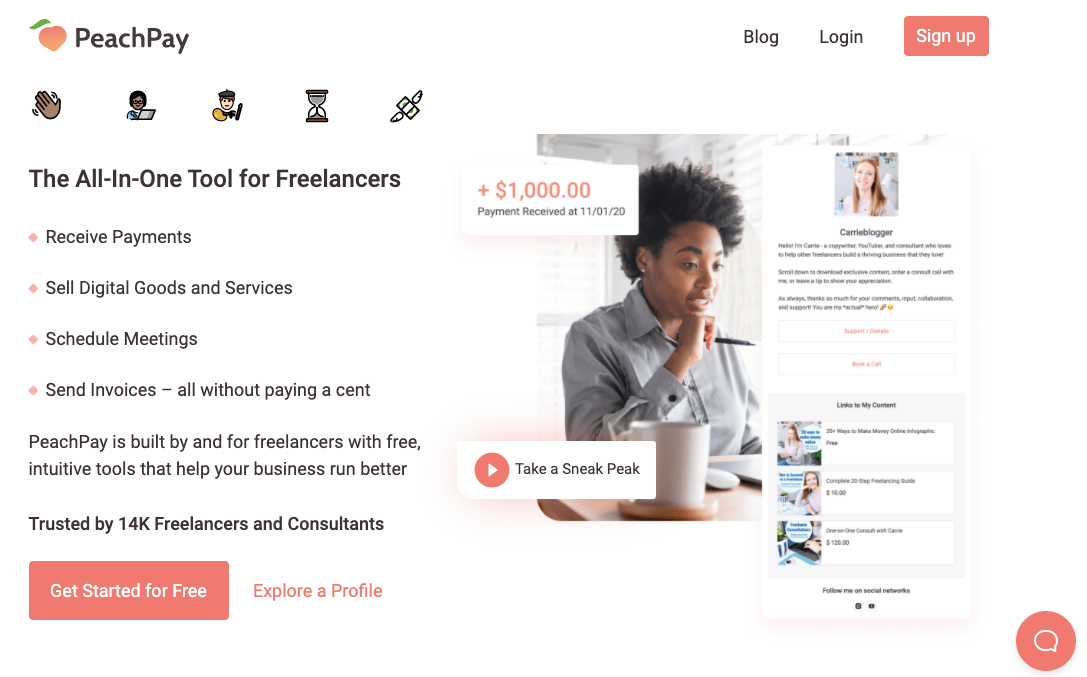
Fill in all the particulars on the “Sign Up” page with all the required details. Select Gaming as your Craft.
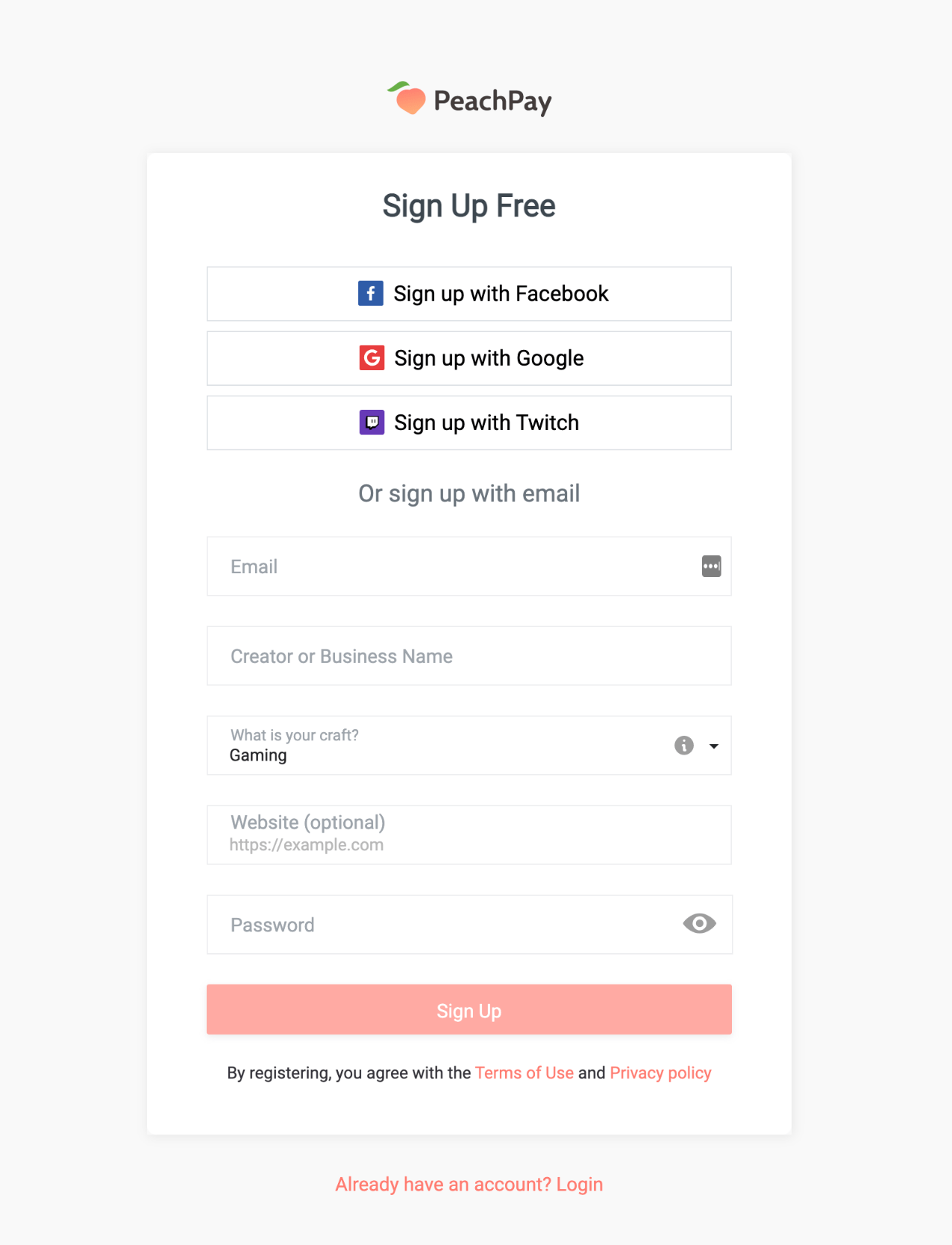
Step 2: Now jump on your CheckYa dashboard. Select Accepting One-Time Donation as your motive.
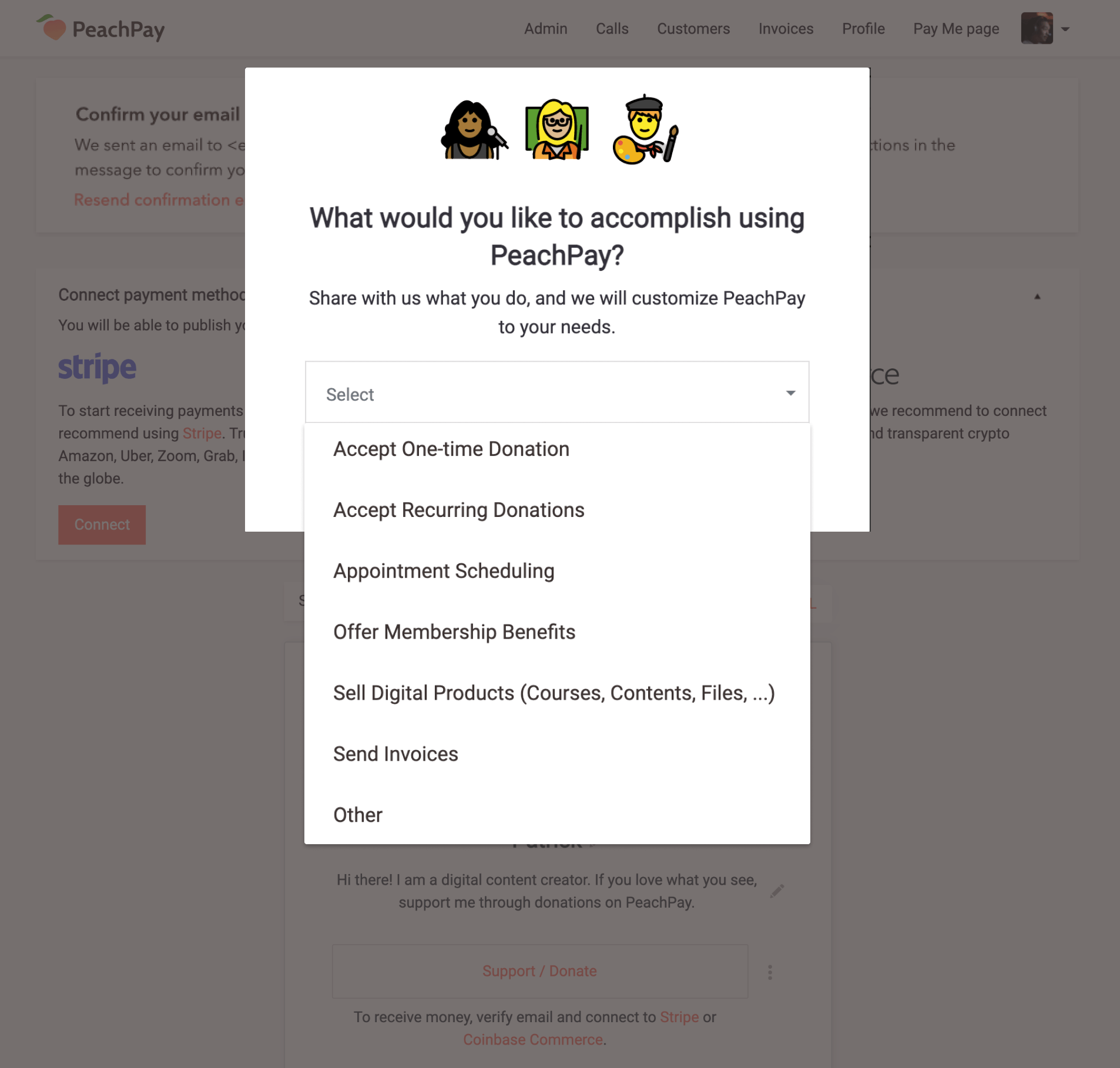
Step 3: In order to receive payments through CheckYa you need to connect a Stripe account. Similarly, this is applicable for receiving cryptocurrency payments through Coinbase.
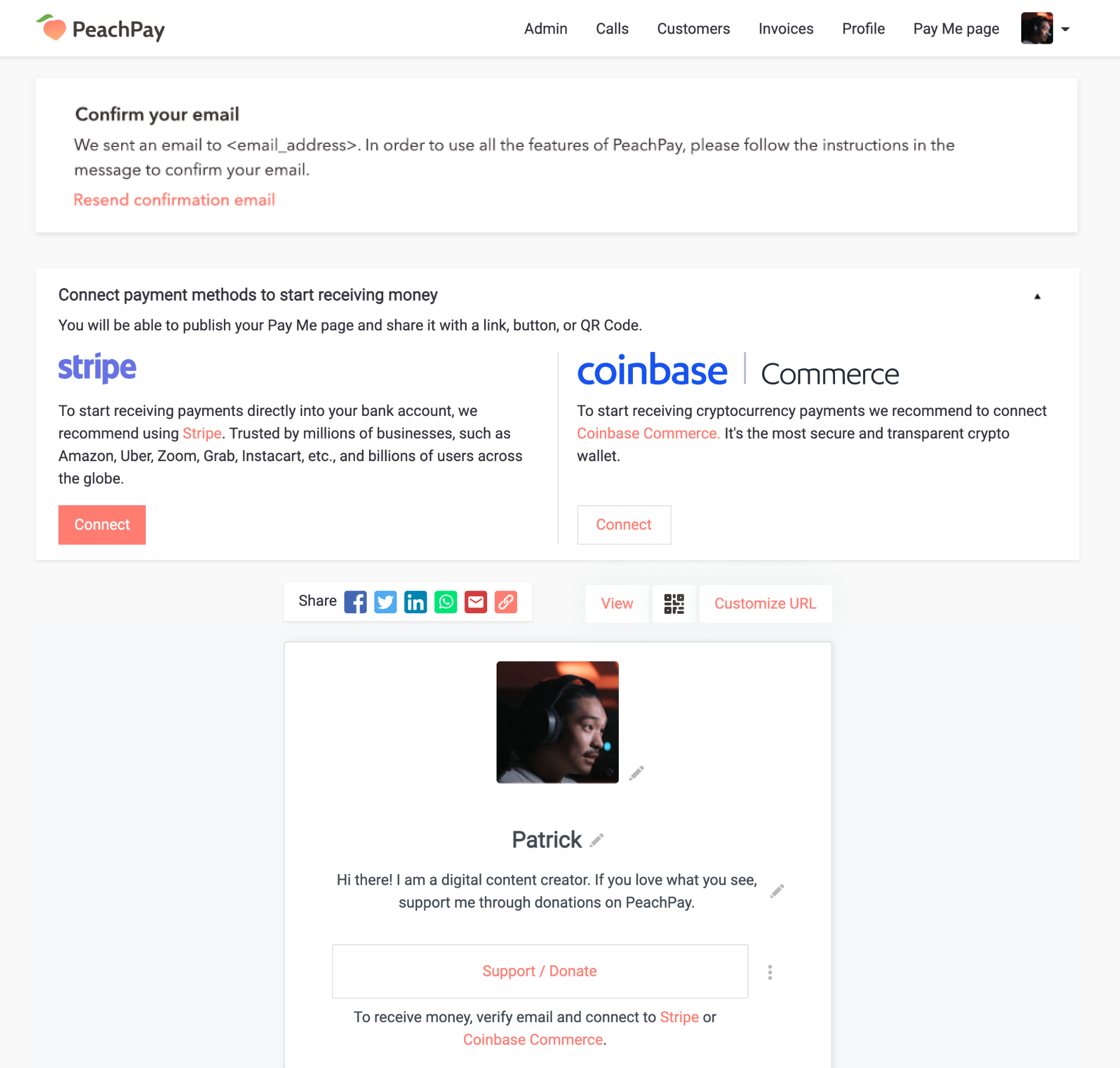
Step 4: By connecting Stripe, you’re now ready to create your PayMe page after clicking on “Create Payment link now”
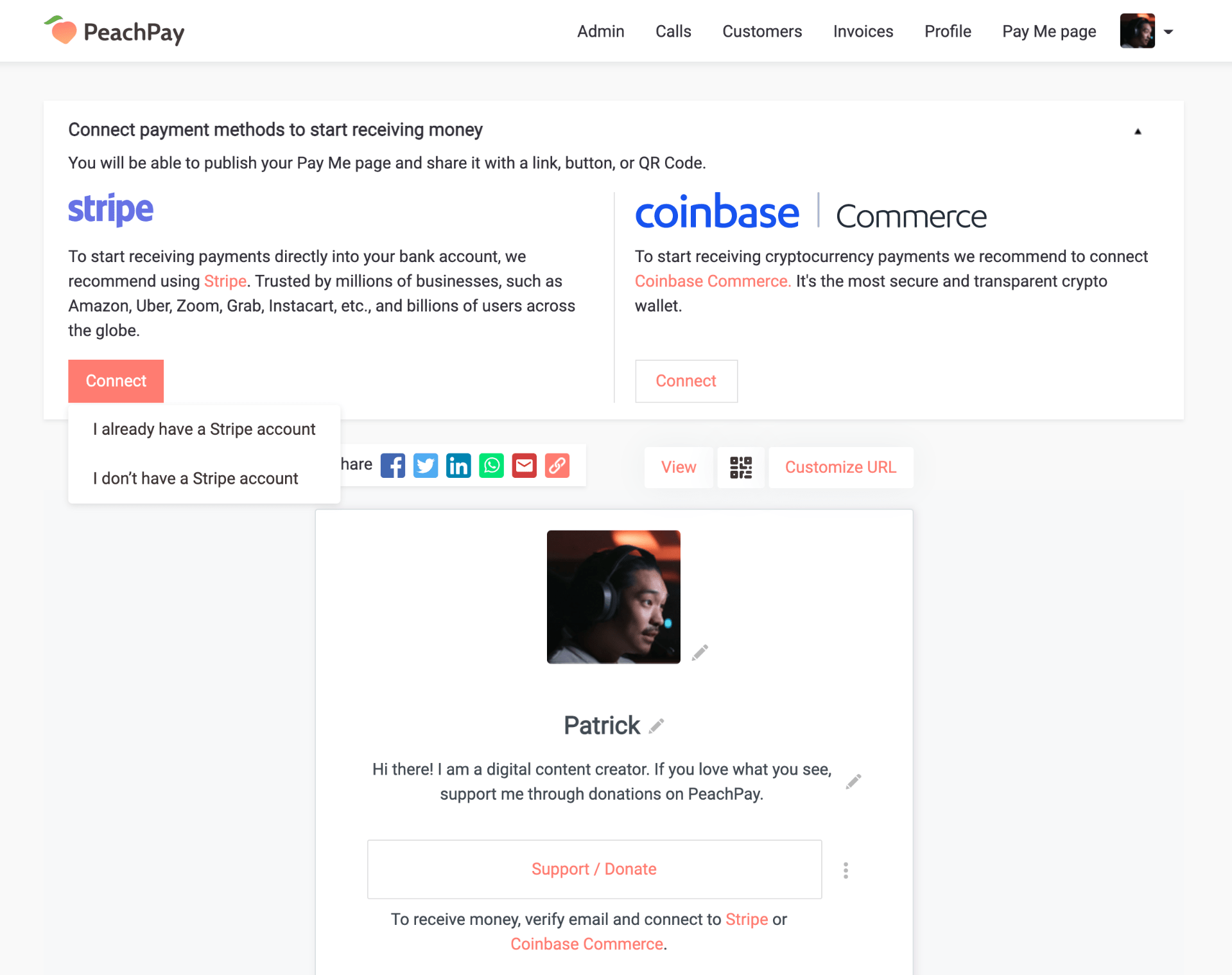
Step 5: Set up your PayMe page as shown in the below screenshot.
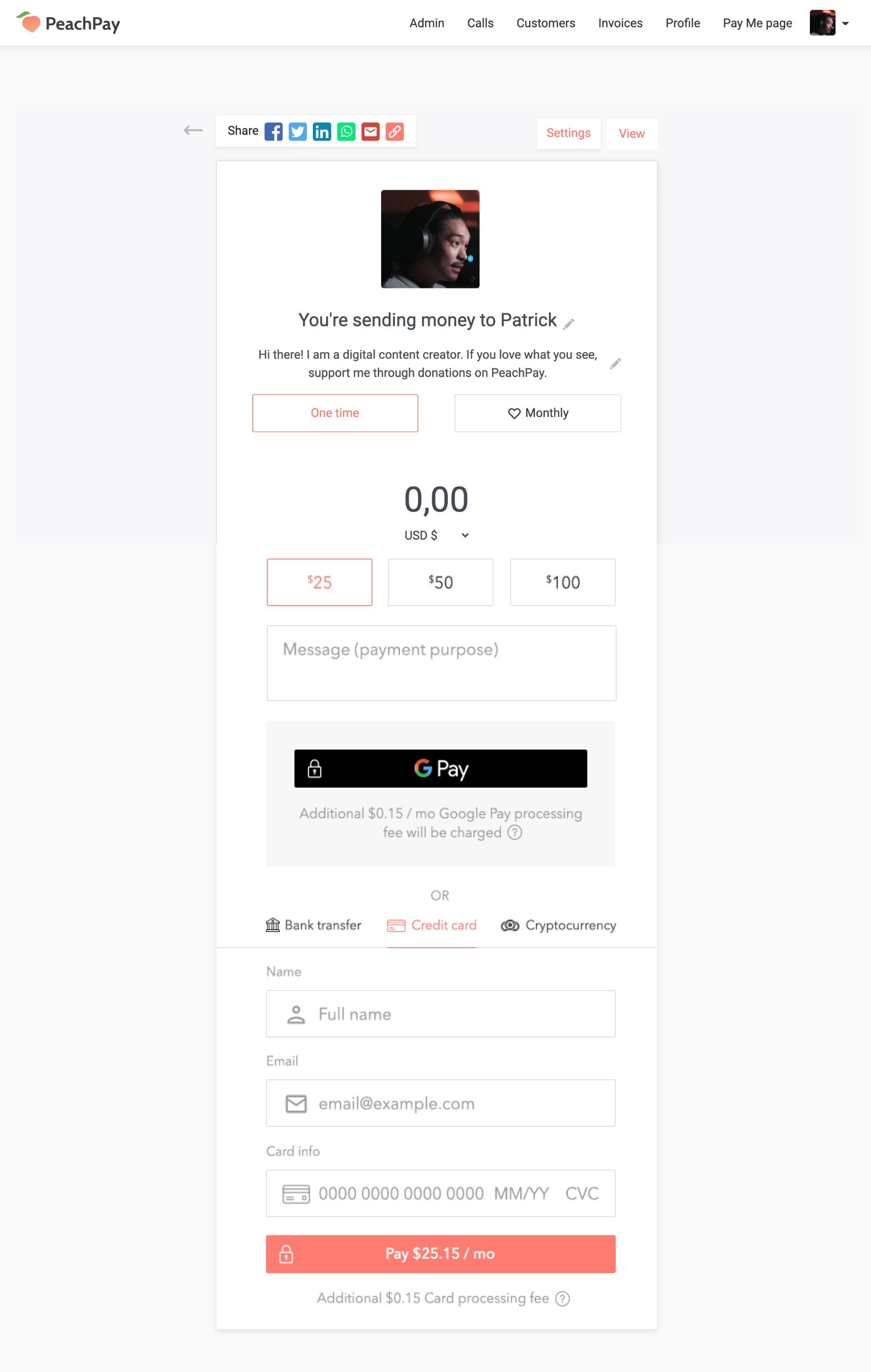
Step 6: Finally, the PayMe link is generated and you are good to integrate this PayMe link on your twitch account.
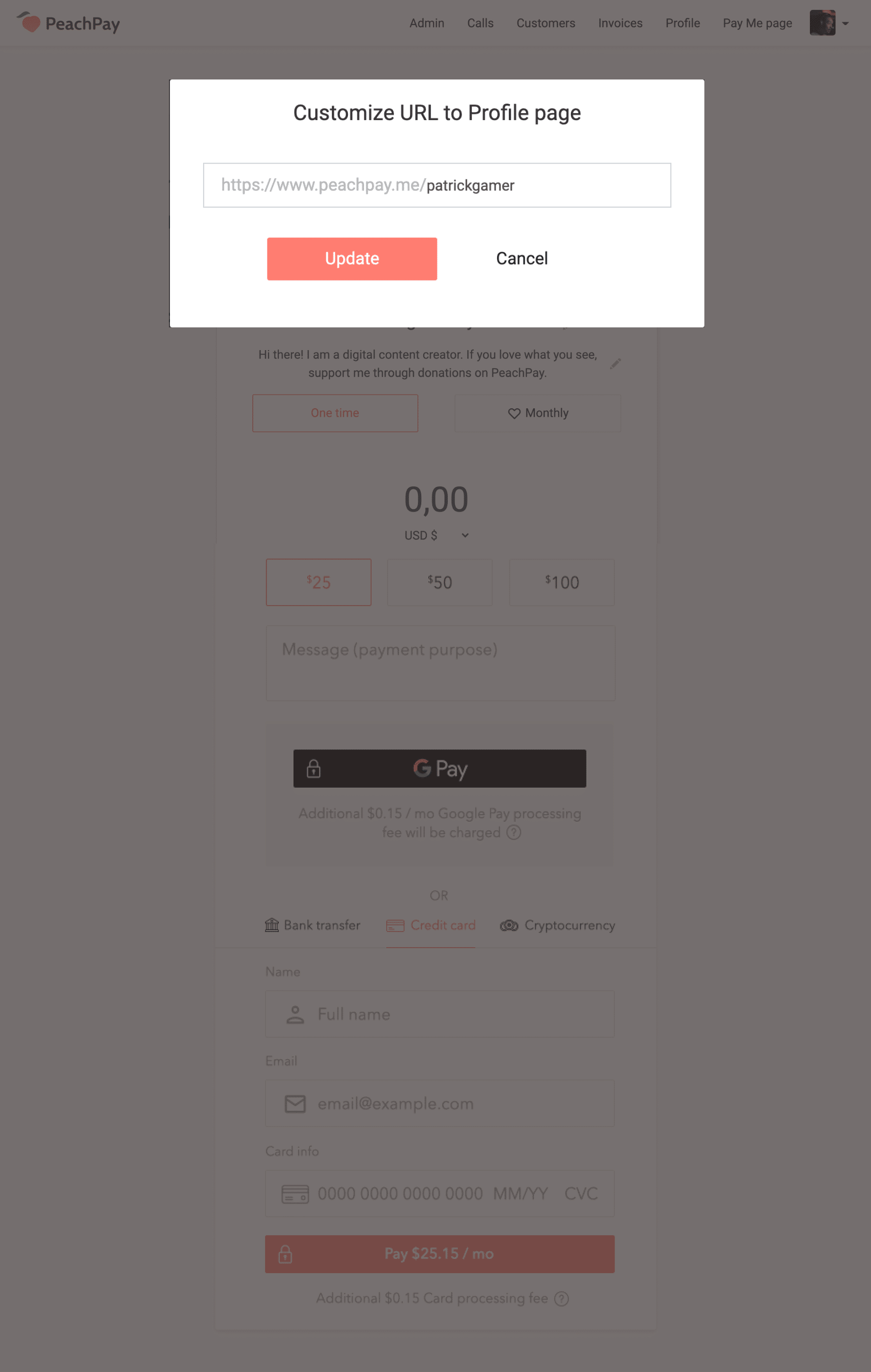
Step 7: Open a new tab and sign in with your Twitch account. Then click on the channel button.
Step 8: Scroll to your channel and turn on the edit panel.
Step 9: Click the giant “+” symbol located on the screen.
Step 10: Click on add a text or image panel. Be sure to fill out all the relevant information including a panel title, add image, PayMe URL, and descriptions.
Step 11: Once you have added all the information, click on “submit”.
Get Started With CheckYa
Here’s how you can set up CheckYa Overlay in 3 easy steps:
Watch this video about the CheckYa Overlay.
Using CheckYa Overlay is incredibly easy. Check the following steps to enable it now.
Step 1: First off, find the new Overlay banner on top of your CheckYa profile page.
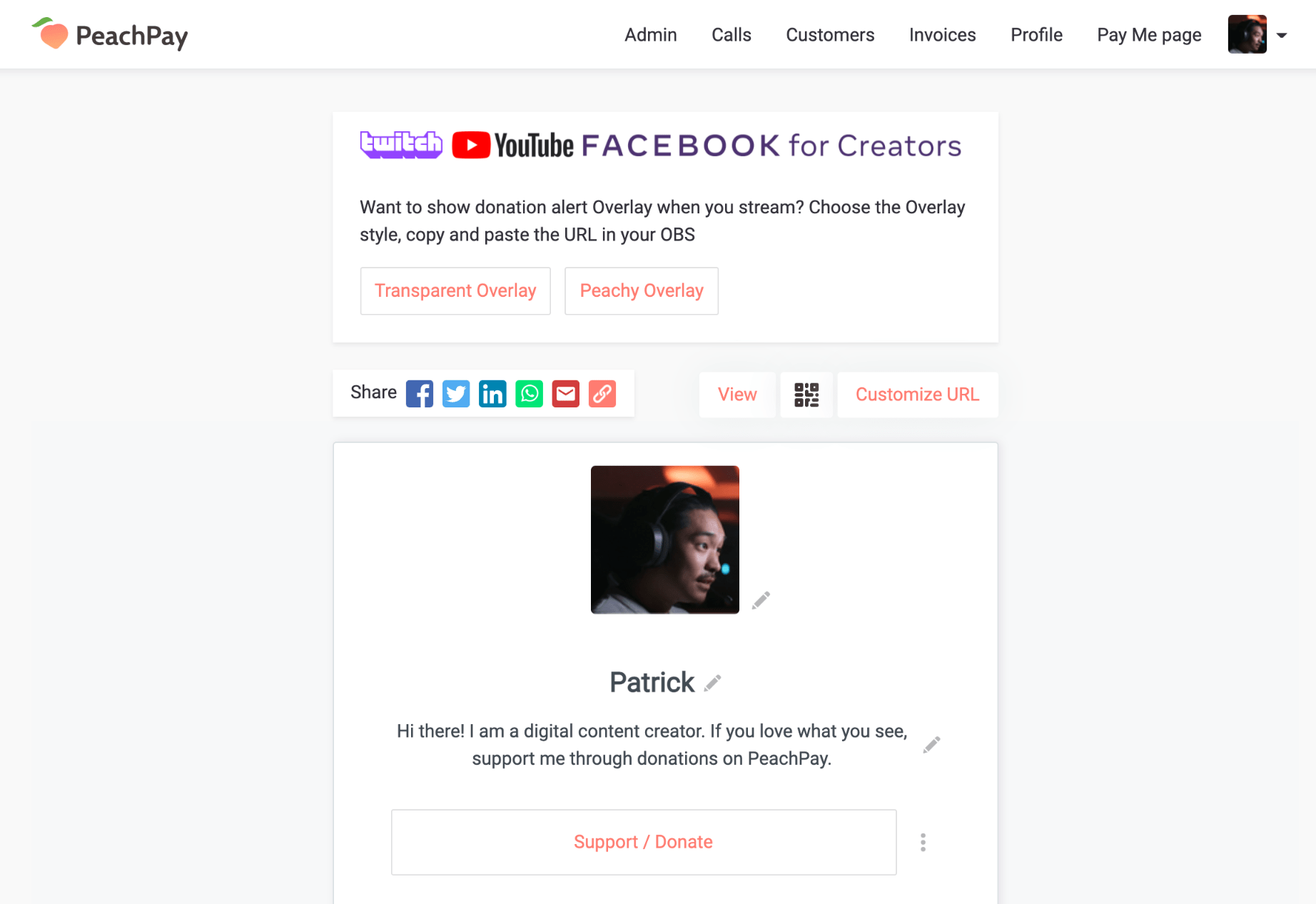
Step 2: Choose the Overlay type you want, transparent or Peachy.
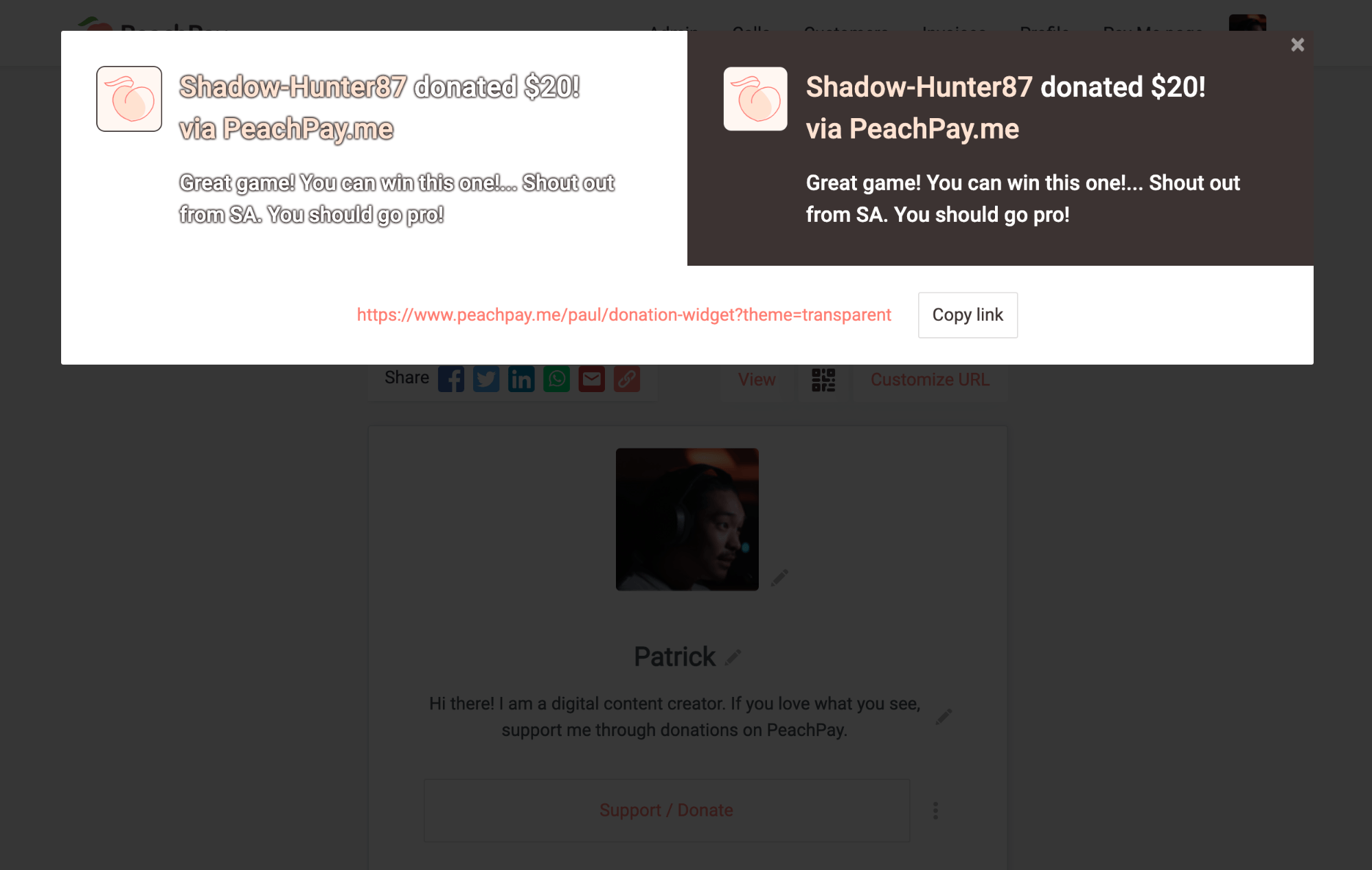
Step 3: See how your Overlay looks like. Copy the URL, and paste the link in your OBS. That’s it!
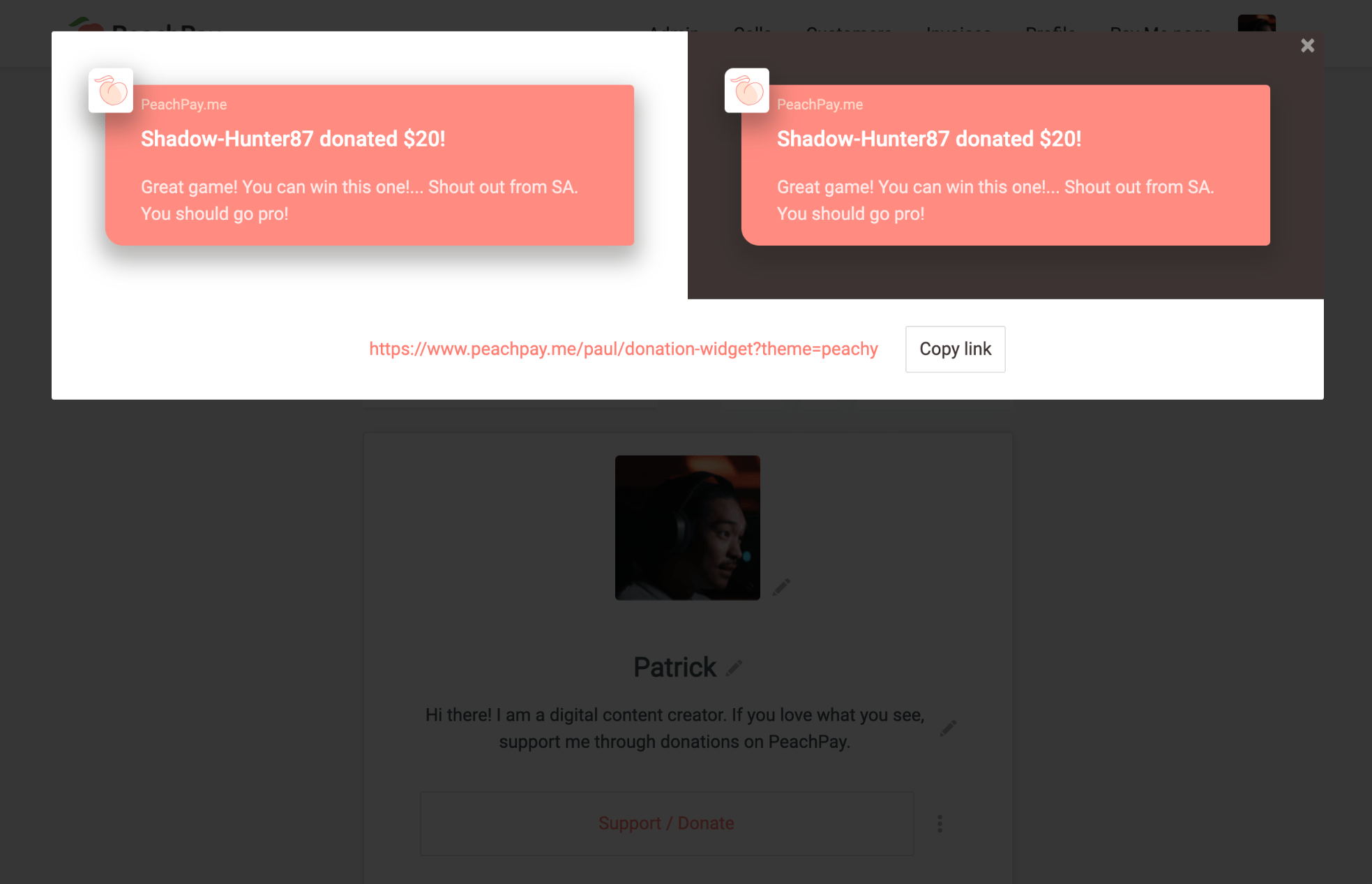
As a response to smaller streamers struggling to sustain themselves financially, Twitch introduced the Twitch Bits in an attempt to formalize the donation economy. This feature is called “Cheering.”
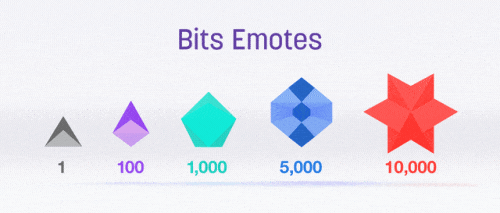
Bits are, in essence, the Twitch currency. Viewers can buy Bits “starting at $1.40 for 100,” and then spend away while supporting their favorite streamers. A cheer is an animated chat emoji. Twitch currently only accepts payments via Amazon payments and PayPal. In the US, Twitch also rolled out a feature where viewers can get Bits for activity on Twitch without spending cash. In this case, the activity is watching a 30-second interactive ad.
Here’s a quick comparison between the processing fee/commission charged by CheckYa and Twitch Bits respectively.
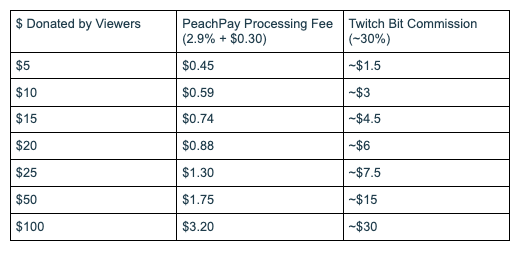
CheckYa not only provides a low processing fee but also provides an option for the streamers to split the transaction fee with their viewers. When you use CheckYa, you keep more of what your supporters pay you.
Here’s how to enable bits on Twitch & cheering as a Twitch partner:
- Navigate to the Partner Settings tab of the dashboard.
- Scroll down about halfway, and under the Cheer section, click Enable Cheering with Bits.
- Underneath this section, you will also see configurations for setting up the Cheering experience for your channel (Twitch suggests you set your Cheering configurations before enabling Cheering)
- Viewers can now use Bits on your channel. This triggers special audio and visual alerts onscreen.
As a Twitch streamer, you can ask your viewers to donate directly to you by using the email address associated with your own PayPal account. You can also simply set up a PayPal.me link which streamlines the entire process. The simplest way, however, is setting up a PayPal donation button.
How to set up Paypal Donations on Twitch in 10 Simple Steps:
Step 1: Open your PayPal website and sign in with your account. Click on the Profile option and then on “my selling tools”.
Step 2: Go to PayPal Buttons section and then click the “Update” option. After this, click on the link asking to “create new button”.
Step 3: Select the type of your Button, choose “Donation” from the list and then type your Twitch Channel name. If you want to create a customized button that matches your Twitch channel, then click the “Customize Text or Appearance” option.
Step 4: Now go to the preview section and right-click on the donation button. From the drop-down menu, select the “Save Image As” option. Save it to your desktop.
Step 5: Choose your donation currency type and then hit the “Create Button” option. Go to Email Tab and follow the “Select Code” option. Copy this code.
Step 6: Open a new tab and sign in with your Twitch account. Select your Twitch Username and then choose the “Channel” option.
Step 7: Move to the admin button and select edit. Use the “+ “sign to add a new panel and then title it “Donation”.
Step 8: Hit the “Add Image” option and then choose the PayPal donation button. You saved it to your desktop earlier (step 4).
Step 9: Hit “Done”; now choose the “Image Links to” option on the screen and paste the donation button code here; you have already copied it from PayPal.
Step 10: Describe the purpose of donations to your viewers and subscribers. Go to the “Admin” button and press View. You will now be able to view your new button below Twitch Stream.
Tips on How to Encourage Your Viewers to Make a Donation
- Add alert notifications. This way you and your viewers can see the donations coming in, as well as your reactions.
- Be creative and design titles. Titles like “The Highest Donation of the Day” can encourage your viewers to donate more.
- Create a “Hall of Fame”, for fans who donated a certain amount of money. You can also add a list of donors to your Twitch profile. This is especially good for smaller channels.
- Set a goal. Goals such as buying new equipment, game, or features help viewers feel involved and see what their donations are going towards. There is a special bar on your Twitch account that helps demonstrate your financial progress towards a goal. When a donation is made, the bar shows progress.
- Thank your donors. Everyone likes to feel appreciated, and thanking your donors publicly is likely to encourage them to donate more, as well as encourage new donors to give.