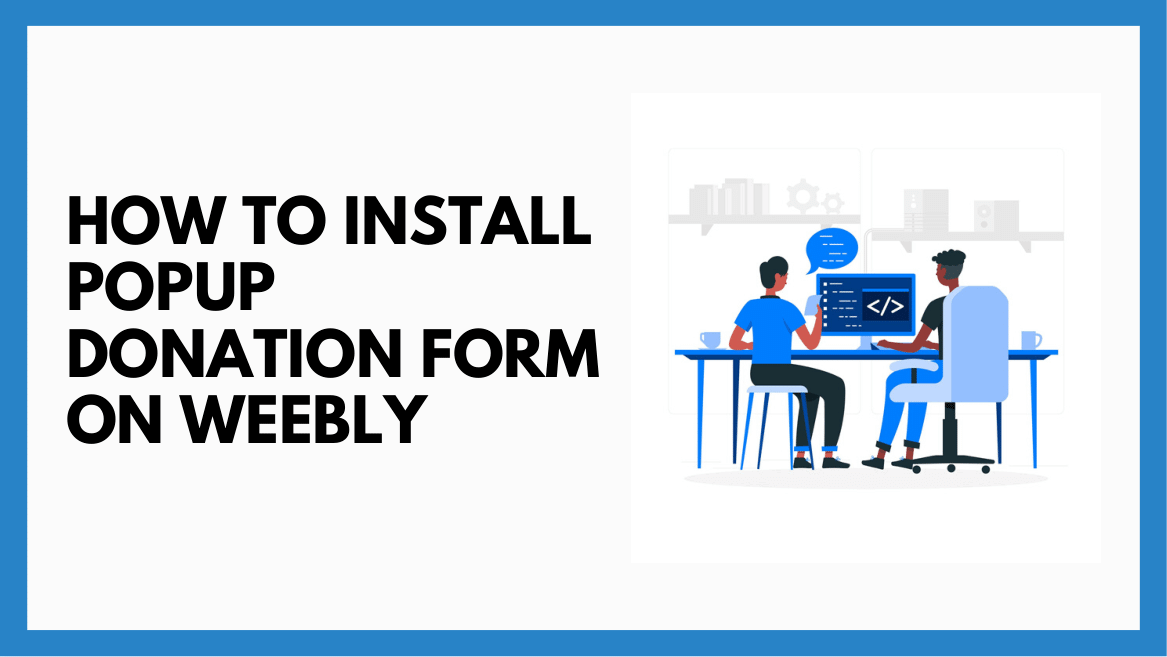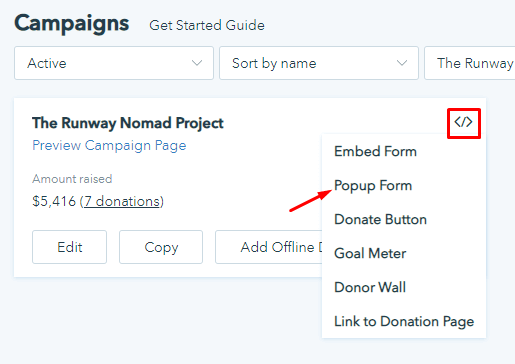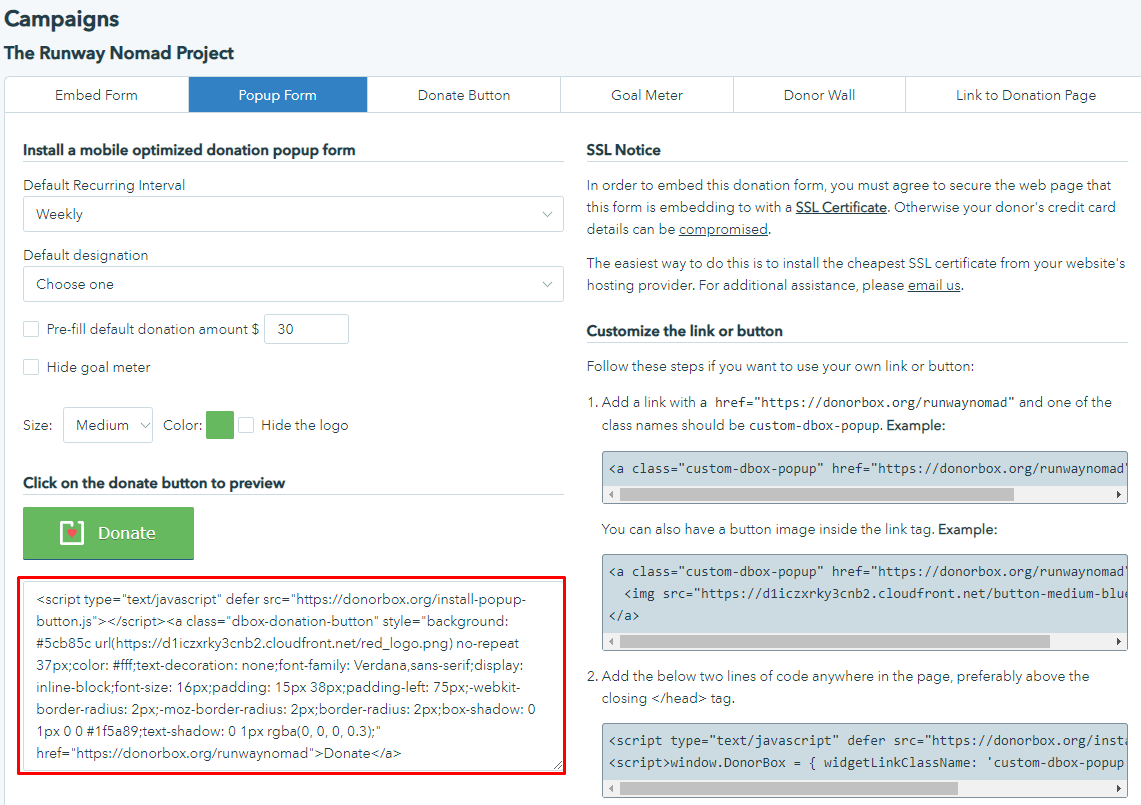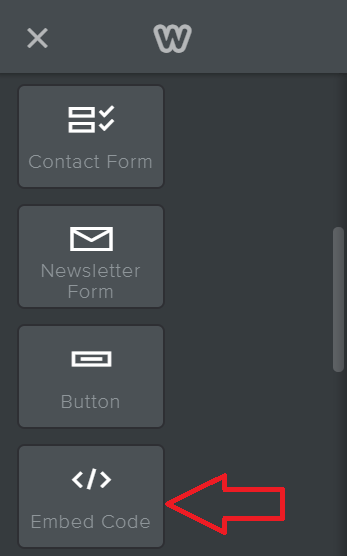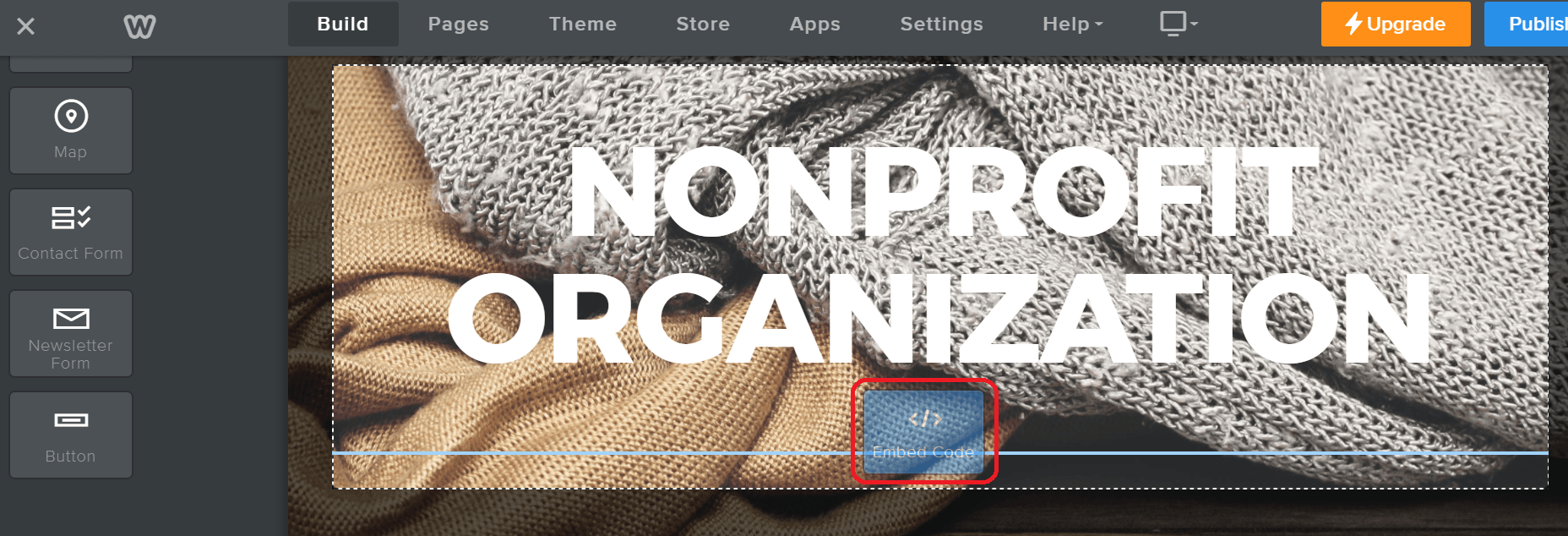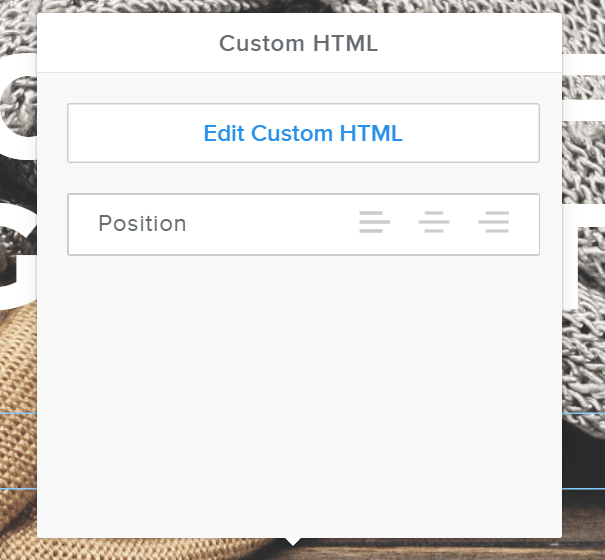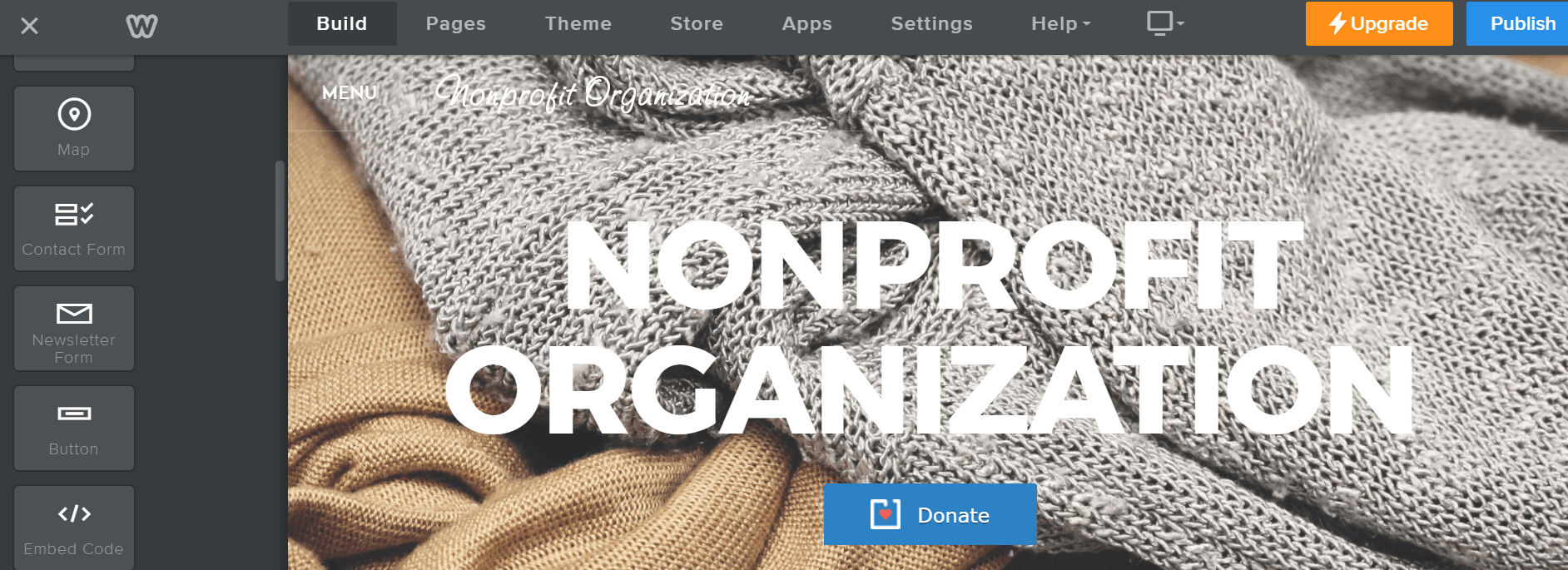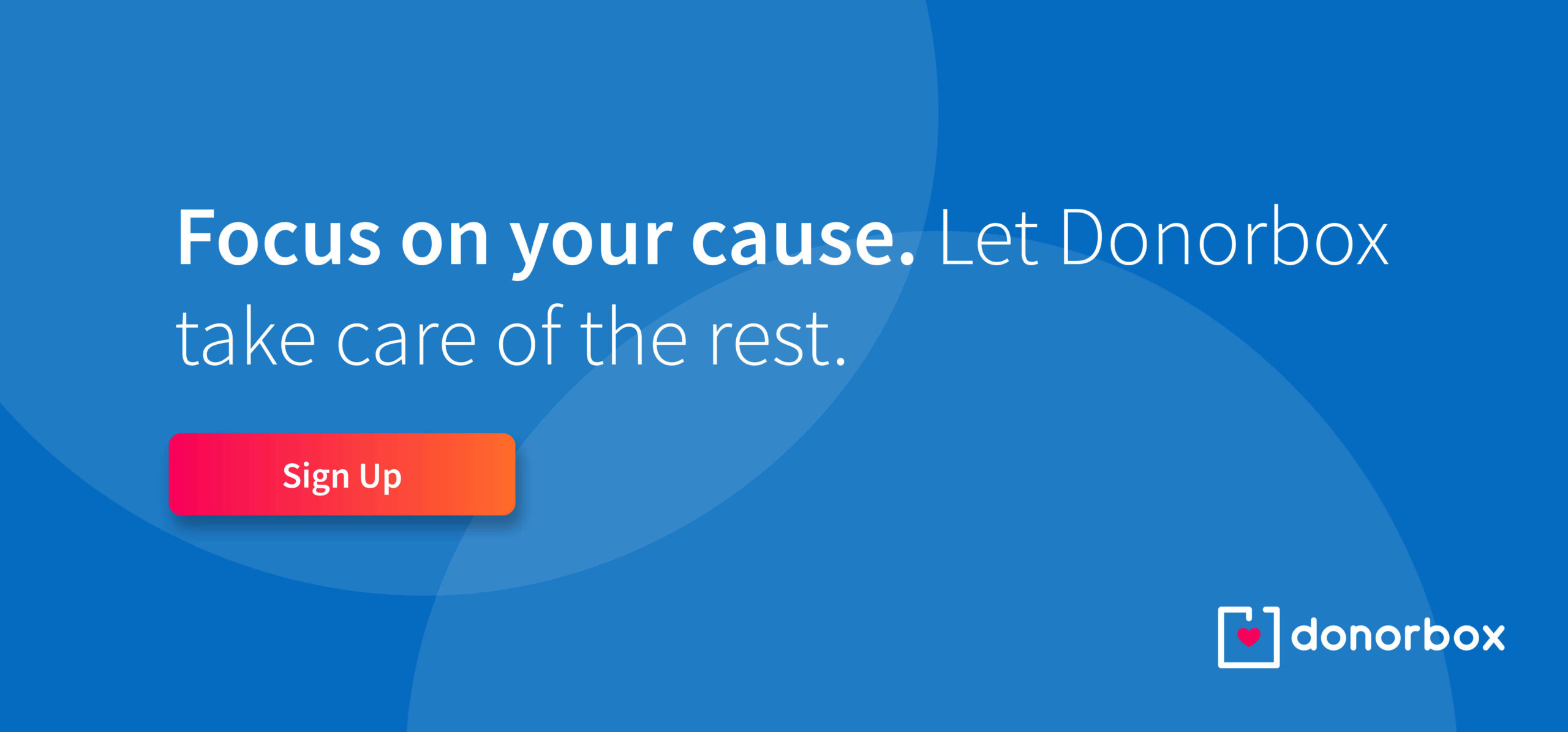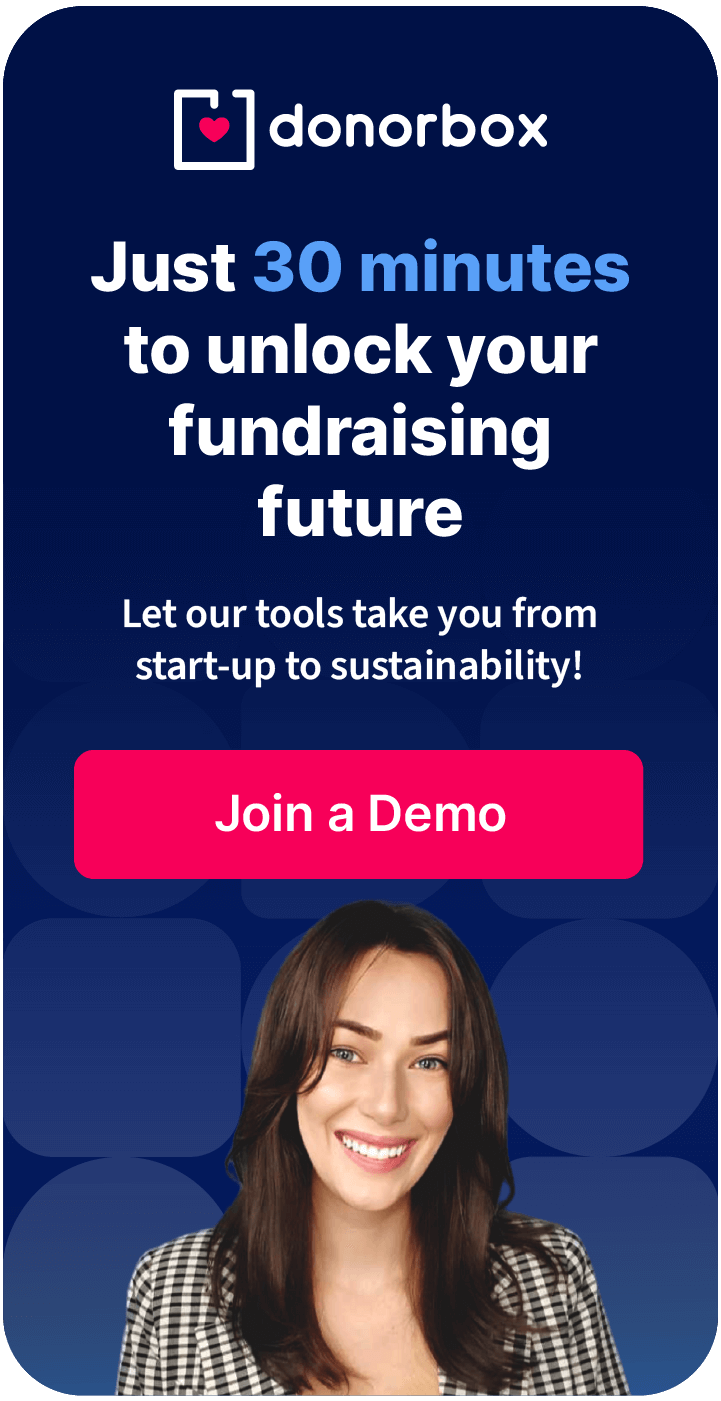Accepting online donations is an important feature that your website must serve. And, if your website is built using Weebly, accepting donations on your website is a simple and hassle-free process.
There are a few ways to add a donation form to your Weebly website. You can:
Your popup donation form will appear on the same webpage when a donor clicks on the donate button on your website.
In this guide, we will walk you through how to install a popup donation form on your Weebly website.

Step 1
Go to your Donorbox campaigns page and find your desired campaign. Click the form integrations icon </> next to it. Select the “Popup Form” option for that campaign.
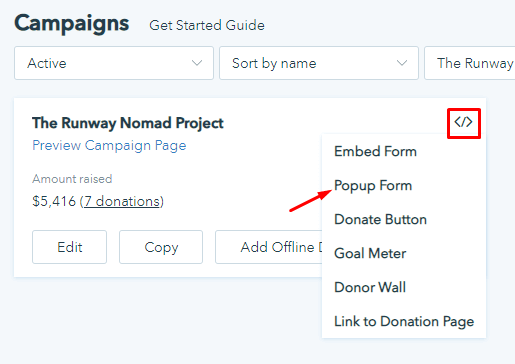
Step 2
Once you’ve customized your donate button, copy the embed code.
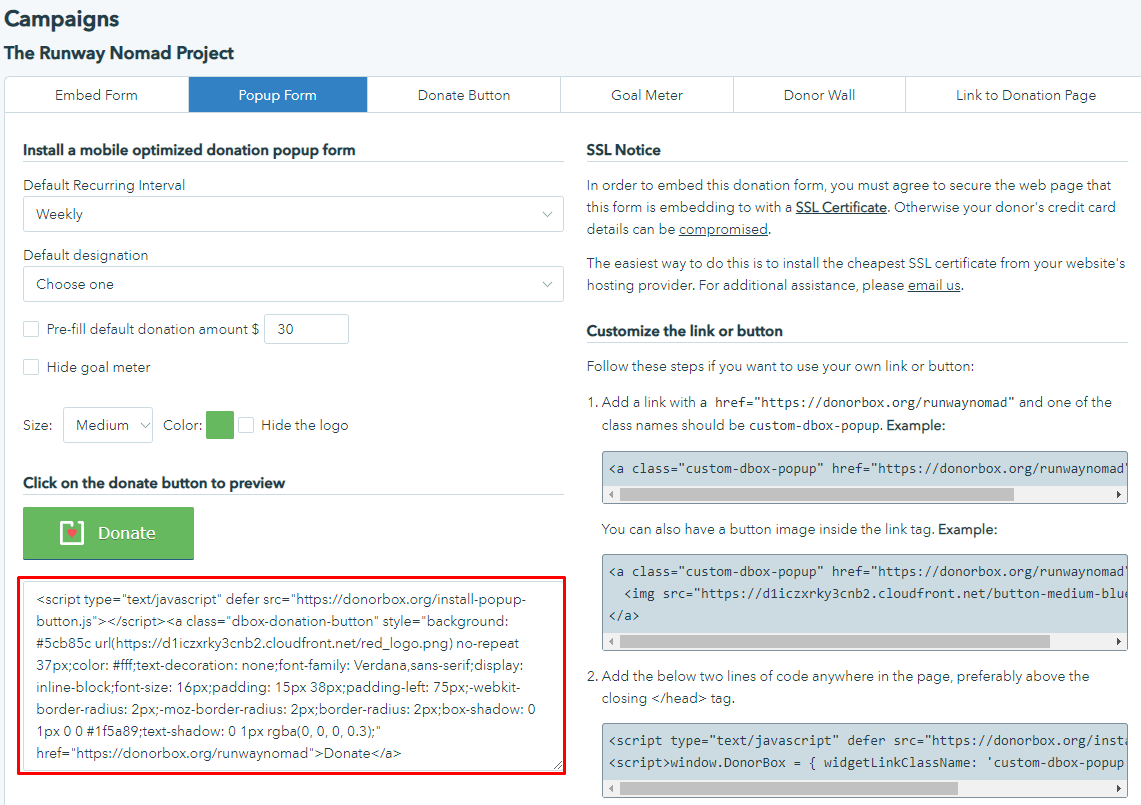
Step 3
Now, head over to your Weebly site. On the left side of the screen, there is a bar that says “Basic.” Scroll down until you find the “Embed Code” icon.
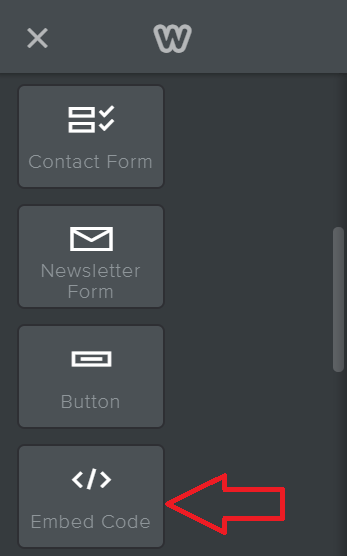
Step 4
Click and drag the embed code icon to the location of your choice on the page.
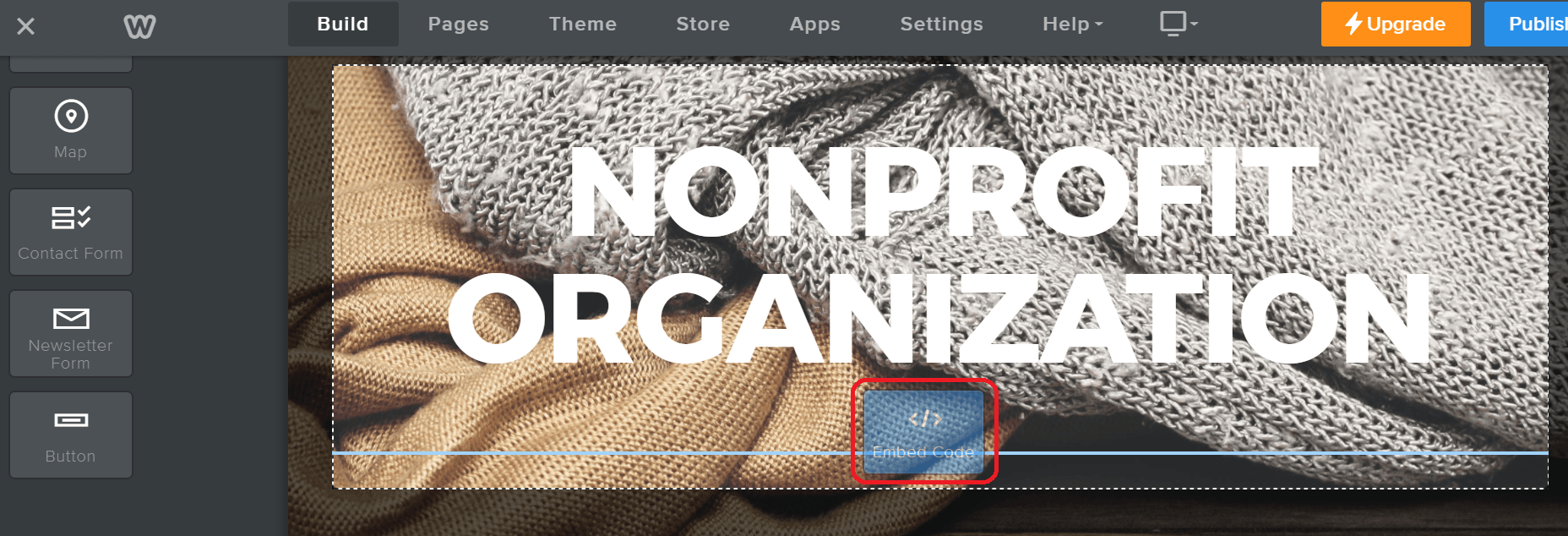
Step 5
Now click on the embed code icon and you will see a pop up that says “Custom HTML.” Click on “Edit Custom HTML.” Paste the code you copied earlier. Once your code is pasted, the donate button should appear.
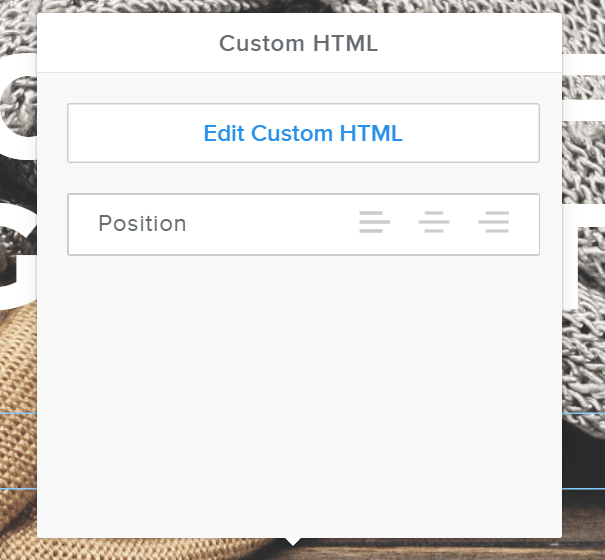
Step 6
Publish your page by hitting the blue “Publish” button in the upper right-hand corner of the screen and now your popup donate button is ready to accept donations!
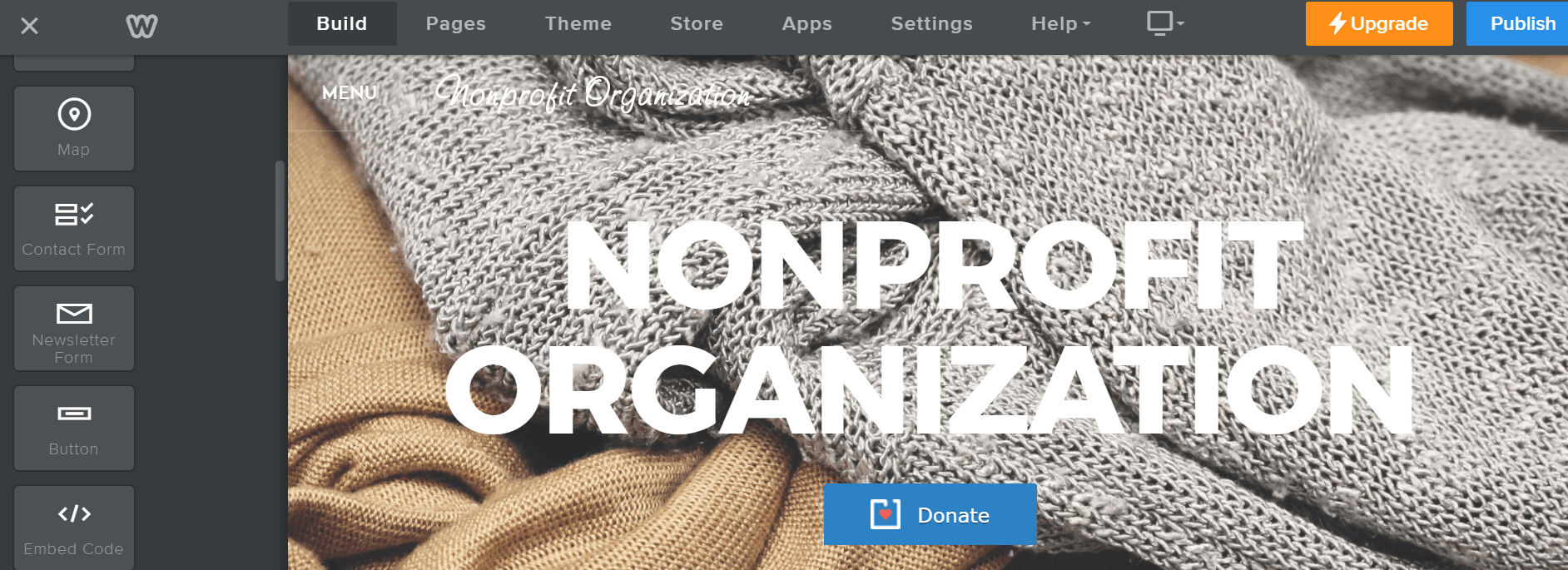
When you click on your donate button, the modal popup form for your Donorbox campaign should appear on the same screen, making the checkout process even faster for your donors!
Related Articles:
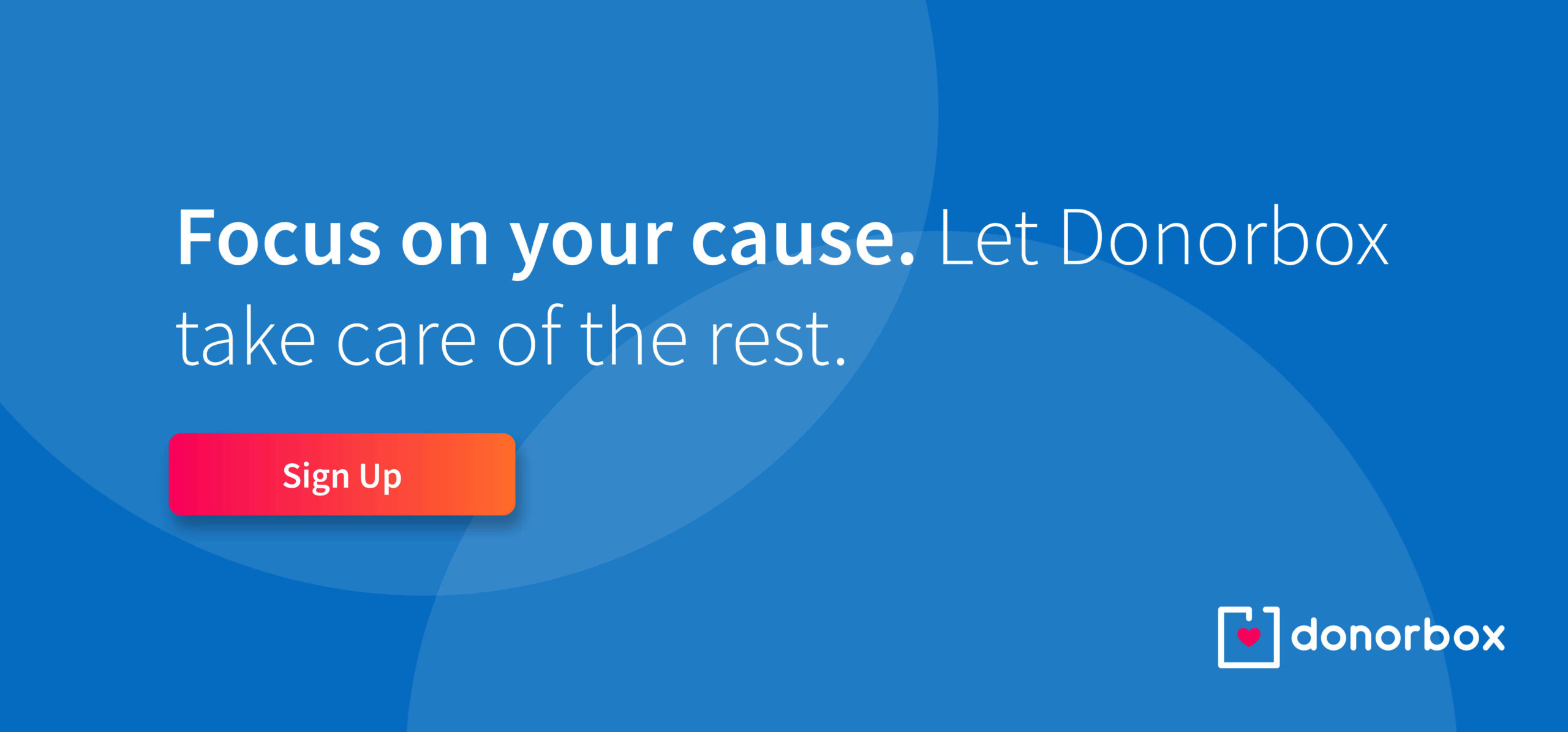
Harish
Harish is a Tech Lead at Donorbox. He helps make Donorbox a powerful and effective solution for nonprofits and individuals alike. The awesome tools and features that help nonprofits create an impact with millions of donations raised? - Now you know someone who makes it possible!